Build a scan page in five minutes
The following 3 steps will show you how to quickly create your first web-based scan application.
-
1
Start a Web Application
-
1.1 Copy the Dynamsoft's Resources folder to your project
The Resources folder can normally be copied from C:\Program Files (x86)\Dynamsoft\Dynamic Web TWAIN SDK {Version Number} {Trial}\
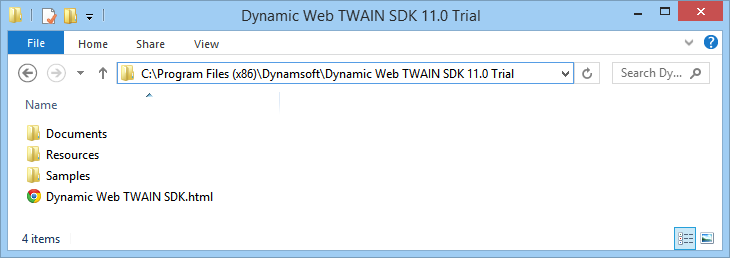
-
1.2 Create an empty HTML page
Please put the empty html page under the same folder level as the Resources folder, as shown below:

-
-
2
Add Dynamic Web TWAIN to the HTML Page
-
2.1 Include the two Dynamsoft's JS files in the <head> tag.
<script type="text/javascript" src="Resources/dynamsoft.webtwain.initiate.js"> </script> <script type="text/javascript" src="Resources/dynamsoft.webtwain.config.js"> </script>
-
2.2 Add Dynamic Web TWAIN container to the <body> tag.
<div id="dwtcontrolContainer"> </div>
Note: “dwtcontrolContainer” is the default id for the div. You can change it in the dynamsoft.webtwain.config.js if necessary.
-
-
3
Use Dynamic Web TWAIN
-
3.1 Add a Scan button and the minimum scripts to scan
<input type="button" value="Scan" onclick="AcquireImage();" /> <script type="text/javascript"> function AcquireImage(){ var DWObject = Dynamsoft.WebTwainEnv.GetWebTwain('dwtcontrolContainer'); DWObject.IfDisableSourceAfterAcquire = true; DWObject.SelectSource(); DWObject.OpenSource(); DWObject.AcquireImage(); } </script> -
3.2 Review the complete code.
<html> <head> <title>Hello World</title> <script type="text/javascript" src="Resources/dynamsoft.webtwain.initiate.js"> </script> <script type="text/javascript" src="Resources/dynamsoft.webtwain.config.js"> </script> </head> <body> <input type="button" value="Scan" onclick="AcquireImage();" /> <div id="dwtcontrolContainer"> </div> <script type="text/javascript"> function AcquireImage(){ var DWObject = Dynamsoft.WebTwainEnv.GetWebTwain('dwtcontrolContainer'); DWObject.IfDisableSourceAfterAcquire = true; DWObject.SelectSource(); DWObject.OpenSource(); DWObject.AcquireImage(); } </script> </body> </html>Download Now
30-day free trial
-