How to Develop a DotCode Reader in Java Using a Webcam and OpenCV
A DotCode is a 2D barcode symbology composed of disconnected dots, commonly used in the tobacco industry. Recently, Dynamsoft introduced a barcode reader SDK with DotCode support. In this post, I will demonstrate how to build a Java DotCode reader, featuring both a command-line application and a GUI application.
This article is Part 2 in a 5-Part Series.
- Part 1 - How to Package JNI Shared Library into Jar File
- Part 2 - How to Develop a DotCode Reader in Java Using a Webcam and OpenCV
- Part 3 - How to Build Desktop Barcode Scanner in Java and Kotlin
- Part 4 - How to Read Multiple Barcode and QR Code with Dynamsoft Java Barcode SDK
- Part 5 - Building Java Barcode QR Code Reading Apps: Dynamsoft vs. ZXing
Decoding DotCode in a Java Command-Line App
The command-line app is straightforward. It decodes DotCode from an image file using a specified API.
Configure Dynamsoft Barcode Reader in pom.xml:
<repositories>
<repository>
<id>dbr</id>
<url>https://download2.dynamsoft.com/maven/dbr/jar</url>
</repository>
</repositories>
<dependencies>
<dependency>
<groupId>com.dynamsoft</groupId>
<artifactId>dbr</artifactId>
<version>9.6.40.1</version>
</dependency>
</dependencies>
To simplify the running command, add a plugin to assemble all dependencies into one JAR file:
<build>
<plugins>
<plugin>
<artifactId>maven-assembly-plugin</artifactId>
<configuration>
<descriptorRefs>
<descriptorRef>jar-with-dependencies</descriptorRef>
</descriptorRefs>
<archive>
<manifest>
<mainClass>com.java.barcode.App</mainClass>
</manifest>
</archive>
</configuration>
<executions>
<execution>
<id>make-assembly</id>
<phase>package</phase>
<goals>
<goal>single</goal>
</goals>
</execution>
</executions>
</plugin>
</plugins>
</build>
Instantiate Dynamsoft Barcode Reader and set DotCode as the target barcode:
BarcodeReader br = null;
try {
BarcodeReader.initLicense("LICENSE-KEY");
br = new BarcodeReader();
br.initRuntimeSettingsWithString("{\"ImageParameter\":{\"Name\":\"BestCoverage\",\"DeblurLevel\":9,\"ExpectedBarcodesCount\":512,\"ScaleDownThreshold\":100000,\"LocalizationModes\":[{\"Mode\":\"LM_CONNECTED_BLOCKS\"},{\"Mode\":\"LM_SCAN_DIRECTLY\"},{\"Mode\":\"LM_STATISTICS\"},{\"Mode\":\"LM_LINES\"},{\"Mode\":\"LM_STATISTICS_MARKS\"}],\"GrayscaleTransformationModes\":[{\"Mode\":\"GTM_ORIGINAL\"},{\"Mode\":\"GTM_INVERTED\"}]}}", EnumConflictMode.CM_OVERWRITE);
PublicRuntimeSettings runtimeSettings = br.getRuntimeSettings();
runtimeSettings.barcodeFormatIds_2 = EnumBarcodeFormat_2.BF2_DOTCODE;
br.updateRuntimeSettings(runtimeSettings);
} catch (Exception e) {
System.out.println(e);
return;
}
By default, the SDK decodes all supported barcode formats. To focus on DotCode and speed up decoding, disable other barcode formats:
runtimeSettings.barcodeFormatIds = EnumBarcodeFormat.BF_NULL;
Pass the file path to the decodeFile() function to return the barcode results:
TextResult[] results = null;
try {
results = br.decodeFile(filename, "");
} catch (Exception e) {
System.out.println("decode buffered image: " + e);
}
Build and run the project:
mvn clean package
java -jar target/test-1.0-SNAPSHOT-jar-with-dependencies.jar <image-file>
A Webcam DotCode Reader Built with OpenCV Java and Java Swing
Creating a GUI app requires more effort.
How to Install OpenCV Java
The OpenCV Java SDK contains a JAR package and a shared library. For Windows users, install the pre-built package and locate the OpenCV Java SDK in opencv-4.3\opencv\build\java. For a Maven project, install the JAR file to the Maven local repository:
mvn install:install-file -Dfile=opencv-430.jar -DgroupId=org -DartifactId=opencv -Dversion=4.3.0 -Dpackaging=jar
Add the configuration to pom.xml:
<dependency>
<groupId>org</groupId>
<artifactId>opencv</artifactId>
<version>4.3.0</version>
</dependency>
For the DLL file, if it isn’t placed correctly, you’ll encounter an error when loading the library:
Exception in thread "main" java.lang.UnsatisfiedLinkError: no opencv_java430 in java.library.path
at java.lang.ClassLoader.loadLibrary(ClassLoader.java:1867)
at java.lang.Runtime.loadLibrary0(Runtime.java:870)
at java.lang.System.loadLibrary(System.java:1122)
at com.java.barcode.App.main(App.java:65)
Workarounds for the Issue
Check the available Java library path, copy the DLL file to the current working directory, or add the DLL path to the system environment PATH:
System.out.println(System.getProperty("java.library.path"));
Use the full path to load the library:
System.load("D:/opencv-4.3/opencv/build/java/x64/opencv_java430.dll");
Define the Java library path when running your Java app:
java -Djava.library.path=<dll path> -cp target/opencv-dotcode-1.0-SNAPSHOT-jar-with-dependencies.jar com.java.barcode.App
A “Hello World” Program Using OpenCV Java
Once OpenCV is ready, test the library as follows:
System.loadLibrary(Core.NATIVE_LIBRARY_NAME);
Mat mat = Mat.eye(3, 3, CvType.CV_8UC1);
System.out.println("mat = " + mat.dump());
Display Webcam Video Stream in a Java Swing Component
Inspired by the OpenCV Java docs for JavaFX programming, we can render the webcam video stream in a Java Swing component as follows:
public void updateViewer(final BufferedImage image) {
if (!SwingUtilities.isEventDispatchThread()) {
SwingUtilities.invokeLater(new Runnable() {
@Override
public void run() {
mImage.setIcon(new ImageIcon(image));
}
});
return;
}
}
Runnable frameGrabber = new Runnable() {
@Override
public void run() {
Mat frame = grabFrame();
byte[] data = Utils.matToByteArray(frame);
if (!status.get()) {
status.set(true);
barcodeTimer.schedule(new BarcodeRunnable(frame, mBarcodeReader, callback, status), 0, TimeUnit.MILLISECONDS);
}
BufferedImage bufferedImage = Utils.byteToBufferedImage(data, frame.width(), frame.height(), frame.channels());
if (isRunning) updateViewer(bufferedImage);
}
};
this.timer = Executors.newSingleThreadScheduledExecutor();
this.timer.scheduleAtFixedRate(frameGrabber, 0, 33, TimeUnit.MILLISECONDS);
Reading DotCode and Displaying Results
In the code above, a barcode timer instance is created for reading DotCode:
barcodeTimer = Executors.newSingleThreadScheduledExecutor();
Run the barcode decoding API in a worker thread to maintain the frame rate.
To draw the DotCode position, create a class CustomJLabel that extends JLabel:
private ArrayList<Point[]> data = new ArrayList<>();
@Override
protected void paintComponent(Graphics g) {
super.paintComponent(g);
Graphics2D g2d = (Graphics2D) g.create();
if (data.size() > 0) {
g2d.setColor(Color.RED);
for (Point[] points : data) {
for (int i = 0; i < points.length; ++i) {
if (i == 3) {
g2d.drawLine(points[i].x, points[i].y, points[0].x, points[0].y);
} else {
g2d.drawLine(points[i].x, points[i].y, points[i + 1].x, points[i + 1].y);
}
}
}
}
g2d.dispose();
}
public void appendPoints(Point[] points) {
data.add(points);
}
public void clearPoints() {
data.clear();
}
Build and run the GUI DotCode reader:
mvn clean package
java -jar target/test-1.0-SNAPSHOT-jar-with-dependencies.jar
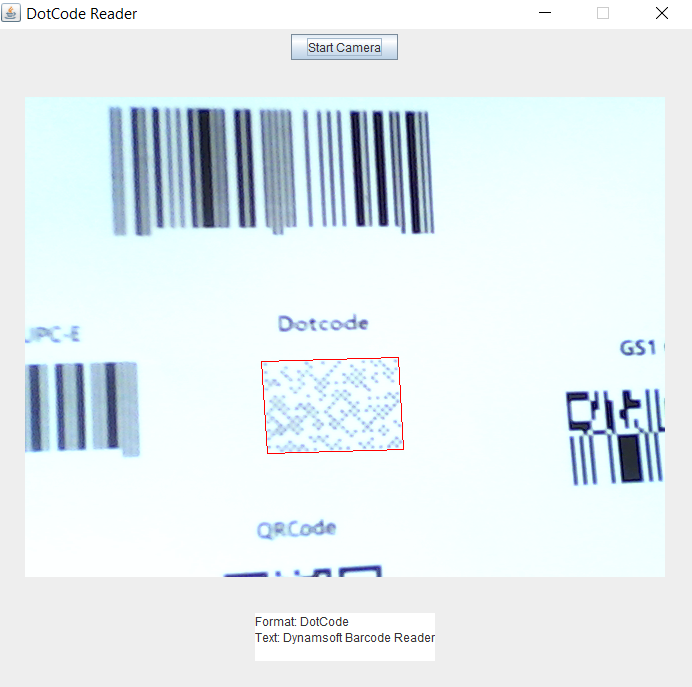
Q&A
How to convert OpenCV Mat to Java byte array?
public static byte[] matToByteArray(Mat original)
{
int width = original.width(), height = original.height(), channels = original.channels();
byte[] sourcePixels = new byte[width * height * channels];
original.get(0, 0, sourcePixels);
return sourcePixels;
}
How to convert Java byte array to Java BufferedImage?
public static BufferedImage byteToBufferedImage(byte[] sourcePixels, int width, int height, int channels)
{
BufferedImage image = null;
if (channels > 1)
{
image = new BufferedImage(width, height, BufferedImage.TYPE_3BYTE_BGR);
}
else
{
image = new BufferedImage(width, height, BufferedImage.TYPE_BYTE_GRAY);
}
final byte[] targetPixels = ((DataBufferByte) image.getRaster().getDataBuffer()).getData();
System.arraycopy(sourcePixels, 0, targetPixels, 0, sourcePixels.length);
return image;
}
Source Code
https://github.com/yushulx/java-jni-barcode-qrcode-reader/tree/main/examples/9.x/dotcode


