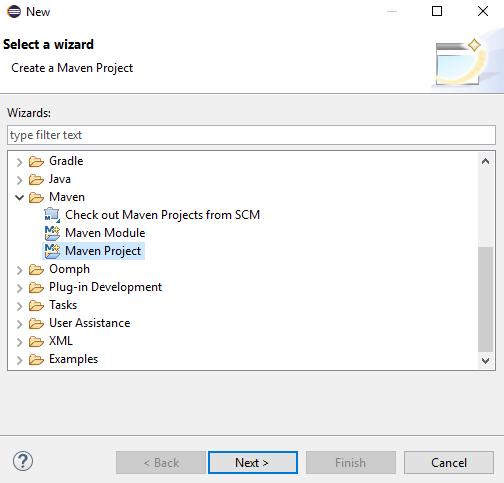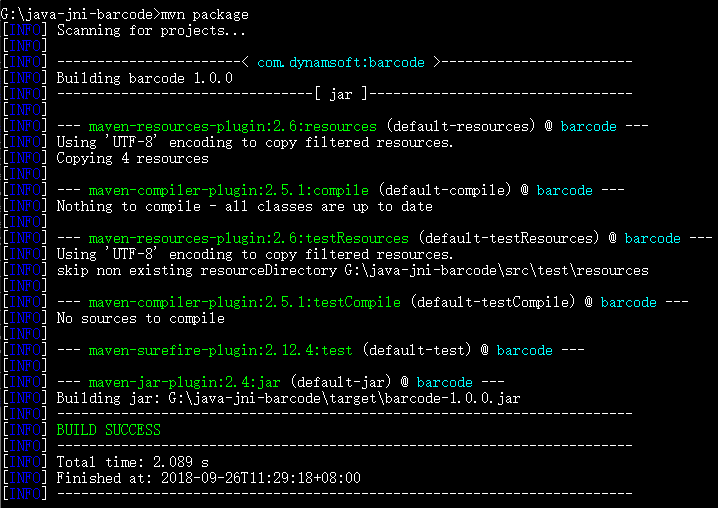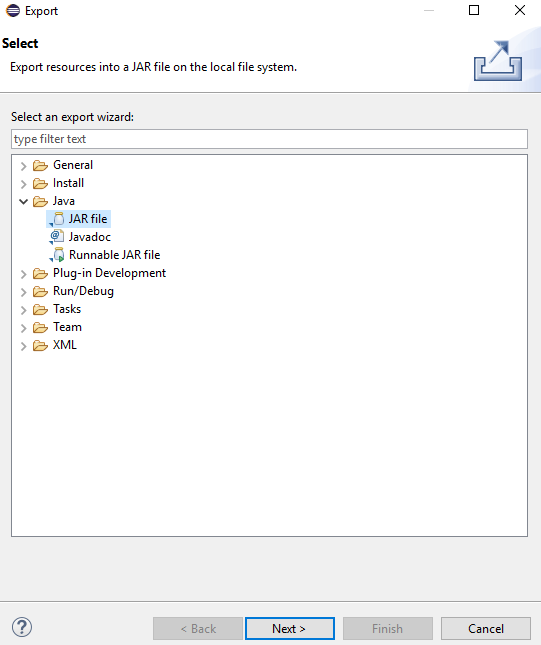How to Package JNI Shared Library into Jar File
This article is not about creating Java native methods to invoke C/C++ APIs. Instead, it aims to help developers build a JAR package containing a JNI shared library, made with Dynamsoft Barcode Reader, for Windows, Linux, and macOS from scratch. In this article, I will demonstrate how to create JNI shared libraries with CMake and package class files and shared libraries into JAR files using Eclipse and Maven.
This article is Part 1 in a 5-Part Series.
- Part 1 - How to Package JNI Shared Library into Jar File
- Part 2 - How to Develop a DotCode Reader in Java Using a Webcam and OpenCV
- Part 3 - How to Build Desktop Barcode Scanner in Java and Kotlin
- Part 4 - How to Read Multiple Barcode and QR Code with Dynamsoft Java Barcode SDK
- Part 5 - Building Java Barcode QR Code Reading Apps: Dynamsoft vs. ZXing
How to Use Maven with Dynamsoft Barcode Reader
Dynamsoft provides a comprehensive Java development package, which you can use with Maven as follows:
<repositories>
<repository>
<id>dbr</id>
<url>https://download2.dynamsoft.com/maven/dbr/jar</url>
</repository>
</repositories>
<dependencies>
<dependency>
<groupId>com.dynamsoft</groupId>
<artifactId>dbr</artifactId>
<version>9.6.40.1</version>
</dependency>
</dependencies>
If you are not interested in building such a JAR package step by step, you can skip the following sections.
How to Define Native Methods in Java
First, create a new Maven project in Eclipse.
Next, create a Java class named NativeBarcodeReader.java:
public class NativeBarcodeReader {
private long nativePtr = 0;
static {
if (System.getProperty("java.vm.vendor").contains("Android")) {
System.loadLibrary("dbr");
} else {
try {
if (NativeLoader.load()) {
System.out.println("Successfully loaded Dynamsoft Barcode Reader.");
}
} catch (Exception e) {
// TODO Auto-generated catch block
e.printStackTrace();
}
}
}
public NativeBarcodeReader() {
nativePtr = nativeCreateInstance();
}
public void destroyInstance() {
if (nativePtr != 0)
nativeDestroyInstance(nativePtr);
}
public void setLicense(String license) {
nativeInitLicense(nativePtr, license);
}
public void decodeFile(String fileName) {
nativeDecodeFile(nativePtr, fileName);
}
private native int nativeInitLicense(long nativePtr, String license);
private native long nativeCreateInstance();
private native void nativeDestroyInstance(long nativePtr);
private native void nativeDecodeFile(long nativePtr, String fileName);
}
Note: If you use the System.load() method, ensure all dependencies are loaded before loading the JNI shared library.
Eclipse will automatically compile the source code into a class file. Use javah to generate a C header file NativeBarcodeReader.h from the class in the jni folder.
mkdir jni
cd jni
javah -cp ..\target\classes -o NativeBarcodeReader.h com.dynamsoft.barcode.NativeBarcodeReader
Create the corresponding NativeBarcodeReader.cxx file:
#include "NativeBarcodeReader.h"
#include "DynamsoftBarcodeReader.h"
#ifdef __cplusplus
extern "C"
{
#endif
/*
* Class: com_dynamsoft_barcode_NativeBarcodeReader
* Method: nativeInitLicense
* Signature: (JLjava/lang/String;)I
*/
JNIEXPORT jint JNICALL Java_com_dynamsoft_barcode_NativeBarcodeReader_nativeInitLicense(JNIEnv *env, jobject, jlong hBarcode, jstring license)
{
const char *pszLicense = env->GetStringUTFChars(license, NULL);
if (hBarcode)
{
DBR_InitLicense((void *)hBarcode, pszLicense);
}
env->ReleaseStringUTFChars(license, pszLicense);
return 0;
}
/*
* Class: com_dynamsoft_barcode_NativeBarcodeReader
* Method: nativeCreateInstance
* Signature: ()J
*/
JNIEXPORT jlong JNICALL Java_com_dynamsoft_barcode_NativeBarcodeReader_nativeCreateInstance(JNIEnv *, jobject)
{
return (jlong)DBR_CreateInstance();
}
/*
* Class: com_dynamsoft_barcode_NativeBarcodeReader
* Method: nativeDestroyInstance
* Signature: (J)V
*/
JNIEXPORT void JNICALL Java_com_dynamsoft_barcode_NativeBarcodeReader_nativeDestroyInstance(JNIEnv *, jobject, jlong hBarcode)
{
if (hBarcode)
{
DBR_DestroyInstance((void *)hBarcode);
}
}
/*
* Class: com_dynamsoft_barcode_NativeBarcodeReader
* Method: nativeDecodeFile
* Signature: (JLjava/lang/String;)V
*/
JNIEXPORT void JNICALL Java_com_dynamsoft_barcode_NativeBarcodeReader_nativeDecodeFile(JNIEnv *env, jobject, jlong ptr, jstring fileName)
{
if (ptr)
{
void *hBarcode = (void *)ptr;
const char *pszFileName = env->GetStringUTFChars(fileName, NULL);
DBR_DecodeFile(hBarcode, pszFileName, "");
STextResultArray *paryResult = NULL;
DBR_GetAllTextResults(hBarcode, &paryResult);
int count = paryResult->nResultsCount;
int i = 0;
for (; i < count; i++)
{
printf("Index: %d, Type: %s, Value: %s\n", i, paryResult->ppResults[i]->pszBarcodeFormatString, paryResult->ppResults[i]->pszBarcodeText); // Add results to list
}
// Release memory
DBR_FreeTextResults(&paryResult);
env->ReleaseStringUTFChars(fileName, pszFileName);
}
}
#ifdef __cplusplus
}
#endif
This code serves as a basic example. You can expand it with more functionalities as needed.
Dynamsoft C++ Barcode SDK
Download the Dynamsoft Barcode Reader for Windows, Linux and macOS.
Copy the OS-dependent shared libraries to the jni/platforms folder.
- jni/platforms/win
- DBRx64.lib
- DynamicPdfx64.dll
- DynamsoftBarcodeReaderx64.dll
- vcomp110.dll
- DynamsoftLicClientx64.dll
- DynamsoftLicenseClientx64.dll
- jni/platforms/linux
- libDynamicPdf.so
- libDynamsoftBarcodeReader.so
- libDynamLicenseClient.so
- libDynamsoftLicenseClient.so
- jni/platforms/macos
- libDynamsoftBarcodeReader.dylib
- libDynamsoftLicenseClient.dylib
- libDynamicPdf.dylib
How to Use CMake to Build a JNI Shared Library
Create a CMakeLists.txt file.
Define the Java include and library directories:
find_package(JNI REQUIRED)
include_directories(${JNI_INCLUDE_DIRS})
MESSAGE( STATUS "JAVA_INCLUDE: " ${JAVA_INCLUDE})
# Check platforms
if (CMAKE_HOST_WIN32)
set(WINDOWS 1)
elseif(CMAKE_HOST_APPLE)
set(MACOS 1)
elseif(CMAKE_HOST_UNIX)
set(LINUX 1)
endif()
# Set RPATH
if(CMAKE_HOST_UNIX)
if(CMAKE_HOST_APPLE)
SET(CMAKE_CXX_FLAGS "-std=c++11 -O3 -Wl,-rpath,@loader_path")
SET(CMAKE_INSTALL_RPATH "@loader_path")
else()
SET(CMAKE_CXX_FLAGS "-std=c++11 -O3 -Wl,-rpath=$ORIGIN")
SET(CMAKE_INSTALL_RPATH "$ORIGIN")
endif()
SET(CMAKE_INSTALL_RPATH_USE_LINK_PATH TRUE)
endif()
if(WINDOWS)
if(CMAKE_CXX_COMPILER_ID STREQUAL "GNU")
link_directories("${PROJECT_SOURCE_DIR}/platforms/win/bin/" ${JNI_LIBRARIES})
else()
link_directories("${PROJECT_SOURCE_DIR}/platforms/win/lib/" ${JNI_LIBRARIES})
endif()
elseif(LINUX)
if (CMAKE_SYSTEM_PROCESSOR STREQUAL x86_64)
MESSAGE( STATUS "Link directory: ${PROJECT_SOURCE_DIR}/platforms/linux/" )
link_directories("${PROJECT_SOURCE_DIR}/platforms/linux/" ${JNI_LIBRARIES})
elseif(CMAKE_SYSTEM_PROCESSOR STREQUAL armv7l OR ARM32_BUILD)
MESSAGE( STATUS "Link directory: ${PROJECT_SOURCE_DIR}/platforms/arm32/" )
link_directories("${PROJECT_SOURCE_DIR}/platforms/arm32/" ${JNI_LIBRARIES})
elseif(CMAKE_SYSTEM_PROCESSOR STREQUAL aarch64)
MESSAGE( STATUS "Link directory: ${PROJECT_SOURCE_DIR}/platforms/aarch64/" )
link_directories("${PROJECT_SOURCE_DIR}/platforms/aarch64/" ${JNI_LIBRARIES})
endif()
elseif(MACOS)
MESSAGE( STATUS "Link directory: ${PROJECT_SOURCE_DIR}/platforms/macos/" )
link_directories("${PROJECT_SOURCE_DIR}/platforms/macos/" ${JNI_LIBRARIES})
endif()
include_directories("${PROJECT_BINARY_DIR}" "${PROJECT_SOURCE_DIR}/include/")
Link Dynamsoft Barcode Reader to generate JNI shared libraries for different platforms. Rename the file suffix from dylib to jnilib for macOS:
add_library(dbr SHARED NativeBarcodeReader.cxx)
if(MACOS)
set_target_properties(dbr PROPERTIES SUFFIX ".jnilib")
endif()
if(WINDOWS)
if(CMAKE_CXX_COMPILER_ID STREQUAL "GNU")
target_link_libraries (${PROJECT_NAME} "DynamsoftBarcodeReaderx64")
else()
if(CMAKE_CL_64)
target_link_libraries (${PROJECT_NAME} "DBRx64")
else()
target_link_libraries (${PROJECT_NAME} "DBRx86")
endif()
endif()
else()
target_link_libraries (${PROJECT_NAME} "DynamsoftBarcodeReader" pthread)
endif()
if(WINDOWS)
add_custom_command(TARGET ${PROJECT_NAME} POST_BUILD
COMMAND ${CMAKE_COMMAND} -E copy_directory
"${PROJECT_SOURCE_DIR}/platforms/win/bin/"
$<TARGET_FILE_DIR:dbr>)
endif()
Install the libraries:
set(CMAKE_INSTALL_PREFIX "${PROJECT_SOURCE_DIR}/../src/main/")
set(ECLIPSE_PATH "java/com/dynamsoft/barcode/native")
set(MAVEN_PATH "resources/com/dynamsoft/barcode/native")
if(WINDOWS)
install (DIRECTORY "${PROJECT_SOURCE_DIR}/platforms/win/bin/" DESTINATION "${CMAKE_INSTALL_PREFIX}${ECLIPSE_PATH}/win")
install (DIRECTORY "${PROJECT_SOURCE_DIR}/platforms/win/bin/" DESTINATION "${CMAKE_INSTALL_PREFIX}${MAVEN_PATH}/win")
install (TARGETS dbr DESTINATION "${CMAKE_INSTALL_PREFIX}${ECLIPSE_PATH}/win")
install (TARGETS dbr DESTINATION "${CMAKE_INSTALL_PREFIX}${MAVEN_PATH}/win")
elseif(LINUX)
install (DIRECTORY "${PROJECT_SOURCE_DIR}/platforms/linux/" DESTINATION "${CMAKE_INSTALL_PREFIX}${ECLIPSE_PATH}/linux")
install (DIRECTORY "${PROJECT_SOURCE_DIR}/platforms/linux/" DESTINATION "${CMAKE_INSTALL_PREFIX}${MAVEN_PATH}/linux")
install (TARGETS dbr DESTINATION "${CMAKE_INSTALL_PREFIX}${ECLIPSE_PATH}/linux")
install (TARGETS dbr DESTINATION "${CMAKE_INSTALL_PREFIX}${MAVEN_PATH}/linux")
elseif(MACOS)
install (DIRECTORY "${PROJECT_SOURCE_DIR}/platforms/macos/" DESTINATION "${CMAKE_INSTALL_PREFIX}${ECLIPSE_PATH}/macos")
install (DIRECTORY "${PROJECT_SOURCE_DIR}/platforms/macos/" DESTINATION "${CMAKE_INSTALL_PREFIX}${MAVEN_PATH}/macos")
install (TARGETS dbr DESTINATION "${CMAKE_INSTALL_PREFIX}${ECLIPSE_PATH}/macos")
install (TARGETS dbr DESTINATION "${CMAKE_INSTALL_PREFIX}${MAVEN_PATH}/macos")
endif()
The ECLIPSE_PATH is used to export JAR files by Eclipse, whereas the MAVEN_PATH is used to export JAR files by Maven.
Build the JNI Shared Library
Windows
mkdir build
cd build
cmake -DCMAKE_GENERATOR_PLATFORM=x64 ..
cmake --build . --config Release --target install
Linux & macOS
mkdir build
cd build
cmake ..
cmake --build . --config Release --target install
How to Package Native Libraries into a JAR File
Edit the pom.xml file to include the directory of shared libraries:
<project xmlns="http://maven.apache.org/POM/4.0.0"
xmlns:xsi="http://www.w3.org/2001/XMLSchema-instance" xsi:schemaLocation="http://maven.apache.org/POM/4.0.0 http://maven.apache.org/xsd/maven-4.0.0.xsd">
<modelVersion>4.0.0</modelVersion>
<groupId>com.dynamsoft</groupId>
<artifactId>barcode</artifactId>
<version>1.0.0</version>
<properties>
<project.build.sourceEncoding>UTF-8</project.build.sourceEncoding>
</properties>
<build>
<resources>
<resource>
<directory>src/main/resources</directory>
<excludes>
<exclude>**/*.md</exclude>
<exclude>**/*.h</exclude>
<exclude>**/*.lib</exclude>
</excludes>
</resource>
</resources>
<plugins>
<plugin>
<groupId>org.apache.maven.plugins</groupId>
<artifactId>maven-compiler-plugin</artifactId>
<version>2.5.1</version>
<configuration>
<source>1.7</source>
<target>1.7</target>
</configuration>
</plugin>
</plugins>
</build>
</project>
Generate the JAR file in the target folder:
mvn package
Alternatively, you can use Eclipse to export the JAR file.
Here is the generated JAR file.
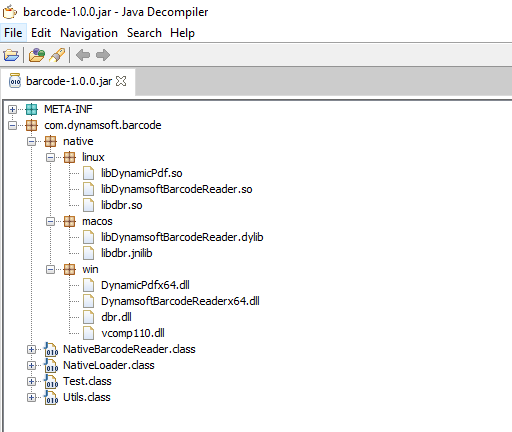
How to Load JNI Shared Libraries from a JAR File
List all dependent library files:
private static boolean extractResourceFiles(String dbrNativeLibraryPath, String dbrNativeLibraryName,
String tempFolder) throws IOException {
String[] filenames = null;
if (Utils.isWindows()) {
filenames = new String[] {"vcomp110.dll", "DynamicPdfx64.dll", "DynamsoftBarcodeReaderx64.dll", "dbr.dll", "DynamsoftLicClientx64.dll", "DynamsoftLicenseClientx64.dll"};
}
else if (Utils.isLinux()) {
filenames = new String[] {"libDynamicPdf.so", "libDynamsoftBarcodeReader.so", "libdbr.so", "libDynamLicenseClient.so", "libDynamsoftLicenseClient.so"};
}
else if (Utils.isMac()) {
filenames = new String[] {"libDynamsoftBarcodeReader.dylib", "libdbr.jnilib", "libDynamsoftLicenseClient.dylib", "libDynamicPdf.dylib"};
}
boolean ret = true;
for (String file : filenames) {
ret &= extractAndLoadLibraryFile(dbrNativeLibraryPath, file, tempFolder);
}
return ret;
}
Extract the shared libraries to a temporary folder:
private static boolean extractAndLoadLibraryFile(String libFolderForCurrentOS, String libraryFileName,
String targetFolder) {
String nativeLibraryFilePath = libFolderForCurrentOS + "/" + libraryFileName;
String extractedLibFileName = libraryFileName;
File extractedLibFile = new File(targetFolder, extractedLibFileName);
try {
if (extractedLibFile.exists()) {
// test md5sum value
String md5sum1 = md5sum(NativeBarcodeReader.class.getResourceAsStream(nativeLibraryFilePath));
String md5sum2 = md5sum(new FileInputStream(extractedLibFile));
if (md5sum1.equals(md5sum2)) {
return loadNativeLibrary(targetFolder, extractedLibFileName);
} else {
// remove old native library file
boolean deletionSucceeded = extractedLibFile.delete();
if (!deletionSucceeded) {
throw new IOException(
"failed to remove existing native library file: " + extractedLibFile.getAbsolutePath());
}
}
}
// Extract file into the current directory
InputStream reader = NativeBarcodeReader.class.getResourceAsStream(nativeLibraryFilePath);
FileOutputStream writer = new FileOutputStream(extractedLibFile);
byte[] buffer = new byte[1024];
int bytesRead = 0;
while ((bytesRead = reader.read(buffer)) != -1) {
writer.write(buffer, 0, bytesRead);
}
writer.close();
reader.close();
if (!System.getProperty("os.name").contains("Windows")) {
try {
Runtime.getRuntime().exec(new String[] { "chmod", "755", extractedLibFile.getAbsolutePath() })
.waitFor();
} catch (Throwable e) {
}
}
return loadNativeLibrary(targetFolder, extractedLibFileName);
} catch (IOException e) {
System.err.println(e.getMessage());
return false;
}
}
Load libraries with an absolute path:
private static synchronized boolean loadNativeLibrary(String path, String name) {
File libPath = new File(path, name);
if (libPath.exists()) {
try {
System.load(new File(path, name).getAbsolutePath());
return true;
} catch (UnsatisfiedLinkError e) {
System.err.println(e);
return false;
}
} else
return false;
}
Run the test:
java -cp target/barcode-1.0.0.jar Test.java <image file>