Building Web Document Scanning Apps with Polymer and Shadow DOM
Shadow DOM is a web standard designed to encapsulate HTML and CSS into web components. It allows for the creation of separate DOM trees and specifies how these trees interact with each other in a document. Polymer is a library developed by Google to make it easier to create reusable web components. It utilizes Shadow DOM as a core part of its architecture. This article shares how to integrate Dynamic Web TWAIN into a Polymer project for implementing document scanning functions in web browsers.
Prerequisites
-
Polymer CLI:
npm i -g polymer-cli
Steps to Build a Web Document Scanning App with Polymer and Dynamic Web TWAIN
-
Scaffold a Polymer project:
mkdir polymer-document-scan cd polymer-document-scan polymer init polymer-3-starter-kit npm start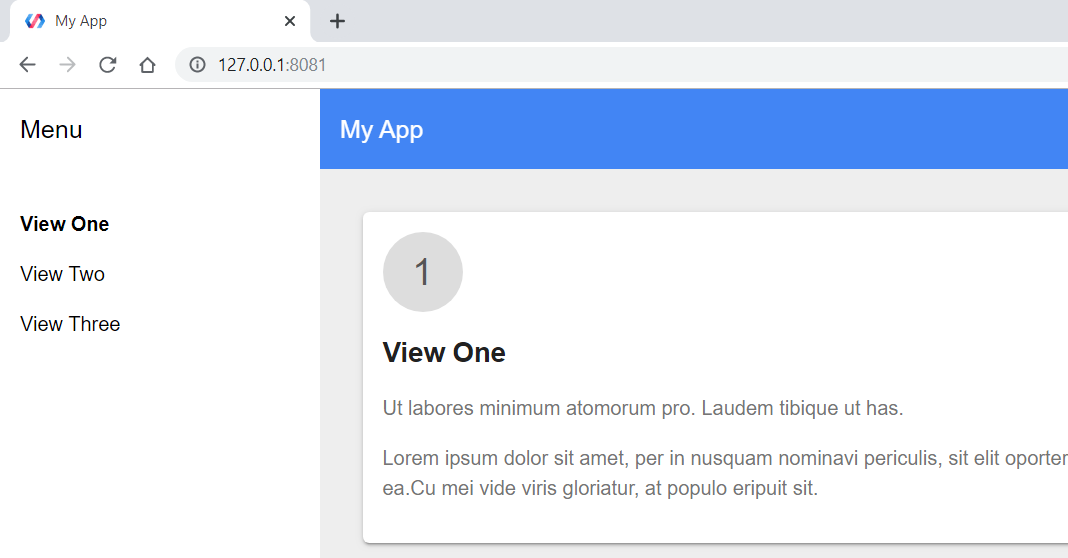
-
In the project directory, install the Dynamic Web TWAIN SDK:
npm install dwt -
Include the Dynamic Web TWAIN JavaScript library in the index.html file:
<script src="node_modules/dwt/dist/dynamsoft.webtwain.min.js"></script> -
Add a
divelement and abuttonelement to the HTML template in src/my-view1.js:class MyView1 extends PolymerElement { MyView1() { this.dwtObj; this.deviceList = []; } static get template() { return html` <style include="shared-styles"> :host { display: block; padding: 10px; } </style> <div class="card"> <h1>Web Document Scan</h1> <select size="1" id="source" style="position: relative; width: 220px;"></select> <div id="dwtcontrolContainer"></div> <button on-click="handleClick">scan</button> </div> `; } handleClick() { if (DWObject) { } } }- The
divelement with the IDdwtcontrolContaineris used to initialize the Dynamic Web TWAIN object. - The
buttonelement with thehandleClickevent triggers the document scanning process.
- The
-
Instantiate a Dynamic Web TWAIN object with a valid license key and the div element in the
ready()method:ready() { super.ready(); // TODO: initialization this.initializeDWT(); } initializeDWT() { if (Dynamsoft) { Dynamsoft.DWT.AutoLoad = true; Dynamsoft.DWT.UseLocalService = true; // https://www.dynamsoft.com/customer/license/trialLicense/?product=dcv&package=cross-platform Dynamsoft.DWT.ProductKey = 'LICENSE-KEY'; Dynamsoft.DWT.ResourcesPath = 'node_modules/dwt/dist/'; Dynamsoft.DWT.CreateDWTObjectEx({ WebTwainId: 'Viewer' }, (obj) => { this.dwtObj = obj; obj.Viewer.bind(this.shadowRoot.querySelector('#dwtcontrolContainer')); obj.Viewer.width = 560; obj.Viewer.height = 600; obj.Viewer.show(); let select = this.shadowRoot.querySelector('#source'); let deviceList = this.deviceList = []; obj.GetDevicesAsync().then(function (devices) { for (var i = 0; i < devices.length; i++) { let option = document.createElement('option'); option.value = devices[i].displayName; option.text = devices[i].displayName; deviceList.push(devices[i]); select.appendChild(option); } }).catch(function (exp) { alert(exp.message); }); }, function (e) { console.log(e) }); } }Note: You must set the
ResourcesPathto the path where the Dynamic Web TWAIN resources are located. TheCreateDWTObjectExmethod creates a Dynamic Web TWAIN object. Thebindmethod binds the object to thedivelement. TheGetDevicesAsyncmethod is used to retrieve the list of available devices. -
Implement the
handleClickmethod to trigger the document scanning process:handleClick() { var obj = this.dwtObj; if (obj) { obj.SelectDeviceAsync(this.deviceList[this.shadowRoot.querySelector('#source').selectedIndex]).then(function () { return obj.AcquireImageAsync({ IfShowUI: false, IfCloseSourceAfterAcquire: true }); }).catch(function (exp) { alert(exp.message); }); } } -
Run the Polymer project:
npm startOpen a web browser and navigate to
http://localhost:8081/to see the document scanning app implemented in Polymer.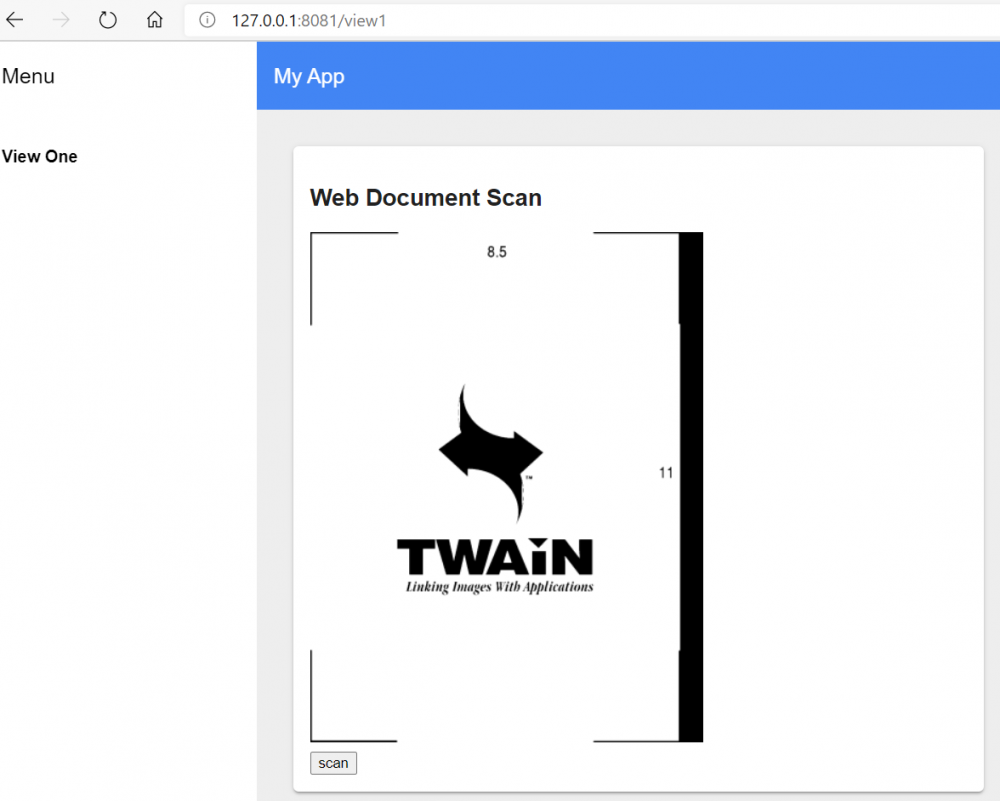
Source Code
https://github.com/yushulx/web-twain-document-scan-management/tree/main/examples/polymer


