How to Detect and Rectify Documents in Angular Web Applications
The Dynamsoft Capture Vision SDK offers advanced features for document detection and rectification. In this article, we will integrate document detection and rectification capabilities into the Angular project created in the previous tutorial.
This article is Part 3 in a 5-Part Series.
- Part 1 - How to Digitize Paper Documents in Angular Web Applications
- Part 2 - How to Build an Angular Barcode & QR Code Detection App: A Step-by-Step Guide
- Part 3 - How to Detect and Rectify Documents in Angular Web Applications
- Part 4 - Steps to Develop an Angular Passport MRZ Reader & Scanner
- Part 5 - Building an Angular Document Viewer for Image Loading, Annotation, and PDF Export
Angular Document Scanner
Prerequisites
- Node.js
-
Angular CLI
npm install -g @angular/cli ng --version -
Dynamsoft Capture Vision Trial License

Step 1: Install Dynamsoft Capture Vision
-
Install the SDK: Download and install
Dynamsoft Capture Visionusing npm.npm i dynamsoft-capture-vision-bundle dynamsoft-capture-vision-data -
Configure Asset Path: Update
angular.jsonto include the asset path for Dynamsoft Document Normalizer."assets": [ "src/favicon.ico", "src/assets", { "glob": "**/*", "input": "./node_modules/dynamsoft-capture-vision-bundle/dist", "output": "assets/dynamsoft-capture-vision-bundle" }, { "glob": "**/*", "input": "./node_modules/dynamsoft-capture-vision-data", "output": "assets/dynamsoft-capture-vision-data" }, ... ], -
Update Resource Paths: Add the SDK resource path to
CoreModule.engineResourcePathsin theproduct-list.component.tsfile.CoreModule.engineResourcePaths = { dcvBundle: getFullUrl('assets/dynamsoft-capture-vision-bundle/'), dcvData: getFullUrl('assets/dynamsoft-capture-vision-data/'), }; -
Preload WASM Files: Preload the WebAssembly (WASM) files to speed up the initialization process.
await CoreModule.loadWasm(['DBR', 'DDN']);
Step 2: Create New Angular Components for Document Detection and Rectification
-
Generate Components: Use the Angular CLI to create two new components for document detection and rectification.
ng generate component file-detection ng generate component camera-detection -
Configure Routing: Add the new components to the
app-routing.module.tsfile.import { NgModule } from '@angular/core'; import { RouterModule, Routes } from '@angular/router'; import { ProductListComponent } from './product-list/product-list.component'; import { BarcodeReaderComponent } from './barcode-reader/barcode-reader.component'; import { BarcodeScannerComponent } from './barcode-scanner/barcode-scanner.component'; import { FileDetectionComponent } from './file-detection/file-detection.component'; import { CameraDetectionComponent } from './camera-detection/camera-detection.component'; const routes: Routes = [ { path: '', component: ProductListComponent }, { path: 'barcode-reader', component: BarcodeReaderComponent }, { path: 'barcode-scanner', component: BarcodeScannerComponent }, { path: 'file-detection', component: FileDetectionComponent }, { path: 'camera-detection', component: CameraDetectionComponent }, ]; @NgModule({ imports: [RouterModule.forRoot(routes)], exports: [RouterModule] }) export class AppRoutingModule { } -
Update Product List Template: Modify the
product-list.component.htmlfile to include links to the new components.<h3> <div> <ng-template [ngIf]="product.id === 'reader'"> <a [title]="product.name + ' details'" [routerLink]="['/barcode-reader']">> </a> </ng-template> </div> <div> <ng-template [ngIf]="product.id === 'scanner'"> <a [title]="product.name + ' details'" [routerLink]="['/barcode-scanner']">> </a> </ng-template> </div> <div> <ng-template [ngIf]="product.id === 'file-detection'"> <a [title]="product.name + ' details'" [routerLink]="['/file-detection']">> </a> </ng-template> </div> <div> <ng-template [ngIf]="product.id === 'camera-detection'"> <a [title]="product.name + ' details'" [routerLink]="['/camera-detection']">> </a> </ng-template> </div> </h3>
Step 3: Detect and Rectify Documents from Image Files
Basic Steps
- Upload an image file.
- Detect the document edges with Dynamsoft Capture Vision SDK.
- Adjust the four corners of the document.
- Rectify the document.
UI Design
Add the following HTML code to the file-detection.component.html file:
<div class="row">
<label for="binary"> <input type="radio" name="templates" value="binary" (change)="onRadioChange($event)" />Black &
White </label>
<label for="grayscale"><input type="radio" name="templates" value="grayscale" (change)="onRadioChange($event)" />
Grayscale </label>
<label for="color"><input type="radio" name="templates" value="color" [checked]="true"
(change)="onRadioChange($event)" /> Color </label>
</div>
<input type="file" title="file" id="file" accept="image/*" (change)="onChange($event)" />
<button (click)="rectify()">Rectify</button>
<button (click)="save()">Save</button>
<div class="container">
<div id="imageview">
<img id="image" alt="" />
<canvas id="overlay" class="overlay"></canvas>
</div>
<div id="resultview" class="imageview">
<img id="normalizedImage" alt="" />
</div>
</div>
Explanation
- The
radiogroup is used to select the color mode. - The
<input type="file"/>element loads an image file from the local file system. - The
Rectifybutton rectifies the document. - The
Savebutton saves the rectified document. - The
imgelement displays the original image. - The
canvaselement draws the detected document edges and allows users to adjust the corners.
Component Implementation
Load and Detect the Image File
Call the capture method with the DetectDocumentBoundaries_Default template to detect the document edges. Cast the CapturedResult to DetectedQuadResultItem and get the detected points.
onChange(event: Event) {
const element = event.currentTarget as HTMLInputElement;
let fileList: FileList | null = element.files;
if (fileList) {
let file = fileList.item(0) as any;
if (file) {
this.currentFile = file;
let fr = new FileReader();
fr.onload = (event: any) => {
let image = document.getElementById('image') as HTMLImageElement;
if (image) {
image.src = event.target.result;
const img = new Image();
img.onload = async (event: any) => {
this.overlayManager.updateOverlay(img.width, img.height);
if (this.cvr) {
let capturedResult: CapturedResult = await this.cvr.capture(file, 'DetectDocumentBoundaries_Default');
if (capturedResult.items.length > 0) {
let result = capturedResult.items[0] as DetectedQuadResultItem;
this.points = result.location.points;
this.overlayManager.setPoints(this.points);
}
}
};
img.src = event.target.result;
}
};
fr.readAsDataURL(file);
}
}
}
Rectify the Document
Call the capture method with the detected points and the NormalizeDocument_Default template to rectify the document. Cast the CapturedResult to NormalizedImageResultItem and then call the toImage method to get the rectified image.
async normalize(file: File, points: any) {
if (this.cvr) {
let settings: SimplifiedCaptureVisionSettings = await this.cvr.getSimplifiedSettings('NormalizeDocument_Default');
settings.roi.points = points;
settings.roiMeasuredInPercentage = false;
await this.cvr!.updateSettings('NormalizeDocument_Default', settings);
this.cvr.capture(file, 'NormalizeDocument_Default').then((normalizedImagesResult: CapturedResult) => {
if (normalizedImagesResult.items.length === 0) { return; }
for (let item of normalizedImagesResult.items) {
if (item.type !== EnumCapturedResultItemType.CRIT_ENHANCED_IMAGE) {
continue;
}
let result = item as EnhancedImageResultItem;
let image = document.getElementById('normalizedImage') as HTMLImageElement;
image.src = result.toImage("image/jpeg").src;
}
});
}
}
async rectify() {
await this.normalize(this.currentFile!, this.points);
}
Track Mouse Events to Adjust Document Corners
In the overlay.ts file, set the detected points and dynamically update the points based on mouse events.
setPoints(points: Point[]): void {
this.globalPoints = points;
this.overlay!.addEventListener("mousedown", (event) => this.updatePoint(event, this.context!, this.overlay!));
this.overlay!.addEventListener("touchstart", (event) => this.updatePoint(event, this.context!, this.overlay!));
this.drawQuad(this.context!, this.overlay!);
}
updatePoint(e: MouseEvent | TouchEvent, context: CanvasRenderingContext2D, canvas: HTMLCanvasElement): void {
if (!this.globalPoints) {
return;
}
let globalPoints = this.globalPoints;
function getCoordinates(e: MouseEvent | TouchEvent): Point {
let rect = canvas.getBoundingClientRect();
let scaleX = canvas.clientWidth / canvas.width;
let scaleY = canvas.clientHeight / canvas.height;
let mouseX = (e instanceof MouseEvent ? e.clientX : e.touches[0].clientX);
let mouseY = (e instanceof MouseEvent ? e.clientY : e.touches[0].clientY);
if (scaleX < scaleY) {
mouseX = mouseX - rect.left;
mouseY = mouseY - rect.top - (canvas.clientHeight - canvas.height * scaleX) / 2;
mouseX = mouseX / scaleX;
mouseY = mouseY / scaleX;
}
else {
mouseX = mouseX - rect.left - (canvas.clientWidth - canvas.width * scaleY) / 2;
mouseY = mouseY - rect.top;
mouseX = mouseX / scaleY;
mouseY = mouseY / scaleY;
}
return { x: Math.round(mouseX), y: Math.round(mouseY) };
}
let delta = 10;
let coordinates = getCoordinates(e);
let ref = this;
for (let i = 0; i < globalPoints.length; i++) {
if (Math.abs(globalPoints[i].x - coordinates.x) < delta && Math.abs(globalPoints[i].y - coordinates.y) < delta) {
canvas.addEventListener("mousemove", dragPoint);
canvas.addEventListener("mouseup", releasePoint);
canvas.addEventListener("touchmove", dragPoint);
canvas.addEventListener("touchend", releasePoint);
function dragPoint(e: MouseEvent | TouchEvent) {
coordinates = getCoordinates(e);
globalPoints[i].x = coordinates.x;
globalPoints[i].y = coordinates.y;
ref.drawQuad(context, canvas);
}
function releasePoint() {
canvas.removeEventListener("mousemove", dragPoint);
canvas.removeEventListener("mouseup", releasePoint);
canvas.removeEventListener("touchmove", dragPoint);
canvas.removeEventListener("touchend", releasePoint);
}
break;
}
}
}
drawQuad(context: CanvasRenderingContext2D, canvas: HTMLCanvasElement): void {
let globalPoints = this.globalPoints;
if (!globalPoints || globalPoints.length < 4) {
return;
}
context.clearRect(0, 0, canvas.width, canvas.height);
context.strokeStyle = "#00ff00";
context.lineWidth = 2;
for (let i = 0; i < globalPoints.length; i++) {
context.beginPath();
context.arc(globalPoints[i].x, globalPoints[i].y, 5, 0, 2 * Math.PI);
context.stroke();
}
context.beginPath();
context.moveTo(globalPoints[0].x, globalPoints[0].y);
context.lineTo(globalPoints[1].x, globalPoints[1].y);
context.lineTo(globalPoints[2].x, globalPoints[2].y);
context.lineTo(globalPoints[3].x, globalPoints[3].y);
context.lineTo(globalPoints[0].x, globalPoints[0].y);
context.stroke();
}
Save the Rectified Document
Get the rectified image and save it to the local file system.
async save() {
let image = document.getElementById('normalizedImage') as HTMLImageElement;
let imageUrl = image.src;
const a = document.createElement('a');
a.href = imageUrl;
a.download = Date.now() + '';
document.body.appendChild(a);
a.click();
document.body.removeChild(a);
}
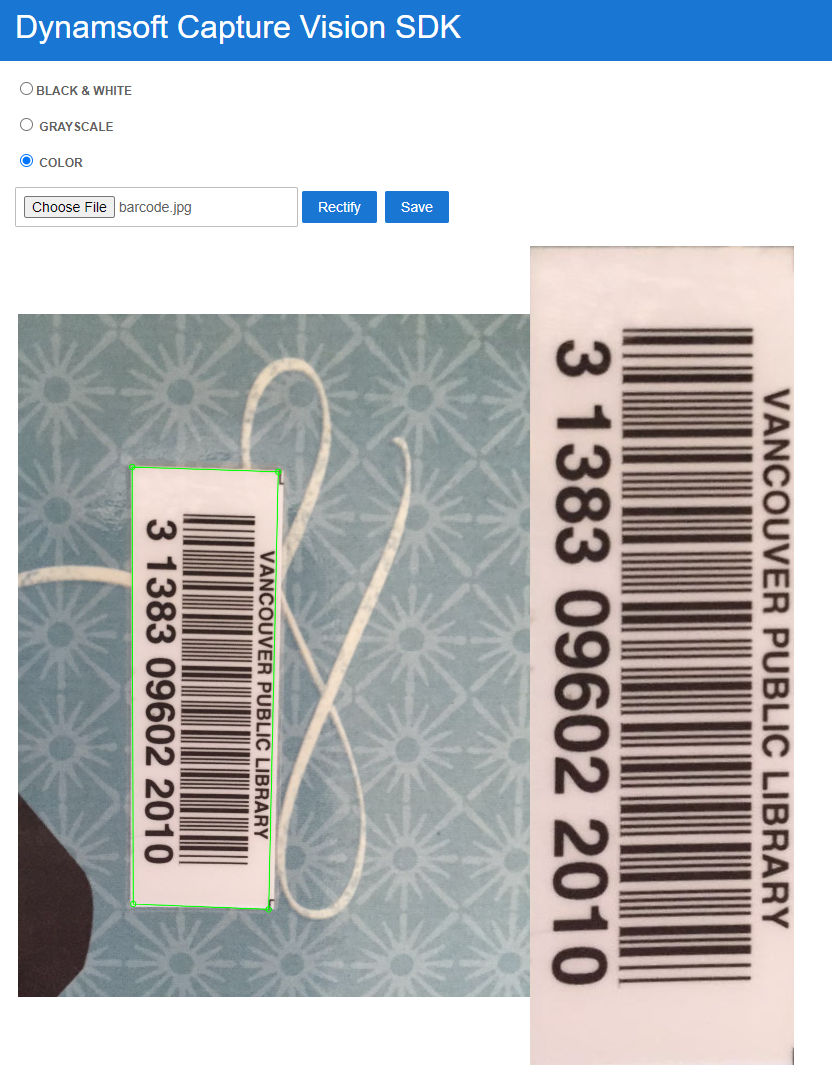
Step 4: Detect and Rectify Documents from Camera Stream
Basic Steps
- Register an event listener to
CaptureVisionRouterto receive the detected document edges. - Bind a
CameraEnhancerinstance to theCaptureVisionRouterinstance. - Start the camera stream and document detection.
- Click a button to rectify the document based on the detected edges.
UI Design
Add the following HTML code to the camera-detection.component.html file:
<div id="document-scanner">
<span id="loading-status" style="font-size:x-large" [hidden]="isLoaded">Loading Library...</span>
<br />
<div class="row">
<label for="binary"> <input type="radio" name="templates" value="binary"
(change)="onRadioChange($event)" />Black &
White </label>
<label for="grayscale"><input type="radio" name="templates" value="grayscale"
(change)="onRadioChange($event)" />
Grayscale </label>
<label for="color"><input type="radio" name="templates" value="color" [checked]="true"
(change)="onRadioChange($event)" /> Color </label>
</div>
<div>
<label for="videoSource">Video Source:
<select id="videoSource" (change)="openCamera()"></select></label>
<button id="detectButton" (click)="toggleDetection()">Start Detection</button>
<button id="captureButton" (click)="captureDocument()">Capture Document</button>
</div>
<div id="videoview">
<div class="dce-video-container" id="videoContainer"></div>
<canvas id="overlay"></canvas>
</div>
<div class="container">
<div id="resultview">
<canvas id="normalizedImage"></canvas>
</div>
</div>
</div>
Explanation
- The radio group is used to select the color mode.
- The
<select>element lists the available video sources. - The
Start Detectionbutton starts the document detection. - The
Capture Documentbutton captures the document. - The
overlaycanvas draws the detected document edges in real-time. - The
normalizedImagecanvas displays the rectified document.
Component Implementation
Initialize CaptureVisionRouter
Register a callback function to receive the detected document edges and bind a camera view to the CaptureVisionRouter instance.
ngOnInit(): void {
this.videoSelect = document.querySelector('select#videoSource') as HTMLSelectElement;
this.overlayManager.initOverlay(document.getElementById('overlay') as HTMLCanvasElement);
(async () => {
this.cameraView = await CameraView.createInstance();
this.cameraEnhancer = await CameraEnhancer.createInstance(this.cameraView);
this.isLoaded = true;
let uiElement = document.getElementById('videoContainer');
if (uiElement) {
uiElement.append(this.cameraView.getUIElement());
this.cameraView.getUIElement().shadowRoot?.querySelector('.dce-sel-camera')?.setAttribute('style', 'display: none');
this.cameraView.getUIElement().shadowRoot?.querySelector('.dce-sel-resolution')?.setAttribute('style', 'display: none');
let cameras = await this.cameraEnhancer.getAllCameras();
this.listCameras(cameras);
this.cvr = await CaptureVisionRouter.createInstance();
if (this.isDestroyed) {
throw Error(componentDestroyedErrorMsg);
}
this.cvr.setInput(this.cameraEnhancer);
let settings: SimplifiedCaptureVisionSettings = await this.cvr.getSimplifiedSettings('DetectDocumentBoundaries_Default');
settings.outputOriginalImage = true;
await this.cvr!.updateSettings('DetectDocumentBoundaries_Default', settings);
// Define a callback for results.
this.cvr.addResultReceiver({
onCapturedResultReceived: (result: CapturedResult) => {
this.overlayManager.clearOverlay();
let txts: any = [];
try {
let items = result.items
if (items.length > 0) {
for (var i = 0; i < items.length; ++i) {
if (items[i].type === EnumCapturedResultItemType.CRIT_DETECTED_QUAD) {
this.detectedResult = items[i] as DetectedQuadResultItem;
this.points = this.detectedResult.location.points;
this.overlayManager.drawOverlay(
this.detectedResult.location,
''
);
}
else if (items[i].type === EnumCapturedResultItemType.CRIT_ORIGINAL_IMAGE && !this.isNormalized) {
this.isNormalized = true;
let item = items[i] as OriginalImageResultItem;
this.currentData = item.imageData;
this.normalize(item.imageData, this.points);
this.toggleDetection();
break;
}
}
}
} catch (e) {
throw (e);
}
},
});
this.cameraEnhancer.on('played', () => {
this.updateResolution();
});
await this.openCamera();
if (this.isDestroyed) {
throw Error(componentDestroyedErrorMsg);
}
if (this.isDestroyed) {
throw Error(componentDestroyedErrorMsg);
}
}
})();
}
Toggle Document Detection
Start or stop the document detection based on the button click event.
toggleDetection() {
if (this.isDetecting) {
this.isDetecting = false;
this.cvr?.stopCapturing();
this.cameraView?.clearAllInnerDrawingItems();
this.overlayManager.clearOverlay();
let button = document.getElementById('detectButton') as HTMLButtonElement;
button.textContent = 'Start Detection';
} else {
this.isDetecting = true;
let button = document.getElementById('detectButton') as HTMLButtonElement;
button.textContent = 'Stop Detection';
this.cvr?.startCapturing('DetectDocumentBoundaries_Default');
}
}
Rectify the Document
Call the capture method with the detected points and the NormalizeDocument_Default template to rectify the document.
async normalize(data: DSImageData, points: any) {
if (this.cvr) {
let settings: SimplifiedCaptureVisionSettings = await this.cvr.getSimplifiedSettings('NormalizeDocument_Default');
settings.roi.points = points;
settings.roiMeasuredInPercentage = false;
await this.cvr!.updateSettings('NormalizeDocument_Default', settings);
this.cvr.capture(data, 'NormalizeDocument_Default').then((normalizedImagesResult: CapturedResult) => {
if (normalizedImagesResult.items.length === 0) { return; }
for (let item of normalizedImagesResult.items) {
if (item.type !== EnumCapturedResultItemType.CRIT_ENHANCED_IMAGE) {
continue;
}
let result = item as EnhancedImageResultItem;
let image = document.getElementById('normalizedImage') as HTMLCanvasElement;
image.width = result.imageData.width;
image.height = result.imageData.height;
const destinationContext = image.getContext('2d');
destinationContext?.drawImage(result.toCanvas(), 0, 0);
}
});
}
}
captureDocument() {
this.isNormalized = false;
}
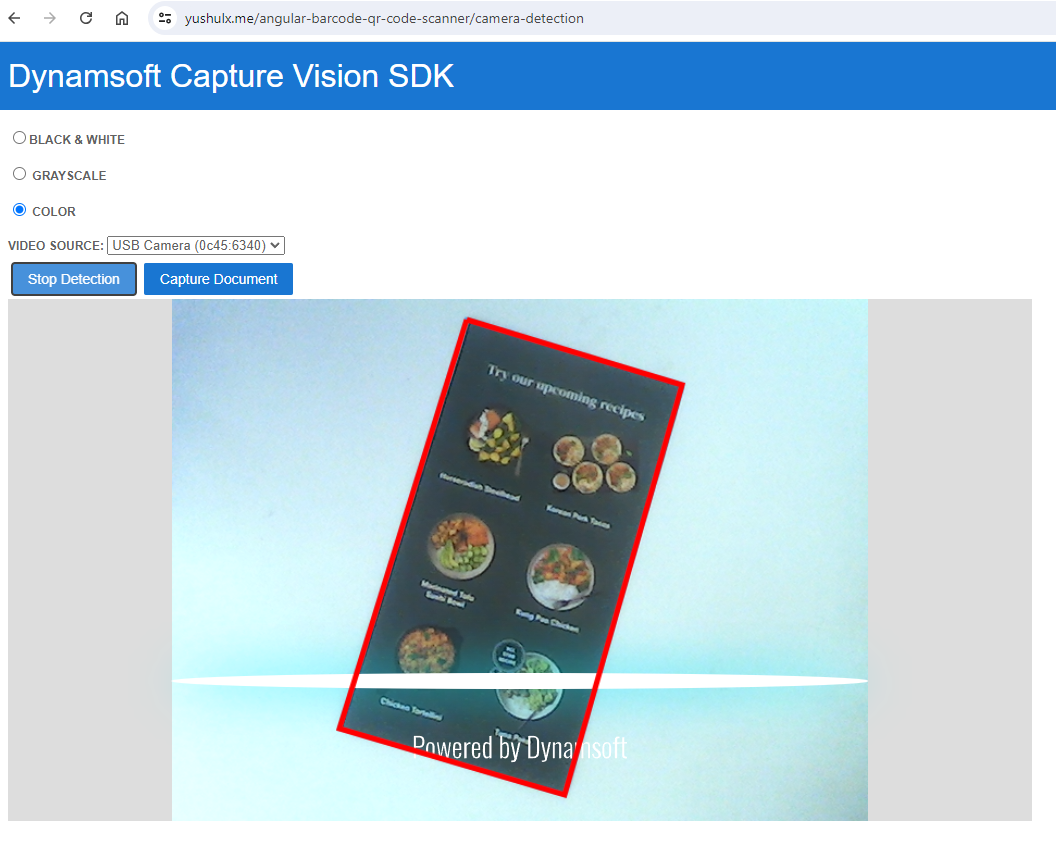
Source Code
https://github.com/yushulx/angular-barcode-mrz-document-scanner


