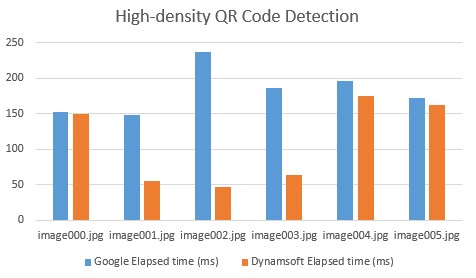Choosing the Best Tool for High-Density QR Code Scanning on Android: Google ML Kit vs. Dynamsoft Barcode SDK
The market offers numerous QR code tools and SDKs, but not all are created equal. For Android development, Google ML Kit is a popular and free option, providing reliable support for general QR code detection. However, it falls short when it comes to high-density QR code detection. On the other hand, Dynamsoft Barcode Reader, a commercial SDK, excels in handling specialized barcode types, including high-density QR codes. In this article, we’ll streamline the Google ML Kit sample and integrate it with Dynamsoft Barcode SDK to compare their performance in recognizing high-density QR codes.
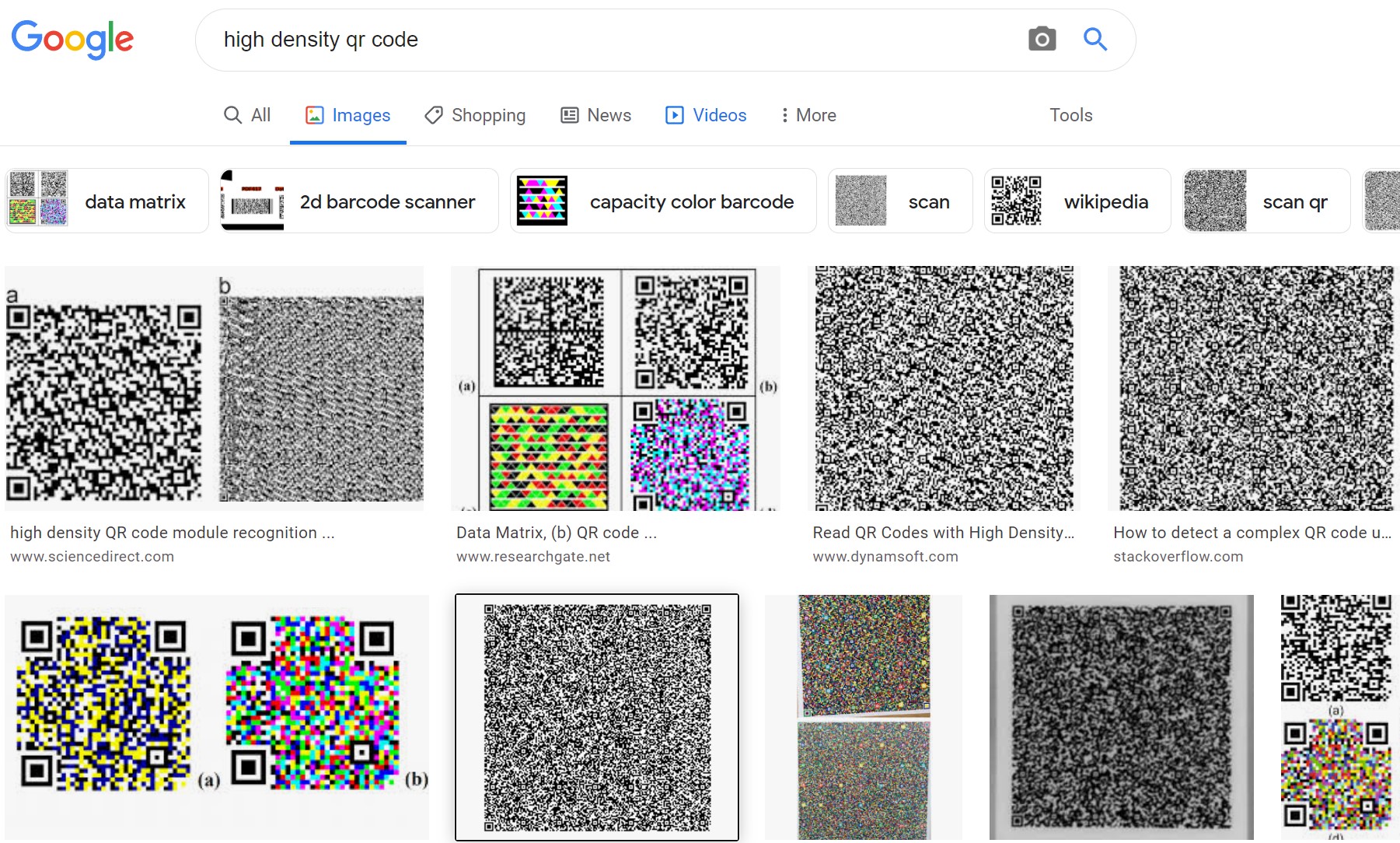
This article is Part 3 in a 7-Part Series.
- Part 1 - High-Speed Barcode and QR Code Detection on Android Using Camera2 API
- Part 2 - Optimizing Android Barcode Scanning with NDK and JNI C++
- Part 3 - Choosing the Best Tool for High-Density QR Code Scanning on Android: Google ML Kit vs. Dynamsoft Barcode SDK
- Part 4 - The Quickest Way to Create an Android QR Code Scanner
- Part 5 - Real-time QR Code Recognition on Android with YOLO and Dynamsoft Barcode Reader
- Part 6 - Accelerating Android QR Code Detection with TensorFlow Lite
- Part 7 - How to Build a US Driver's License Scanner for Android with PDF417 Barcode Recognition
Prerequisites
-
ML Kit
-
Add the following meta-data entry to your
AndroidManifest.xmlfile:<meta-data android:name="com.google.mlkit.vision.DEPENDENCIES" android:value="barcode"/> -
Include the ML Kit Barcode Scanning library in your
build.gradlefile:dependencies { implementation 'com.google.mlkit:barcode-scanning:17.0.0' // Or comment the dependency above and uncomment the dependency below to // use unbundled model that depends on Google Play Services // implementation 'com.google.android.gms:play-services-mlkit-barcode-scanning:16.2.1' }Note: The model file is generated in the APK under
apk/assets/mlkit_barcode_models/barcode_ssd_mobilenet_v1_dmp25_quant.tflite.
-
-
Dynamsoft Barcode Reader
-
Configure the Maven repository and add the Dynamsoft Barcode Reader dependency in your
build.gradlefile:allprojects { repositories { google() jcenter() maven { url "https://download2.dynamsoft.com/maven/aar" } } } dependencies { implementation 'com.dynamsoft:dynamsoftbarcodereader:9.6.40@aar' } -
Obtain a Dynamsoft Barcode Reader Trial License for testing.
-
Reading QR Codes from Still Images
QR Code Scanning with Google ML Kit
To get started with Google ML Kit, download the vision sample code, which demonstrates various features including object detection, face detection, text recognition, barcode scanning, image labeling, custom image labeling, pose detection, and selfie segmentation.
For the purpose of this article, we’ll focus on QR code scanning from still images. To streamline the app, we’ll retain only the StillImageActivity and set it as the launcher activity in the AndroidManifest.xml:
<activity
android:name=".java.StillImageActivity"
android:exported="true"
android:theme="@style/AppTheme">
<intent-filter>
<action android:name="android.intent.action.MAIN"/>
<category android:name="android.intent.category.LAUNCHER"/>
</intent-filter>
</activity>
QR Code Scanning with Dynamsoft Barcode SDK
Next, we create a dynamsoftbarcodescanner folder containing two class files: DynamsoftBarcodeGraphic.java and DynamsoftBarcodeProcessor.java.
-
DynamsoftBarcodeGraphic: This class is responsible for drawing the detection results on the screen. Here’s a snippet that shows how it works:
@Override public void draw(Canvas canvas) { if (result == null) { throw new IllegalStateException("Attempting to draw a null barcode."); } // Draws the bounding box around the BarcodeBlock. Point[] points = result.localizationResult.resultPoints; int minx = points[0].x; int miny = points[0].y; int maxx = points[0].x; int maxy = points[0].y; for (int i = 1; i < 4; i++) { if (points[i].x < minx) { minx = points[i].x; } else if (points[i].x > maxx) { maxx = points[i].x; } if (points[i].y < miny) { miny = points[i].y; } else if (points[i].y > maxy) { maxy = points[i].y; } } RectF rect = new RectF(minx, miny, maxx, maxy); // If the image is flipped, the left will be translated to right, and the right to left. float x0 = translateX(rect.left); float x1 = translateX(rect.right); rect.left = min(x0, x1); rect.right = max(x0, x1); rect.top = translateY(rect.top); rect.bottom = translateY(rect.bottom); canvas.drawRect(rect, rectPaint); // Draws other object info. float lineHeight = TEXT_SIZE + (2 * STROKE_WIDTH); float textWidth = barcodePaint.measureText(result.barcodeText); canvas.drawRect( rect.left - STROKE_WIDTH, rect.top - lineHeight, rect.left + textWidth + (2 * STROKE_WIDTH), rect.top, labelPaint); // Renders the barcode at the bottom of the box. canvas.drawText(result.barcodeText, rect.left, rect.top - STROKE_WIDTH, barcodePaint); } -
DynamsoftBarcodeProcessor: This class handles the decoding of QR codes. When an image file is loaded, the
processBitmap(Bitmap bitmap, final GraphicOverlay graphicOverlay)method is triggered. It then callsdecodeBufferedImage(bitmap)to recognize the QR code:@Override public void processBitmap(Bitmap bitmap, final GraphicOverlay graphicOverlay) { try { long frameStartMs = SystemClock.elapsedRealtime(); TextResult[] results = barcodeScanner.decodeBufferedImage(bitmap); long frameEndMs = SystemClock.elapsedRealtime(); if (results != null) { for (int i = 0; i < results.length; ++i) { TextResult barcode = results[i]; graphicOverlay.add(new DynamsoftBarcodeGraphic(graphicOverlay, barcode)); } graphicOverlay.add( new InferenceInfoGraphic( graphicOverlay, frameEndMs - frameStartMs, frameEndMs - frameStartMs, null)); } } catch (IOException e) { e.printStackTrace(); } catch (BarcodeReaderException e) { e.printStackTrace(); } }
Build and run
After integrating the necessary components, build and run the project in Android Studio. Here’s an example of high-density QR code detection in action:
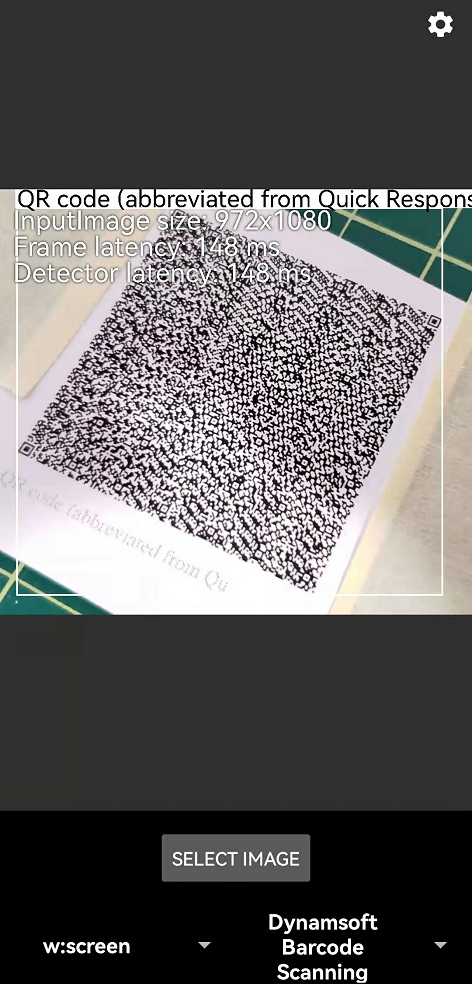
High-Density QR Code Detection Performance
To evaluate the performance of ML Kit and Dynamsoft Barcode Reader for high-density QR codes, we conducted tests using the public image dataset provided by BoofCV.
The test images are located in the qrcodes_v3/qrcodes/detection/high_version directory. We selected six images from this dataset for the tests.
The results were quite revealing: Google ML Kit struggled with these high-density QR codes, taking longer to process and failing to recognize any of them. In contrast, Dynamsoft Barcode Reader successfully recognized all the high-density QR code images with greater speed and accuracy.