Configure Reverse Proxy Using IIS
The following is an example on how to set up a reverse proxy using IIS for DLS for your reference. You can do the configuration yourself as long as you can achieve the requirement which is to redirect requests sent to https://www.yoursite.com/dls/* to http://127.0.0.1:48080/*.
Install IIS
Skip this step if you already have IIS installed.
Install IIS URL Rewrite
Download and install IIS URL Rewrite from here.
Install Application Request Routing
Download and install Microsoft Application Request Routing here.
Configure the proxy
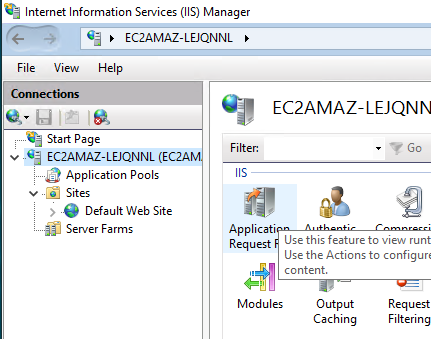
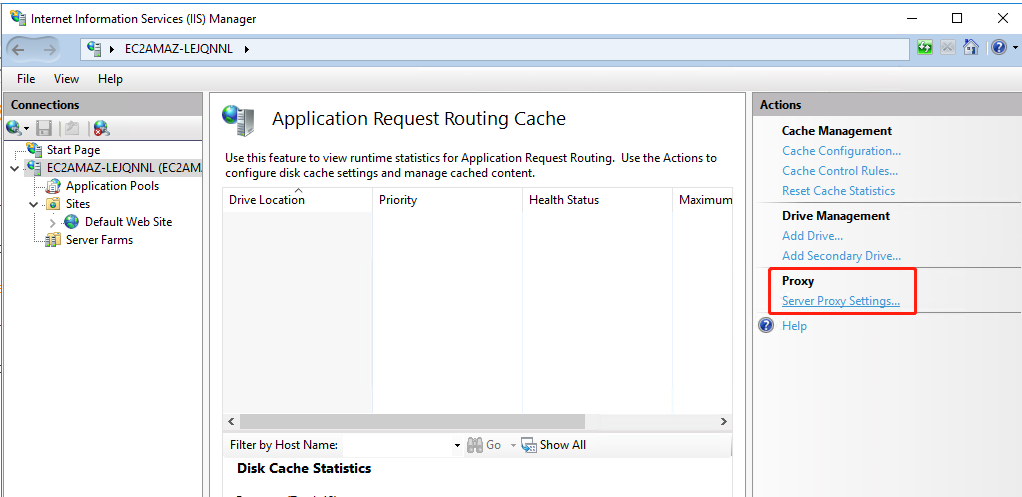
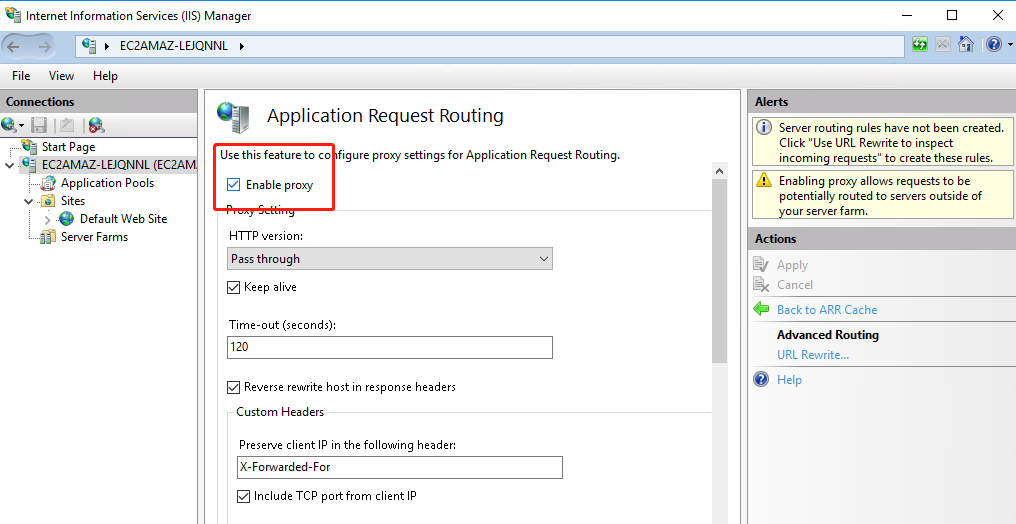
Configure URL Rewrite rules
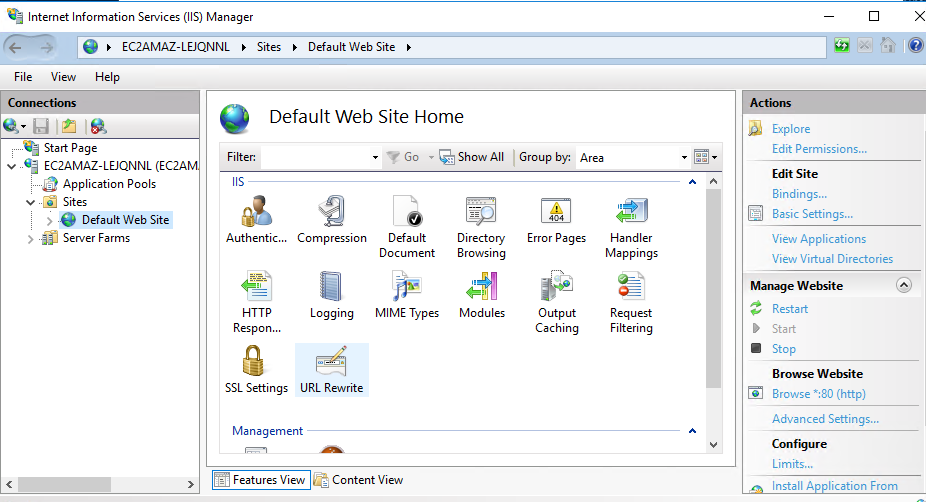
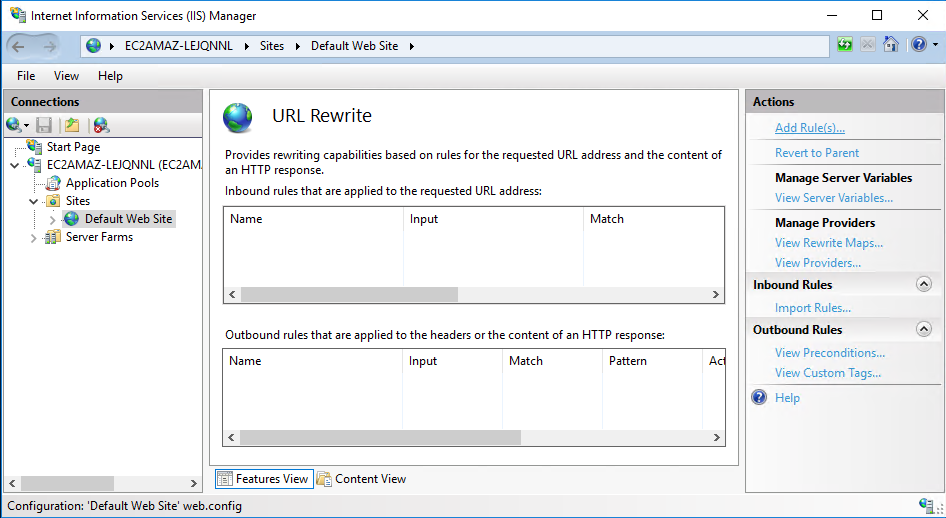
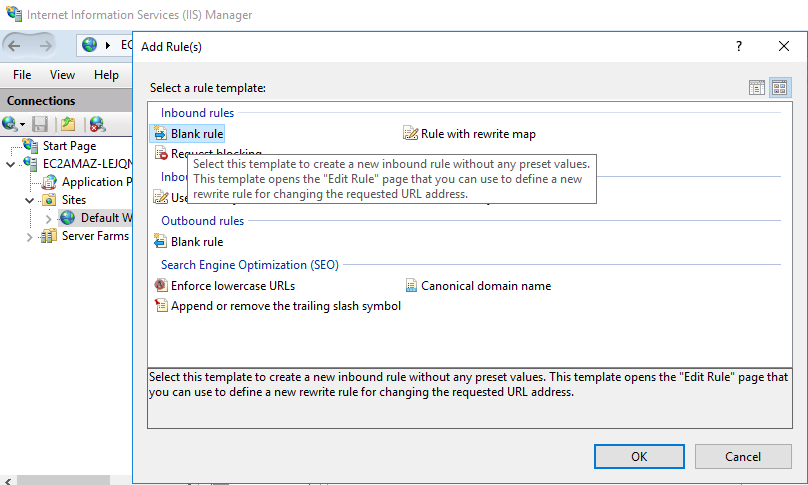
Let’s configure the following rule for the server
Name:DLS-rewrite-rule
Pattern: ^dls/(.*)$
Rewrite URL:http://localhost:48080/{R:1}
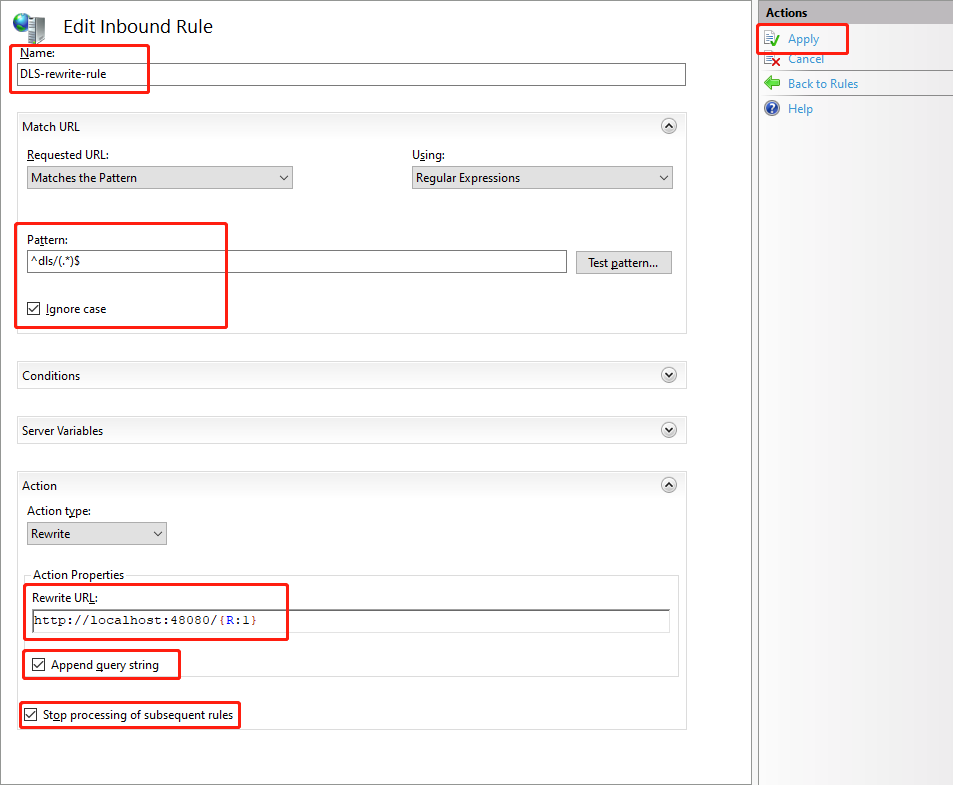
Test that the configuration works
Open http://www.yoursite.com/dls/page/index.html and if you see the following page then the configuration is complete.
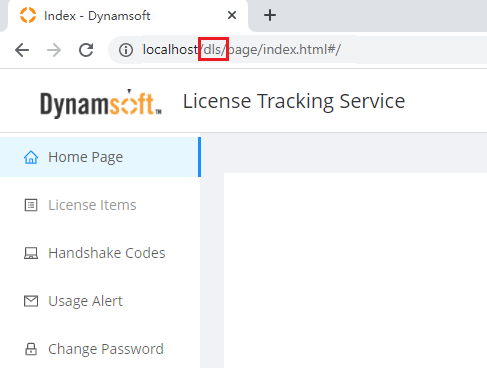
Configure SSL
Prepare a SSL certificate for your site (e.g. https://www.yoursite.com) and configure it properly.
Refer to how to set up ssl on iis.
After that, you should be able to access the server by https://www.yoursite.com/dls/page/index.html#/.
If you use a JavaScript-based SDK, such as Dynamic Web TWAIN WebAssembly Edition or Dynamsoft Barcode Reader JavaScript Edition, you must configure the self-hosted DLS to run over a secure connection (HTTPS).


