Building Java Barcode QR Code Reading Apps: Dynamsoft vs. ZXing
In a previous article, we explored how to create a command-line barcode and QR code scanning application using Java and the Dynamsoft Barcode Reader. This article will delve into building more sophisticated applications, such as a desktop GUI application and a web application. Additionally, we will integrate the ZXing SDK to compare it with the Dynamsoft Barcode Reader.
This article is Part 5 in a 5-Part Series.
- Part 1 - How to Package JNI Shared Library into Jar File
- Part 2 - How to Develop a DotCode Reader in Java Using a Webcam and OpenCV
- Part 3 - How to Build Desktop Barcode Scanner in Java and Kotlin
- Part 4 - How to Read Multiple Barcode and QR Code with Dynamsoft Java Barcode SDK
- Part 5 - Building Java Barcode QR Code Reading Apps: Dynamsoft vs. ZXing
Prerequisites
Maven Configuration
Set up the dependencies in your pom.xml file:
<repositories>
<repository>
<id>dbr</id>
<url>https://download2.dynamsoft.com/maven/dbr/jar</url>
</repository>
</repositories>
<dependencies>
<dependency>
<groupId>com.dynamsoft</groupId>
<artifactId>dbr</artifactId>
<version>9.6.40.1</version>
</dependency>
<dependency>
<groupId>com.google.zxing</groupId>
<artifactId>core</artifactId>
<version>3.4.0</version>
</dependency>
</dependencies>
Test Image
The test image contains multiple barcode and QR code.
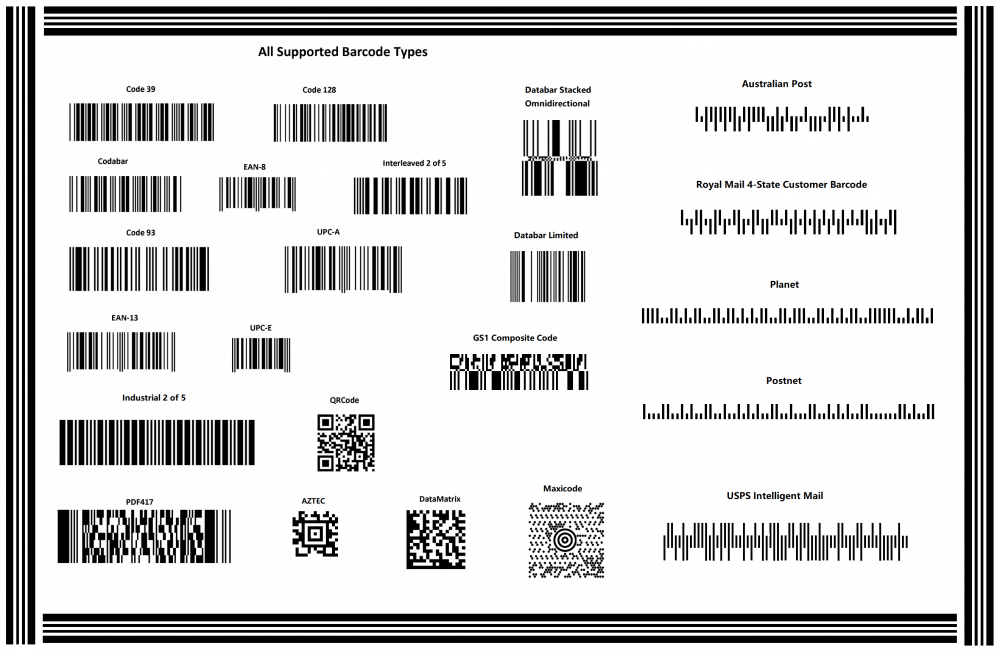
A Variety of Java Applications for Scanning Barcodes and QR Codes
Let’s explore how ZXing and Dynamsoft Barcode Reader perform in command-line, GUI, and web applications.
Command-Line Application
Create a new Maven project:
mvn archetype:generate -DgroupId=com.java.barcode -DartifactId=app -DarchetypeArtifactId=maven-archetype-quickstart -DarchetypeVersion=1.4 -DinteractiveMode=false
Import ZXing and Dynamsoft Barcode Reader:
import com.dynamsoft.dbr.*;
import com.google.zxing.BinaryBitmap;
import com.google.zxing.MultiFormatReader;
import com.google.zxing.NotFoundException;
import com.google.zxing.RGBLuminanceSource;
import com.google.zxing.Result;
import com.google.zxing.common.HybridBinarizer;
import com.google.zxing.multi.*;
Decode the image file with ImageIO and BufferedImage:
import java.awt.image.*;
import javax.imageio.ImageIO;
BufferedImage image = null;
try {
image = ImageIO.read(new File(filename));
} catch (IOException e) {
System.out.println(e);
return;
}
To read multiple barcodes encoded with different barcode symbologies in ZXing, use MultiFormatReader and GenericMultipleBarcodeReader. Convert the BufferedImage to BinaryBitmap:
BinaryBitmap bitmap = null;
int[] pixels = image.getRGB(0, 0, image.getWidth(), image.getHeight(), null, 0, image.getWidth());
RGBLuminanceSource source = new RGBLuminanceSource(image.getWidth(), image.getHeight(), pixels);
bitmap = new BinaryBitmap(new HybridBinarizer(source));
MultiFormatReader reader = new MultiFormatReader();
GenericMultipleBarcodeReader multiReader = new GenericMultipleBarcodeReader(reader);
try {
Result[] zxingResults = multiReader.decodeMultiple(bitmap);
} catch (NotFoundException e) {
e.printStackTrace();
}
pixels = null;
bitmap = null;
In contrast, using Dynamsoft Barcode Reader API is simpler, as it supports BufferedImage as the input parameter:
BarcodeReader br = null;
try {
BarcodeReader.initLicense("LICENSE-KEY");
br = new BarcodeReader();
} catch (Exception e) {
System.out.println(e);
return;
}
TextResult[] results = null;
try {
results = br.decodeBufferedImage(image, "");
} catch (Exception e) {
System.out.println("decode buffered image: " + e);
}
To run the Java program conveniently in the terminal, assemble all dependencies into one jar file using the maven-assembly-plugin:
<build>
<plugins>
<plugin>
<artifactId>maven-assembly-plugin</artifactId>
<configuration>
<descriptorRefs>
<descriptorRef>jar-with-dependencies</descriptorRef>
</descriptorRefs>
<archive>
<manifest>
<mainClass>com.java.barcode.App</mainClass>
</manifest>
</archive>
</configuration>
<executions>
<execution>
<id>make-assembly</id>
<phase>package</phase>
<goals>
<goal>single</goal>
</goals>
</execution>
</executions>
</plugin>
</plugins>
</build>
Build the Maven project and run the application:
mvn clean package
java -jar target/test-1.0-SNAPSHOT-jar-with-dependencies.jar <image-file>
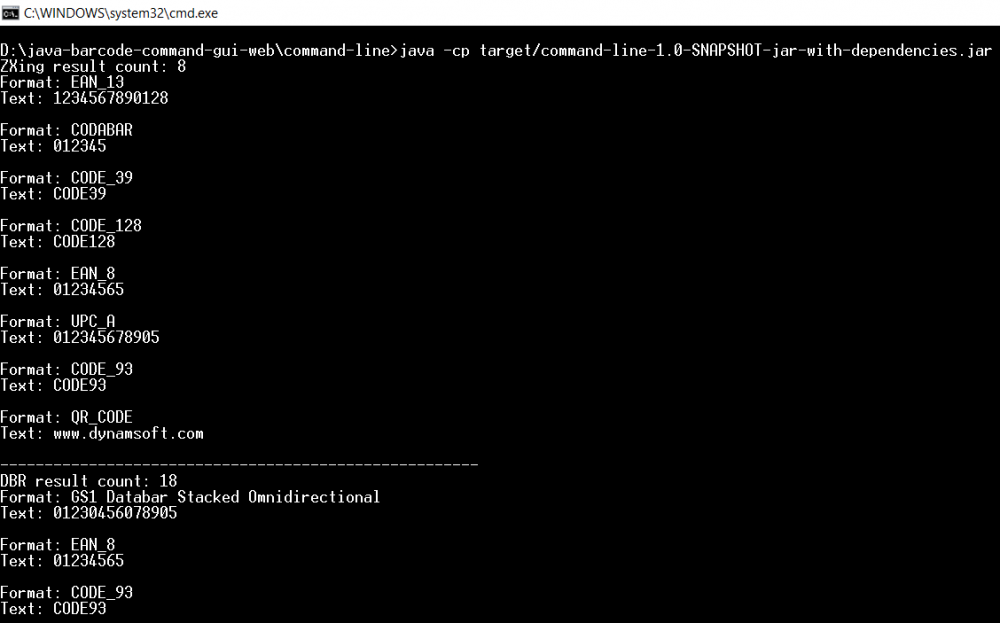
ZXing returns 8 results, whereas Dynamsoft Barcode Reader returns 18 results.
Desktop GUI Application Built with Java Swing
Based on the command-line Java program, we can add a Swing class to convert it into a GUI app.
Import the relevant classes:
import javax.swing.JPanel;
import javax.swing.JScrollPane;
import javax.swing.JTextArea;
import javax.swing.JButton;
import javax.swing.JFileChooser;
import javax.swing.JFrame;
import javax.swing.JComboBox;
import javax.swing.SwingUtilities;
import javax.swing.UIManager;
import javax.swing.filechooser.FileNameExtensionFilter;
import java.awt.BorderLayout;
import java.awt.Toolkit;
import java.awt.event.ActionEvent;
import java.awt.event.ActionListener;
The widgets we need include JTextArea, JButton, JFileChooser and JComboBox:
JTextArea: Display the results.JButton: Trigger the click event.JFileChooser: Select an image file from the disk drive.JComboBox: Toggle between ZXing and Dynamsoft Barcode Reader.
Initialize the layout with all the widgets:
public App() {
super(new BorderLayout());
mFileChooser = new JFileChooser();
FileNameExtensionFilter filter = new FileNameExtensionFilter(
".png", "png");
mFileChooser.setFileFilter(filter);
mLoad = new JButton("Load File");
mLoad.addActionListener(this);
mSourceList = new JComboBox(new String[]{"ZXing", "Dynamsoft"});
mSourceList.setSelectedIndex(0);
JPanel buttonPanel = new JPanel();
buttonPanel.add(mSourceList);
buttonPanel.add(mLoad);
add(buttonPanel, BorderLayout.PAGE_START);
mTextArea = new JTextArea();
mTextArea.setSize(480, 480);
JScrollPane sp = new JScrollPane(mTextArea);
add(sp, BorderLayout.CENTER);
}
Handle the button click event to load an image for barcode and QR code recognition:
public void actionPerformed(ActionEvent e) {
int returnVal = mFileChooser.showOpenDialog(App.this);
if (returnVal == JFileChooser.APPROVE_OPTION) {
File file = mFileChooser.getSelectedFile();
String filename = file.toPath().toString();
if (mSourceList.getSelectedItem().toString().equals("Dynamsoft")) {
TextResult[] results = decodefileDynamsoft(filename);
}
else {
Result[] results = decodefileZXing(filename);
}
}
}
Build and run the Java GUI application:
mvc clean package
java -jar target/test-1.0-SNAPSHOT-jar-with-dependencies.jar
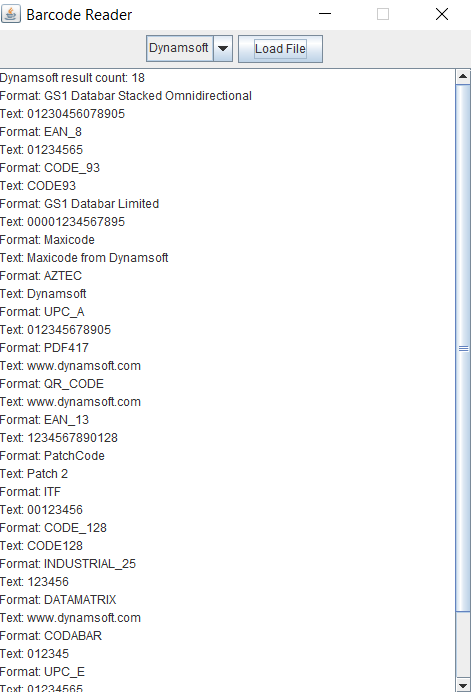
You can switch between ZXing and Dynamsoft Barcode Reader using the drop-down list.
Web Application Built with Java Spring Boot
We use Spring Boot to develop a web application.
To quickly test the server-side Java barcode API, integrate swagger-ui into the Spring Boot app by adding the following dependencies:
<dependency>
<groupId>org.springdoc</groupId>
<artifactId>springdoc-openapi-core</artifactId>
<version>1.1.45</version>
<exclusions>
<exclusion>
<groupId>io.github.classgraph</groupId>
<artifactId>classgraph</artifactId>
</exclusion>
</exclusions>
</dependency>
<dependency>
<groupId>org.springdoc</groupId>
<artifactId>springdoc-openapi-ui</artifactId>
<version>1.1.45</version>
</dependency>
Create a controller with POST mappings for ZXing and Dynamsoft Barcode Reader:
@RestController
public class BarcodeController {
private DynamsoftBarcode mDynamsoftBarcode;
private ZXingBarcode mZXingBarcode;
@Autowired
public BarcodeController(DynamsoftBarcode dynamsoft, ZXingBarcode zxing)
{
mDynamsoftBarcode = dynamsoft;
mZXingBarcode = zxing;
}
@PostMapping(value = "/api/dynamsoft"
, consumes = MediaType.MULTIPART_FORM_DATA_VALUE
, produces = MediaType.APPLICATION_JSON_VALUE)
public BarcodeResponse getDynamsoft(@RequestPart MultipartFile file) throws Exception {
return mDynamsoftBarcode.decode(file.getOriginalFilename(), file.getInputStream());
}
@PostMapping(value = "/api/zxing"
, consumes = MediaType.MULTIPART_FORM_DATA_VALUE
, produces = MediaType.APPLICATION_JSON_VALUE)
public BarcodeResponse getZXing(@RequestPart MultipartFile file) throws Exception {
return mZXingBarcode.decode(file.getOriginalFilename(), file.getInputStream());
}
}
Build and run the Spring Boot app:
mvc clean package
java -jar target/web-1.0-SNAPSHOT.jar
Now, visit http://localhost:8080/swagger-ui.html to test ZXing and Dynamsoft Barcode Reader via POST requests.
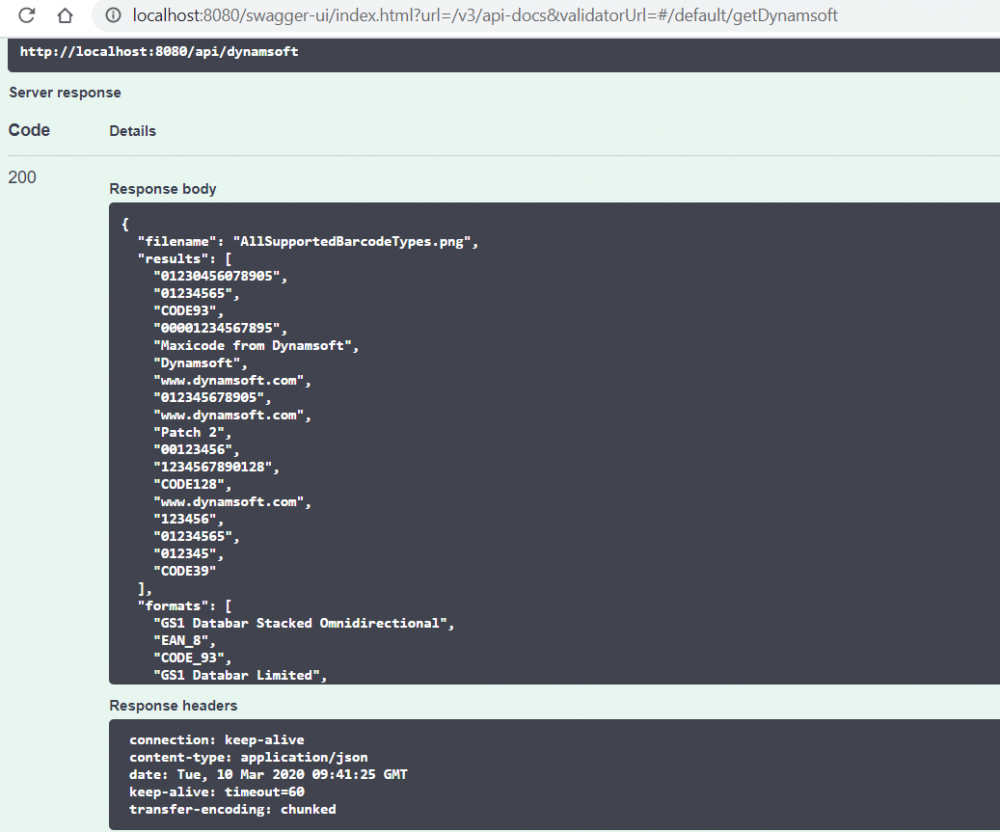
Source Code
https://github.com/yushulx/java-jni-barcode-qrcode-reader/tree/main/examples/9.x/zxing_dynamsoft


