Connect to Self-hosting License Server
If your production environment does not allow internet connection, an alternative option is to host the license server program on your internal server machine so all your devices or end users can connect and get licensed via intranet connection.
To learn security features about the License Server, you can refer to this page.
Set Up DLS
To track the license yourself, you first need to install the Dynamsoft License Server (DLS). Please read one of the following guides
After you have installed DLS on your server and got its UUID, you can proceed to the next step.
Activate the License
On the “Activate License” page, there are a few steps for the activation.
- Set an Alias for your license
This step is optional, you can just use the default Alias. Read more on what is an Alias.
- Input the
UUIDof the DLS hosted on your server, the UUID is found on the home page of your DLS.
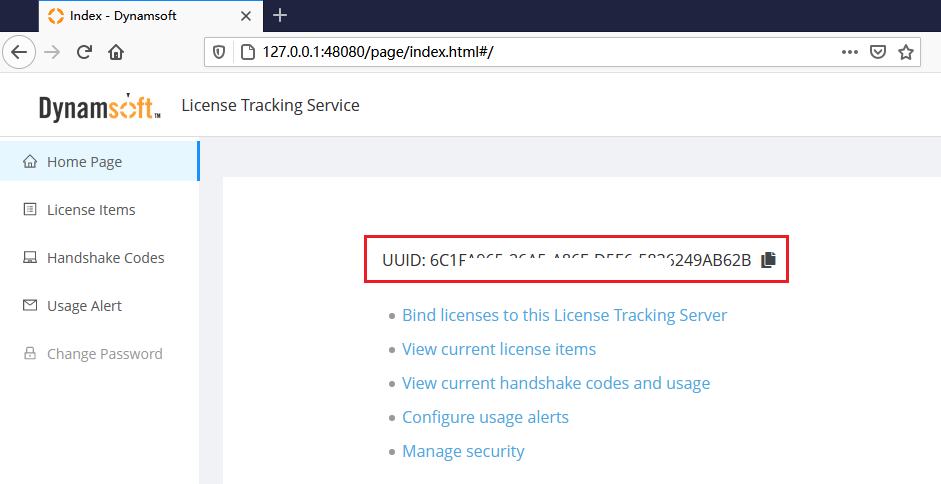
Read more on what is a DLS UUID
- Click the “Activate” button.
Once the activation is done, an activated License File will be generated and downloaded automatically, the next step is to import the license.
Read more on what is a License File
Import the License
This step imports the License File into DLS so that you can configure and use the purchased license(s). Please see steps on how to import the License File.
Configure the License
To configure the license is to manage the Handshake Code for the license. For more details, please see how to manage the handshake code.
Read more on what is a Handshake Code
Track the License
For Self-Hosting License Tracking, all usage data is submitted to the DLS hosted by yourself. You can
Read more on the mechanism behind license tracking.


