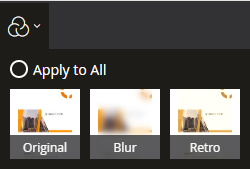How to configure image filter
DDV provides setProcessingHandler() method for developers to access the corresponding document boundaries detection and image filter algorithms. This article mainly introduces how to configure image filter.
Configure built-in image filter
DDV has a built-in image filter handler. To configure it, please refer to the code below.
const imageFilter = new Dynamsoft.DDV.ImageFilter();
Dynamsoft.DDV.setProcessingHandler("imageFilter", imageFilter);
Then, Dynamsoft.DDV.Elements.Filter will be enabled.
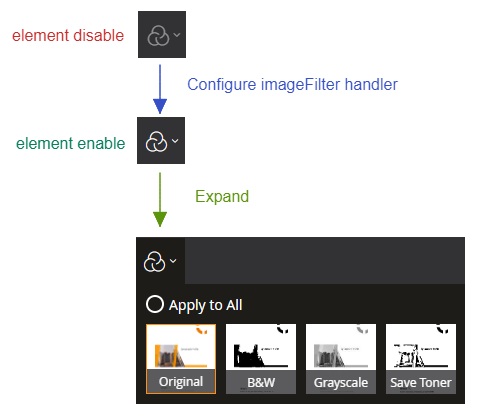
Customize built-in image filter
Remove some filter items from built-in element
If you want to remove some filter items from the bulid-in Filter element, you can modify the return of querySupported() accordingly.
Use case
Remove B&W from the bulid-in Filter element.
class MyImageFilter extends Dynamsoft.DDV.ImageFilter {
querySupported() {
const myFilterList = [
{type: "none", label: "Original"},
//{type: "blackAndWhite", label: "B&W"},
{type: "gray", label: "Grayscale"},
{type: "saveInk", label: "SaveToner"},
];
return myFilterList;
}
}
const imageFilter = new MyImageFilter();
Dynamsoft.DDV.setProcessingHandler("imageFilter", imageFilter);
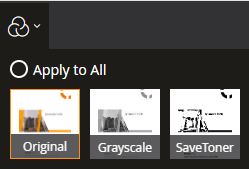
Modify the default filter type
By default, none is the default filter type which means original image. You can reset defaultFilterType to your expected one.
Please note the default filter type will be applied to the image directly.
Use case
Set B&W as the default filter type.
class MyImageFilter extends Dynamsoft.DDV.ImageFilter {
get defaultFilterType() {
return "blackAndWhite";
}
}
const imageFilter = new MyImageFilter();
Dynamsoft.DDV.setProcessingHandler("imageFilter", imageFilter);
Customize the label string for each filter type
Label string for each filter type means the string which is displayed in the Filter element under each filter type. You can modify the return of querySupported() accordingly.
Use case
Change label strings’ language to Deutsch.
class MyImageFilter extends Dynamsoft.DDV.ImageFilter {
querySupported() {
const myFilterList = [
{type: "none", label: "Original"},
{type: "blackAndWhite", label: "S/W"},
{type: "gray", label: "Graustufen"},
{type: "saveInk", label: "Tinte sparen"},
];
return myFilterList;
}
}
const imageFilter = new MyImageFilter();
Dynamsoft.DDV.setProcessingHandler("imageFilter", imageFilter);
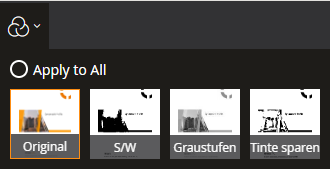
Configure your own image filter
Besides use the built-in image filter handler, you can also configure your own image filter algorithm.
Example
Assume there are two image filter algorithms, blur and sepia.
class MyImageFilter extends Dynamsoft.DDV.ImageFilter {
async applyFilter(image, type) {
if (type == "blur") {
/////
// Implement the blur filter here
// return blob
/////
// Example: Assume function blurImage returns blur image blob
return blurImage(image.data, image.width, image.height)
}
else if (type == "sepia") {
/////
// Implement the sepia filter here
// return blob
/////
// Example: Assume function sepiaImage returns sepia image blob
return sepiaImage(image.data, image.width, image.height)
}
else {
// return original image
return new Promise((r, j) => {
r(image.data)
});
}
};
get defaultFilterType() {
return "original"
};
querySupported() {
return [
{
type: "original",
label: "Original"
},
{
type: "blur",
label: "Blur",
}, {
type: "sepia",
label: "Retro",
}]
};
destroy() {
super.destroy()
};
}
const imageFilter = new MyImageFilter();
Dynamsoft.DDV.setProcessingHandler("imageFilter", imageFilter);