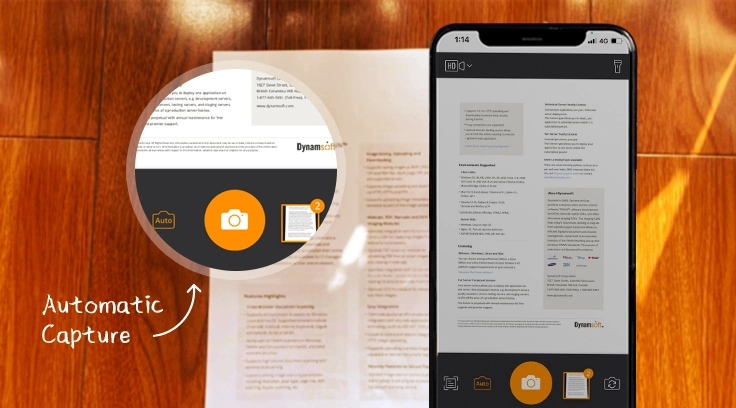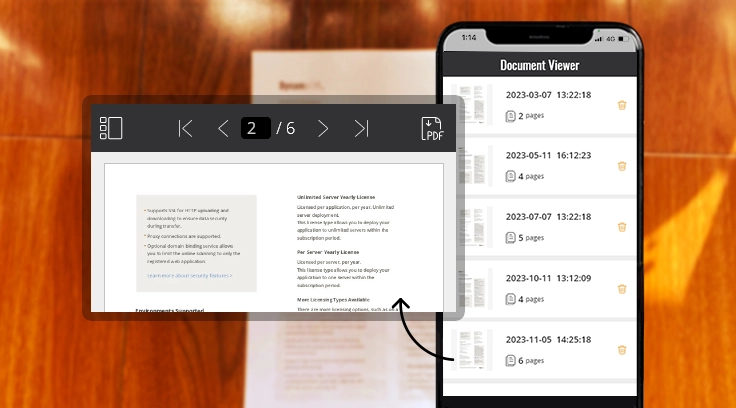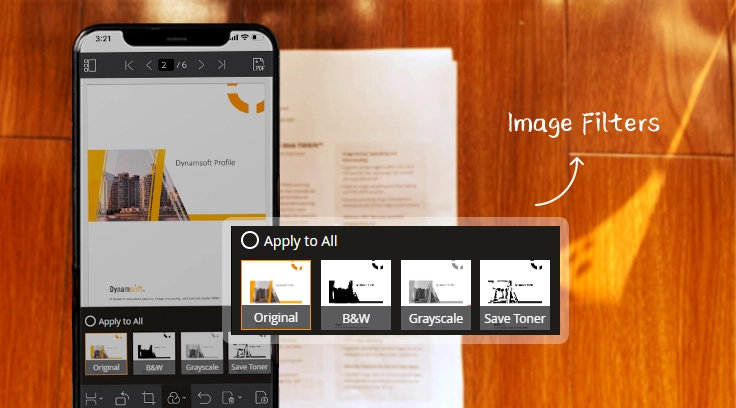Automatic Document Border Detection and Capture
The solution can detect document borders, crop the document, perform perspective correction and save the results automatically, which can eliminate human intervention and keep the camera stable to save effort and ensure quality.