Need better scanning performance?
How to Preprocess Images based on Different Scenarios
The default configuration of DBR can handle most common scenarios. However, there are still some specific scenarios where the default configuration of DBR cannot locate the code area for decoding. For these specific scenarios, DBR has built-in ImagePreprocessingModes to configure the image preprocessing algorithm. For different scenarios, a specific pre-processing algorithm can effectively improve the success rate when detecting areas of interest. This article will detail how to choose the appropriate pre-processing mode according to the scenario.
Image Preprocessing modes
DBR provides multiple image preprocessing modes to deal with different situations. After configuring the preprocessing modes, we can judge the effectiveness and make adjustments by looking at the intermediate result IRT_PREPROCESSED_IMAGE, which is the pre-processed grayscale image, and IRT_BINARIZED_IMAGE, which is the binarized image. Below we will introduce the scenarios where one of the four modes IPM_GRAY_EQUALIZE, IPM_GRAY_SMOOTH, IPM_SHARPEN_SMOOTH and IPM_MORPHOLOGY helps.
IPM_GRAY_EQUALIZE
Gray-level equalization, which is used to enhance the contrast of an image. The sample image below demonstrates the effect, before and after grayscale equalization. The colours of the DataMatrix code on the original image (left) is too similar to the background color, which would makes decoding, as is, more difficult. The picture on the right is the result of preprocessing through IPM_GRAY_EQUALIZE. The DataMatrix becomes much more pronounced, which will make the subsequent decoding process much easier.
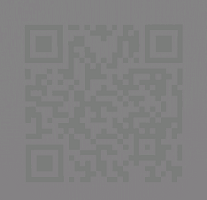
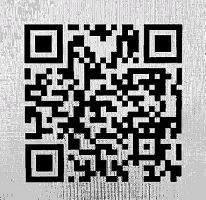
This mode has an additional parameter Sensitivity, where the default value is 5, and the range is [1~9]. When you set IPM_GRAY_EQUALIZE, DBR does not necessarily perform equalization but will judge whether to perform it based on the gray distribution and Sensitivity of the image itself. The greater the value of Sensitivity, the more likely that DBR will perform the equalization process. Setting it to 9 means that gray-scale equalization must be performed while 1 means to skip the process.
IPM_GRAY_SMOOTH
Grayscale smoothing, which is used to reduce image noise and texture. The following sample image shows a grayscale image with more noise and its corresponding binarized image. Obviously, there are many noises which will be bad for barcode reading.
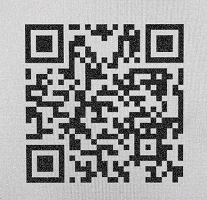
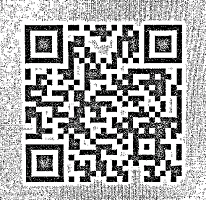
After configuring IPM_GRAY_SMOOTH for smoothing. The noise of the binarized image are well handled as shown below.
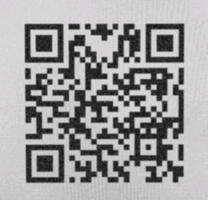

IPM_SHARPEN_SMOOTH
Sharpening and smoothing are used to reduce blur. The following sample image demonstrates the effect before and after processing in this mode. It is obvious that the processed picture is much clearer.

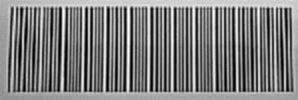
IPM_MORPHOLOGY
This mode improves the binarization process by eliminating noise and filling holes through corrosion and expansion operations. It is suitable for the barcode area is polluted or destroyed. The following sample image demonstrates the effect.
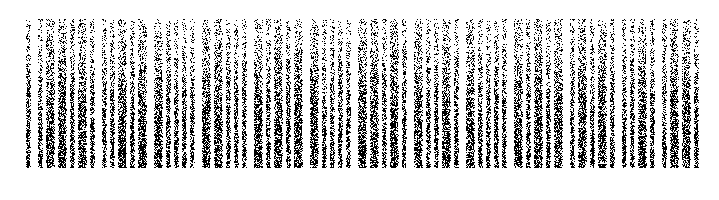
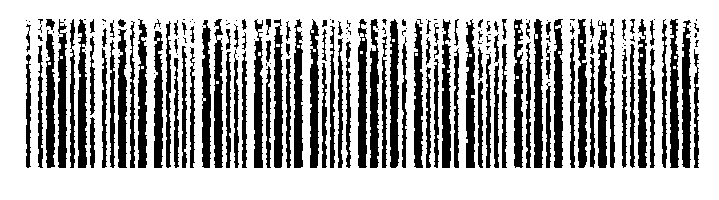
Combination of pre-processing modes
If the image to be processed is more complicated, you can use the above image preprocessing modes in combination. After configuring multiple modes through ImagePreprocessingModes, DBR will try each mode in sequence until the number of successful decoded codes meets the expected value (ExpectedBarcodeCount), or the algorithm combination is exhausted.
Sample Code
- Using RuntimeSetting
CBarcodeReader* reader = new CBarcodeReader();
reader->InitLicense("your-license");
PublicRuntimeSettings* runtimeSettings = new PublicRuntimeSettings();
reader->GetRuntimeSettings(runtimeSettings);
runtimeSettings->furtherModes.imagePreprocessingModes[0] = IPM_GRAY_EQUALIZE;
runtimeSettings->furtherModes.imagePreprocessingModes[1] = IPM_GRAY_SMOOTH;
runtimeSettings->furtherModes.imagePreprocessingModes[2] = IPM_SHARPEN_SMOOTH;
runtimeSettings->furtherModes.imagePreprocessingModes[3] = IPM_MORPHOLOGY;
char sError[512];
reader->UpdateRuntimeSettings(runtimeSettings, sError, 512);
reader->SetModeArgument("ImagePreprocessingModes", 0, "Sensitivity", "9", sError, 512);
reader->SetModeArgument("ImagePreprocessingModes", 1, "SmoothBlockSizeX", "10", sError, 512);
reader->SetModeArgument("ImagePreprocessingModes", 1, "SmoothBlockSizeY", "10", sError, 512);
reader->SetModeArgument("ImagePreprocessingModes", 2, "SharpenBlockSizeX", "5", sError, 512);
reader->SetModeArgument("ImagePreprocessingModes", 2, "SharpenBlockSizeY", "5", sError, 512);
reader->SetModeArgument("ImagePreprocessingModes", 3, "MorphOperation", "Close", sError, 512);
reader->SetModeArgument("ImagePreprocessingModes", 3, "MorphOperationKernelSizeX", "7", sError, 512);
reader->SetModeArgument("ImagePreprocessingModes", 3, "MorphOperationKernelSizeY", "7", sError, 512);
reader->DecodeFile("file-path", "");
TextResultArray* paryResult = NULL;
reader->GetAllTextResults(&paryResult);
dynamsoft::dbr::CBarcodeReader::FreeTextResults(&paryResult);
delete runtimeSettings;
delete reader;
- Use a JSON template
{
"Version":"3.0",
"ImageParameter":{
"Name":"IP1",
"BarcodeFormatIds":["BF_ALL"],
"ImagePreprocessingModes": [
{
"Mode": "IPM_GRAY_EQUALIZE",
"Sensitivity": 9
},
{
"Mode": "IPM_GRAY_SMOOTH",
"SmoothBlockSizeX": 10,
"SmoothBlockSizeY": 10
},
{
"Mode": "IPM_SHARPEN_SMOOTH",
"SharpenBlockSizeX": 5,
"SharpenBlockSizeY": 5
},
{
"Mode": "IPM_MORPHOLOGY",
"MorphOperation": "Close",
"MorphOperationKernelSizeX": 7,
"MorphOperationKernelSizeY": 7
}
]
}
}


