Read Inverted Barcodes
Typically, barcodes are dark on a light background. But in some cases, the barcodes are “inverted” – light barcodes on a dark background, as shown in the image below.
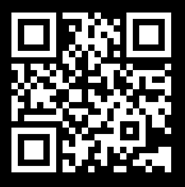
Inverted Barcodes
The feature to decode such inverted barcodes is not enabled by default. To control this feature, we must use the GrayscaleTransformationModes. Now for a quick breakdown of each of the modes:
- With only
GTM_ORIGINALenabled inGrayscaleTransformationModes, DBR scans only general black-on-white barcodes. - With only
GTM_INVERTEDenabled inGrayscaleTransformationModes, DBR scans only inverted barcodes. - When
GTM_ORIGINALis enabled as the first mode andGTM_INVERTEDis enabled as the second mode inGrayscaleTransformationModes, DBR will try to decode general barcodes first. If the count of decoded barcodes does not reach the expected number, DBR will then try decoding the inverted barcodes.
Sample Code
Below is an example illustrating how to configure the parameter GrayscaleTransformationModes.
-
update parameter
GrayscaleTransformationModesin your JSON template{ "CaptureVisionTemplates": [ { "Name": "CV_0", "ImageROIProcessingNameArray": ["TA_0" ] } ], "TargetROIDefOptions" : [ { "Name": "TA_0", "TaskSettingNameArray": [ "BR_0" ] } ], "BarcodeReaderTaskSettingOptions": [ { "Name" : "BR_0", "SectionImageParameterArray": [ { "Section": "ST_REGION_PREDETECTION", "ImageParameterName": "IP_0" }, { "Section": "ST_BARCODE_LOCALIZATION", "ImageParameterName": "IP_0" }, { "Section": "ST_BARCODE_DECODING", "ImageParameterName": "IP_0" } ] } ], "ImageParameterOptions": [ { "Name": "IP_0", "GrayscaleTransformationModes": [ { "Mode": "GTM_ORIGINAL" }, { "Mode": "GTM_INVERTED" } ] } ] } -
apply settings by calling method
InitSettingsFromFile
- JavaScript
- C++
- Android
- Objective-C
- Swift
// `router` is an instance of `CaptureVisionRouter`. // In the JS edition, the method name we use for initialization is different. router.initSettings("PATH-TO-YOUR-SETTING")char szErrorMsg[256] = {0}; CCaptureVisionRouter* cvr = new CCaptureVisionRouter; cvr->InitSettingsFromFile("PATH-TO-YOUR-SETTING-FILE", szErrorMsg, 256); // more process heretry { // `cvr` is an instance of `CaptureVisionRouter`. cvr.initSettingsFromFile("PATH-TO-YOUR-SETTING-FILE"); } catch (CaptureVisionRouterException e) { e.printStackTrace(); }NSError *error; // `cvr` is an instance of `DSCaptureVisionRouter`. [self.cvr initSettingsFromFile:@"PATH-TO-YOUR-SETTING-FILE" error:&error];do{ //`cvr` is an instance of `CaptureVisionRouter`. try cvr.initSettingsFromFile("PATH-TO-YOUR-SETTING-FILE") }catch{ // Add code to do when error occurs. }


