Overview of DCV parameters
Dynamsoft Capture Vision (DCV) is designed for high scalability and flexibility, and its parameter system plays a crucial role in achieving that. The parameter system can drive the behaviour of the SDK through its many varied configurations. In this article, we will provide an overview of the parametric architecture design of Dynamsoft Capture Vision.
Key Terms
In order to eliminate ambiguity, we first define several key terms.
-
Parameter A parameter is designed to represent a particular aspect of the behavior of the SDK, and each parameter has its own name. For instance, the
ExpectedBarcodesCountparameter is used to control the expected number of recognized barcodes in the image or frame. Parameters can be configured with specific values or a range of values, which can be adjusted as required. -
Parameter template A parameter template is a collection of parameters organized in a structured manner, expressed in JSON format. The name of the
CaptureVisionTemplateobject is also called “template name”, which is a unique identifier assigned to each parameter template. In the DCV SDK, this name is used to load the relevant configurations and control runtime behavior. -
Parameter template file A parameter template file is a JSON file that contains one or multiple parameter templates.
Structure of a Parameter Template File
As shown in the example below, the organizational structure of a parameter template file consists of several top-level objects such as CaptureVisionTemplates, ImageSourceOptions,TargetROIDefOptions etc.
{
"CaptureVisionTemplates": [
{
"Name" : "CV_0",
"ImageSourceName": "ISA_0",
"ImageROIProcessingNameArray": ["TA_0" ],
"SemanticProcessingNameArray": ["SP_0"]
}
],
"ImageSourceOptions": [
{
"Name": "ISA_0"
}
],
"TargetROIDefOptions" : [
{
"Name" : "TA_0",
"TaskSettingNameArray": [ "LR_0", "BR_0", "DN_0" ]
}
],
"ImageParameterOptions": [
{
"Name": "IP_0"
}
],
"BarcodeReaderTaskSettingOptions": [
{
"Name" : "BR_0",
"BarcodeFormatSpecificationNameArray" : ["FS_0"]
}
],
"BarcodeFormatSpecificationOptions": [
{
"Name": "FS_0"
}
],
"LabelRecognizerTaskSettingOptions": [
{
"Name" : "LR_0",
"TextLineSpecificationNameArray" : [ "LS_0" ]
}
],
"TextLineSpecificationOptions" : [
{
"Name" : "LS_0",
"CharacterModelName" : "NumberLetter"
}
],
"CharacterModelOptions" : [
{
"Name" : "NumberLetter"
}
],
"DocumentNormalizerTaskSettingOptions": [
{
"Name" : "DN_0"
}
],
"SemanticProcessingOptions": [
{
"Name": "SP_0",
"TaskSettingNameArray": [
"CP_0"
]
}
],
"CodeParserTaskSettingOptions": [
{
"Name": "CP_0"
}
],
"GlobalParameter":{
"MaxTotalImageDimension":0
},
"OutputTaskSettingOptions":[
{
"Name" : "output_task",
"OutputCondition": {
"TaskResultArray": [
{
"TargetROIDefName": "B",
"TaskSettingNameArray": ["B_task"],
"Operator": "AND",
"BackwardReferenceOutput": {
"ReferenceTaskNameArray": ["A_task"],
"ReferenceResultTypeArray":[ "ART_TEXT_LINE","ART_BARCODE","ART_FRAME", "ART_TABLE_CELL", "ART_COLOUR_REGION" ]
}
}
],
"Operator": "AND"
}
}
]
}
With the exception of GlobalParameter, all top-level objects in the parameter template file are arrays of the corresponding object. For example,CaptureVisionTemplates is an array of CaptureVisionTemplate objects, and TargetROIDefOptions is an array of TargetROIDef objects, and so on.
Furthermore, you will notice that some of the parameters’ definitions are reused across the parameter template file. This helps reduce the size of the parameter template file and simplify the parameter configuration hierarchy, making it easier for you to understand and create your own template. For example, the value of the ImageSourceName parameter for the first object in CaptureVisionTemplates is ISA_0, which refers to the first object in ImageSourceOptions.
Therefore, a parameter template starts with an object in CaptureVisionTemplates and recursively searches for the objects that are directly or indirectly referenced by it, and then combines them to form a specific set of parameters. Then, the parameter template may be applied to DCV through “template name” to control its internal execution logic.
Next, we will focus on introducing some main objects and their relationships in a parameter template.
Structure of a Parameter Template
The diagram below illustrates the objects included in a complete parameter template, as well as the reference relationships between them.
- A solid blue line indicates a one-to-zero or one-to-one correspondence between the two objects.
- A solid black line indicates a one-to-zero or one-to-n correspondence between the two objects.
- The dash line indicates that these objects may be associated with one-to-n
ImageParameterobjects, which may take effect at different stages of the algorithm.
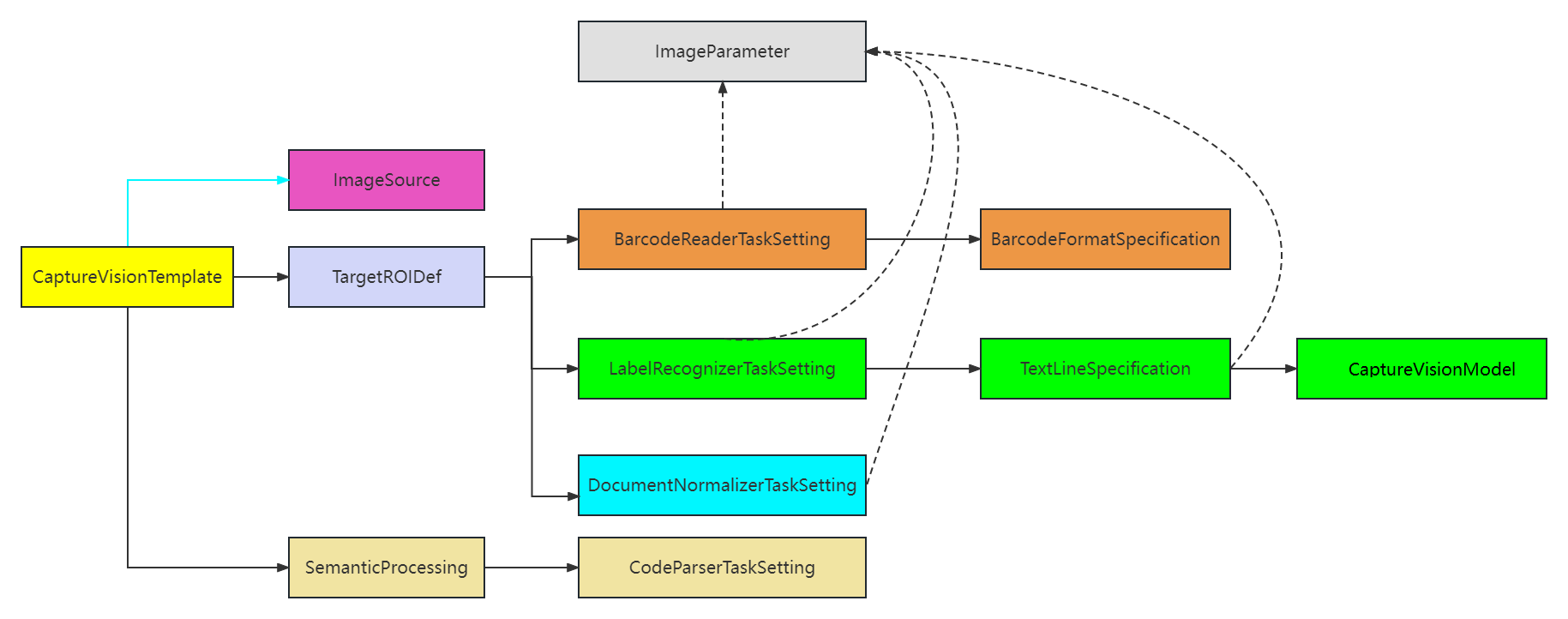
Figure 2 – Object reference relationships in a parameter template
The following table list the main objects type and description of a complete parameter template:
| Object Type | Description |
|---|---|
| CaptureVisionTemplate | This is the entry object of a parameter template in DCV. The Name parameter represents the name of the parameter template, which serves as its unique identifier. |
| ImageSource | Defines the input for DCV responsible for providing images to DCV. It can be defined as different image sources, including but not limited to, image directories, scanners, cameras, etc. |
| TargetROIDef | Used to specify one or more recognition tasks to be performed on some regions of interest (ROIs) within an image. |
| SemanticProcessing | Used to specify one or more code parsing tasks to be performed on text/byte results to help extract human readable information. |
| BarcodeReaderTaskSetting | Configures the settings for barcode reading tasks performed on images in DCV. |
| LabelRecognizerTaskSetting | Configures the settings for label recognition tasks performed on images in DCV. |
| DocumentNormalizerTaskSetting | Configures the settings for the document detection or normalization process of an image in DCV. |
| CodeParserTaskSetting | Configures the code parsing tasks such as passport MRZ, driving license and other user specific tasks in DCV etc. |
| OutputTaskSetting | Configure how to output the expected results of the ancestor TargetROIDef by filtering the results of the descendant TargetROIDef object. |
| ImageParameter | Provides various image-processing features to adjust and enhance the input image for better recognition results. |
For more details, please refer to introduction of the capture vision template
How to Apply DCV Parameters
There are two ways in which the parameters can be implemented in Dynamsoft Capture Vision (DCV):
-
SimplifiedCaptureVisionSettings: It is a structure that contains commonly used DCV parameters. To update DCV parameters usingSimplifiedCaptureVisionSettings, you can follow these steps:- Call the
GetSimplifiedSettingsAPI to get theSimplifiedCaptureVisionSettingsobject nameddcv_settingsassociated with the Dynamsoft Capture Vision Router instance. - Modify the attributes of
dcv_settings. - Call the
UpdateSettingsAPI to apply the modifieddcv_settings.
- Call the
-
JSON parameter template file/string- It supports all DCV parameters. The related parameter setting APIs are:-
InitSettings/InitSettingsFromFile- after calling this interface, each parameter template in the file/string will be converted into a single parameter template object. They will replace the previously associated parameter template objects on the Capture Vision Router instance. -
ResetSettings- after calling this API, the internal associated parameter template objects are reset to the factory state.
-
Special Rules for DCV Parameter Configuration
In this section, we will discuss some special rules for configuring the DCV parameter templates. Understanding these rules will help you efficiently configure a simple and user-friendly parameter template.
Default Value of Parameters
Generally, the DCV parameter templates have been designed with many common scenarios in mind, so the default values of many parameters do not need to be modified. When configuring a custom template, you only need to configure required parameters and fine-tuning parameters related to business scenarios. Other optional parameters are automatically filled with default values. This simplifies your configuration and makes your templates easier to read.
Inherited Parameters
Sometimes, we need to configure multiple templates to adapt to different scenarios, but only a few parameter values differ between each template. DCV provides a parameter configuration inheritance mechanism that further reduces the amount of configuration work.
For example, when configuring IP_A and IP_B objects in ImageParameterOptions, you can define a BaseImageParameterName parameter in the IP_B object with a value of IP_A. Then IP_B object will inherit all the parameter definitions of IP_A, and if IP_B defines a parameter with the same name but a different value, that parameter will adopt the value of IP_B.
This allows you to create a new parameter template that inherits most of its configuration from an existing template, reducing the amount of repetitive configuration work needed.


