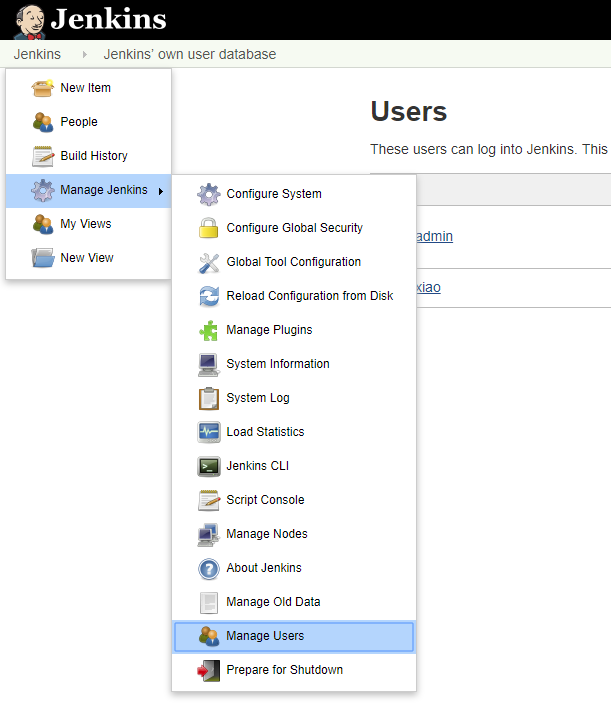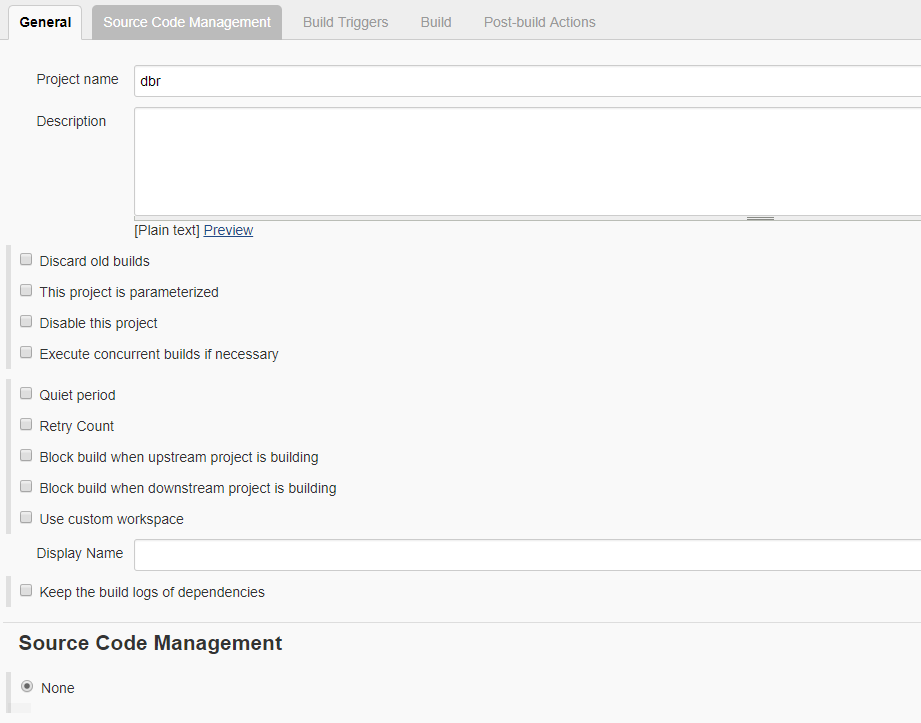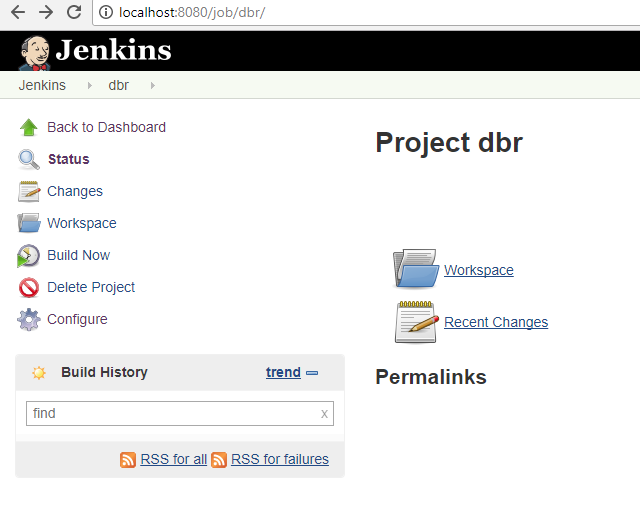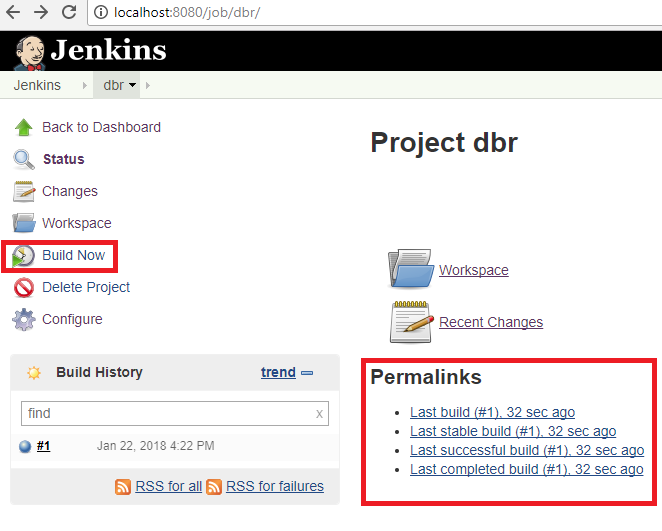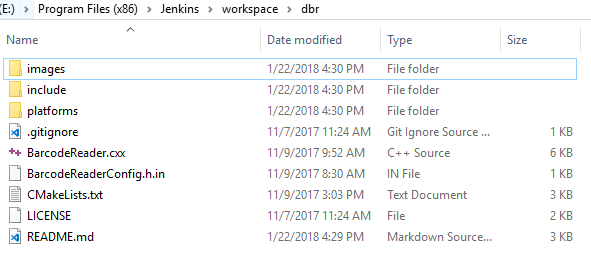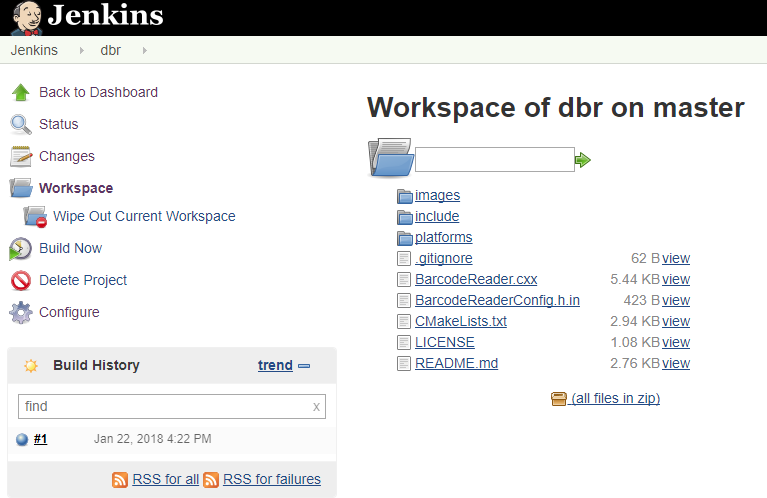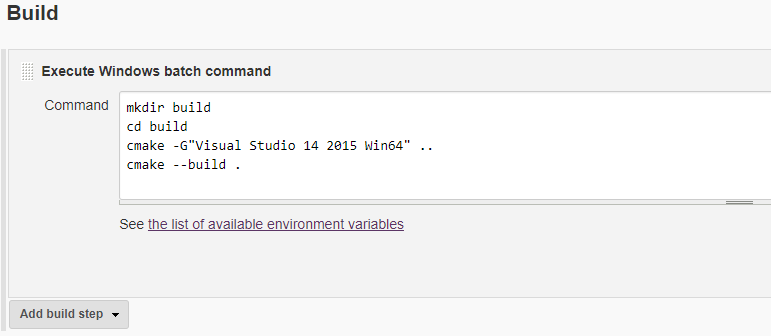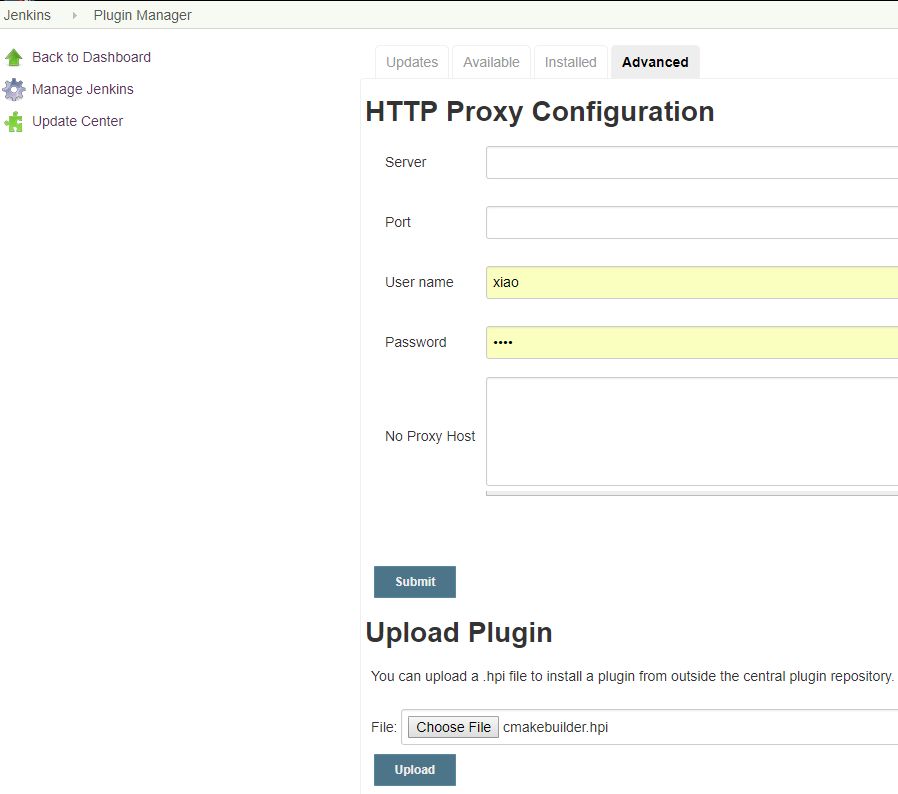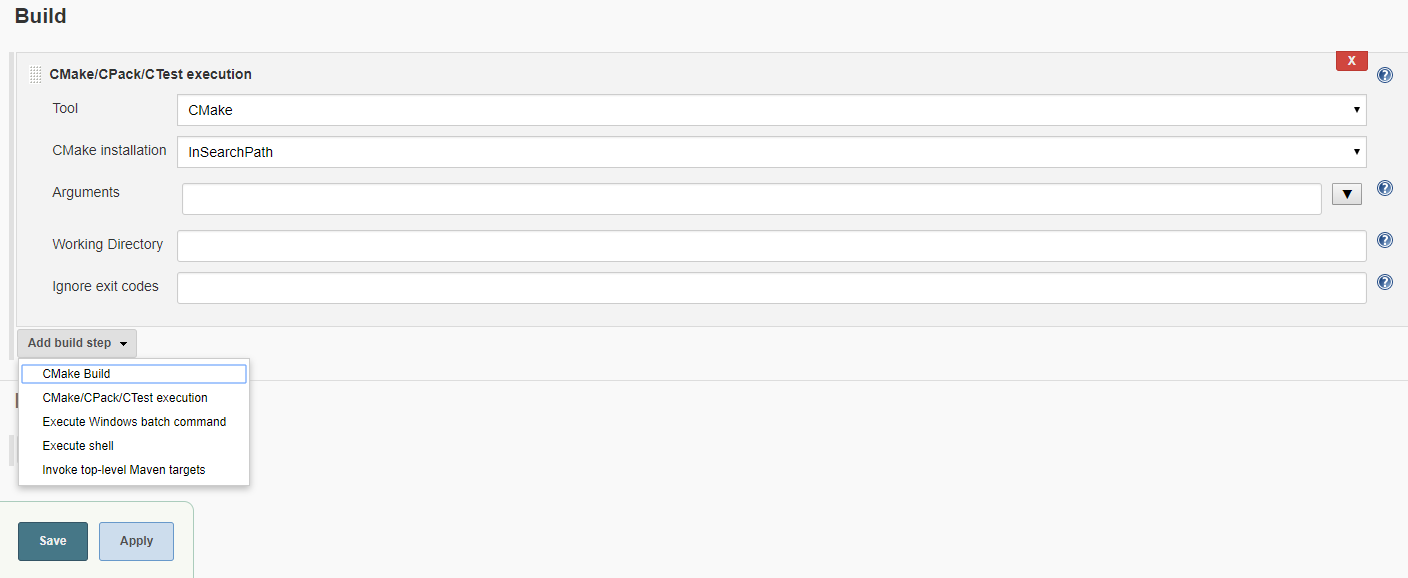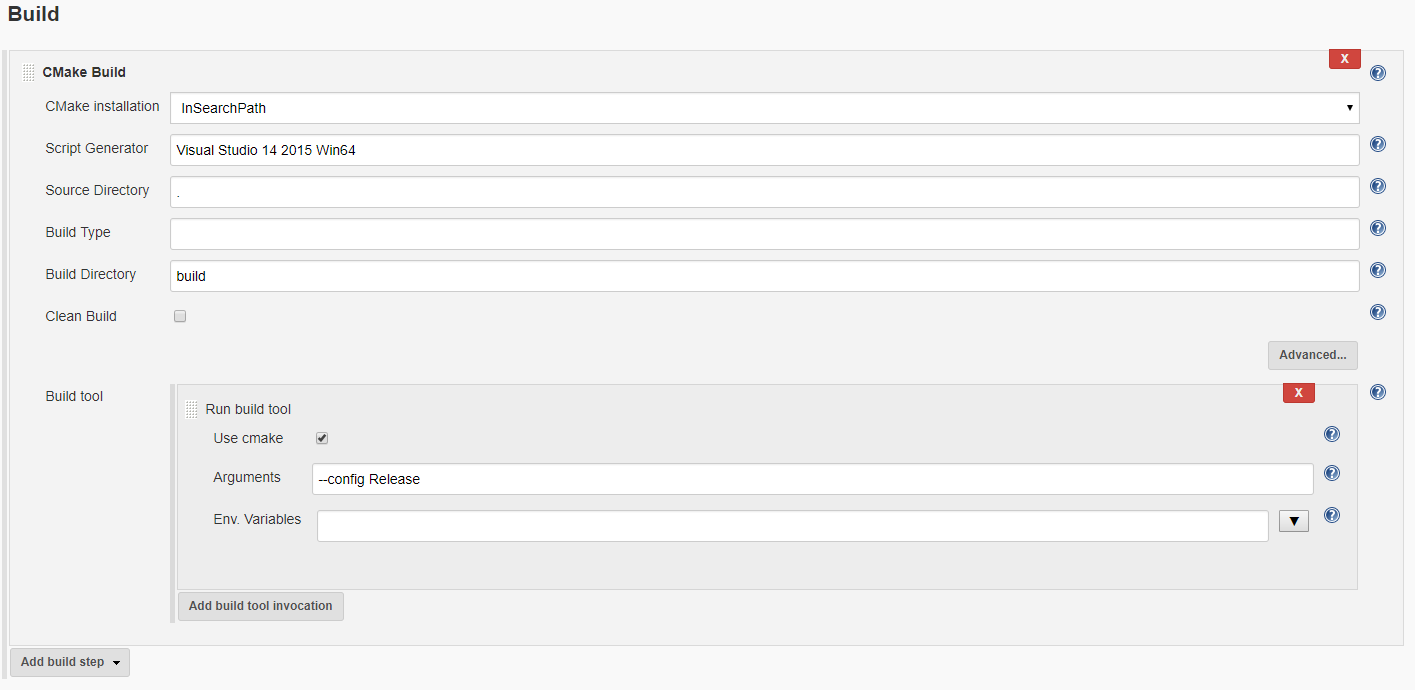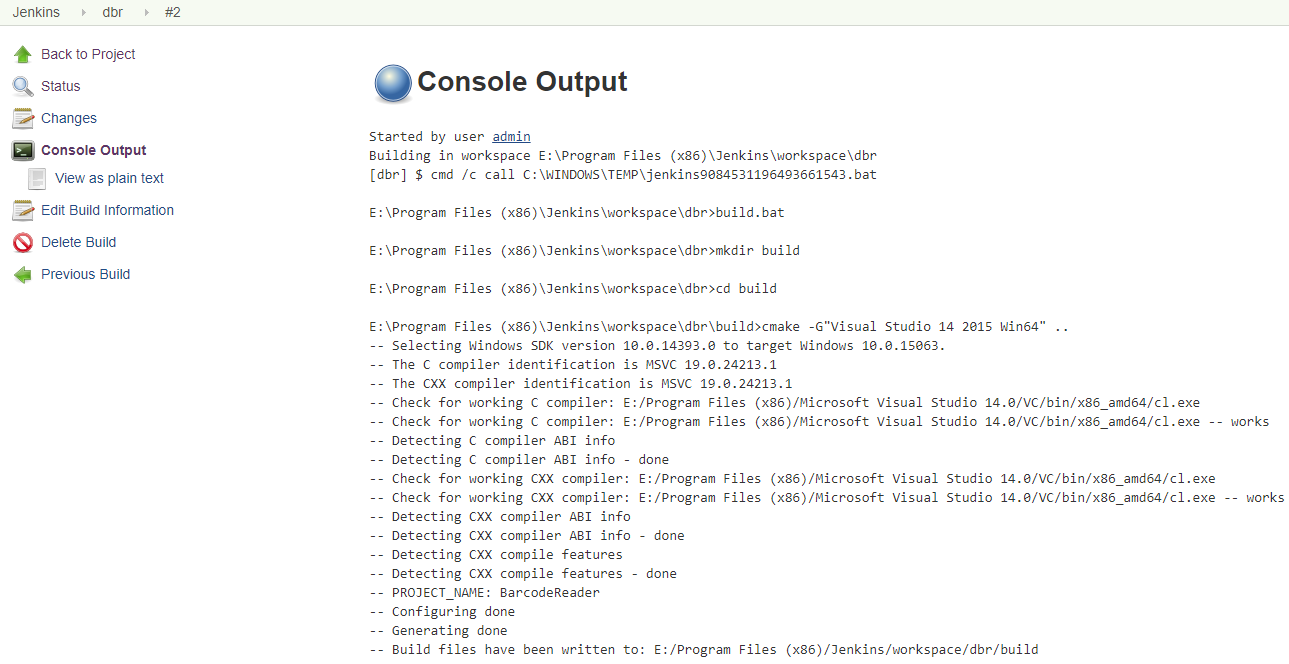Building CMake Project with Jenkins on Windows
Jenkins is an open-source continuous integration tool. I am new to Jenkins. To get familiar with it, I decided to start learning from a CMake project written with Dynamsoft Barcode Reader.
Prerequisites
Initializing Jenkins Environment
Stop and start Jenkins
After installing Jenkins by running setup wizard, you can visit localhost:8080 to initialize the Jenkins environment. To stop Jenkins, run cmd.exe as administrator and use the command **net stop jenkins**'. To manually run Jenkins, use command net start jenkins’ or `java -jar Jenkins.war’.
Admin password
Login Jenkins account with the initial password which is located at `Jenkins\secrets\initialAdminPassword’.
Customize plugins
On the plugin selection page, you can install plugins. I needed a clean environment, and therefore I closed the page without installing any plugin.
Manage users
Click `Jenkins > Manage Jenkins > Manage Users > Create User’ to add a new user.
Building CMake Project
So far, the Jenkins environment is ready. Click `New Item’ to create a new project.
The Source Code Management is none. Don’t worry, because I didn’t install any SCM plugin. Save the configuration and jump to the project page.
Click `Build Now’ to generate an empty project at Jenkins\workspace\dbr.
Get the source code https://github.com/yushulx/cmake-cpp-barcode-qrcode-mrz.git. Copy source code to the folder. In addition, copy Barcode Reader 5.2\Components\C_C++\Lib\DBRx64.lib and Barcode Reader 5.2\Components\C_C++\Redist\DynamsoftBarcodeReaderx64.dll to platforms\win folder.
Click Workspace. You can see all files are listed.
Windows batch command
Click Configure > Build to add `Execute Windows batch command’.
mkdir build
cd build
cmake -G"Visual Studio 14 2015 Win64" ..
cmake --build .
Save the commands and click `Build Now’.
I got following error message when building the project:
The system cannot find the file specified
ERROR: Cannot run program "cmake"
No idea what happened. After re-installing Jenkins, the error was gone.
CMake plugin for Jenkins
Using CMake plugin is a better way to build CMake project.
Download CMake plugin.
Click Jenkins > Manage Jenkins > Manage Plugins > Advanced to add the plugin.
Switch back to the configuration page, and we can now see the CMake build options.
Fill out the build options as follows:
Build the project to generate Jenkins\workspace\dbr\build\Release: