How to Correct Document Image Orientation with JavaScript
When scanning documents via scanners, we may get misoriented document images. The use of automatic document feeding makes it happen more often. We can use image processing to detect the orientation. There are many ways to do this. For example, in Latin script text, ascenders are more likely to occur than descenders. 1

In this article, we are going to write a web app to scan documents and correct the orientation of them with JavaScript. If the document scanner has built-in orientation correction capability, then use it. Otherwise, use OCR to detect the orientation and then rotate the image. Dynamic Web TWAIN SDK is used to interact with document scanners and perform orientation detection with OCR.
Demo video:
In the demo video, I first scanned a piece of paper with the auto document orientation feature of Panasonic KV-N1058X disabled. Then, I scannned it with the feature enabled to see whether the feature works. Finally, I used Tesseract-OCR to detect which document images were scanned upside-down and rotate them.
Create a Document Scanning Web App
First, let’s write a web app to scan documents.
-
Create a new HTML file with the following template:
<!DOCTYPE html> <html> <head> <title>Document Scanning via TWAIN</title> <meta name="viewport" content="width=device-width,initial-scale=1.0,maximum-scale=1.0,user-scalable=0" /> </head> <body> <h2>Document Scanning via TWAIN</h2> <script type="text/javascript"> </script> </body> </html> -
Include the library of Dynamic Web TWAIN in the head.
<script src="https://unpkg.com/dwt/dist/dynamsoft.webtwain.min.js"></script> -
Initialize an instance of Dynamic Web TWAIN and bind it to a viewer. You can apply for its license here.
HTML:
<div id="dwtcontrolContainer"></div>JavaScript:
let DWObject; let scanners; initDWT(); function initDWT(){ Dynamsoft.DWT.AutoLoad = false; Dynamsoft.DWT.Containers = []; Dynamsoft.DWT.ResourcesPath = "https://unpkg.com/dwt/dist"; let oneDayTrialLicense = "LICENSE-KEY"; Dynamsoft.DWT.ProductKey = oneDayTrialLicense; Dynamsoft.DWT.CreateDWTObjectEx( { WebTwainId: 'dwtcontrol' }, function(obj) { DWObject = obj; DWObject.Viewer.bind(document.getElementById('dwtcontrolContainer')); DWObject.Viewer.height = "480px"; DWObject.Viewer.width = "360px"; DWObject.Viewer.show(); DWObject.Viewer.setViewMode(2,2); }, function(err) { console.log(err); } ); } -
List connected scanners.
let scanners; async function loadScanners(){ scanners = await DWObject.GetDevicesAsync(); let selScanners = document.getElementById("select-scanner"); selScanners.innerHTML = ""; for (let index = 0; index < scanners.length; index++) { const scanner = scanners[index]; let option = new Option(scanner.displayName,index); selScanners.appendChild(option); } } -
Scan documents using the selected scanner. It will bring up the scanner’s configuration UI to perform a scanning.
HTML:
<input type="button" value="Scan" onclick="AcquireImage();" />JavaScript:
async function AcquireImage() { if (DWObject) { const selectedIndex = document.getElementById("select-scanner").selectedIndex; const options = { IfShowUI:true, }; await DWObject.SelectDeviceAsync(scanners[selectedIndex]); await DWObject.OpenSourceAsync(); await DWObject.AcquireImageAsync(options); await DWObject.CloseSourceAsync(); } }
Use the Document Scanner’s Automatic Rotate Capability
Many document scanners have the capability to automatically rotate misoriented scans. We can enable it so that we can get corrected document images.
Enable Automatic Rotate via UI
We can directly set this up in the scanner’s UI interface.
The following screenshot is the UI of Panasonic KV-N1058X. We have to enable the Automatic Image Orientation option.
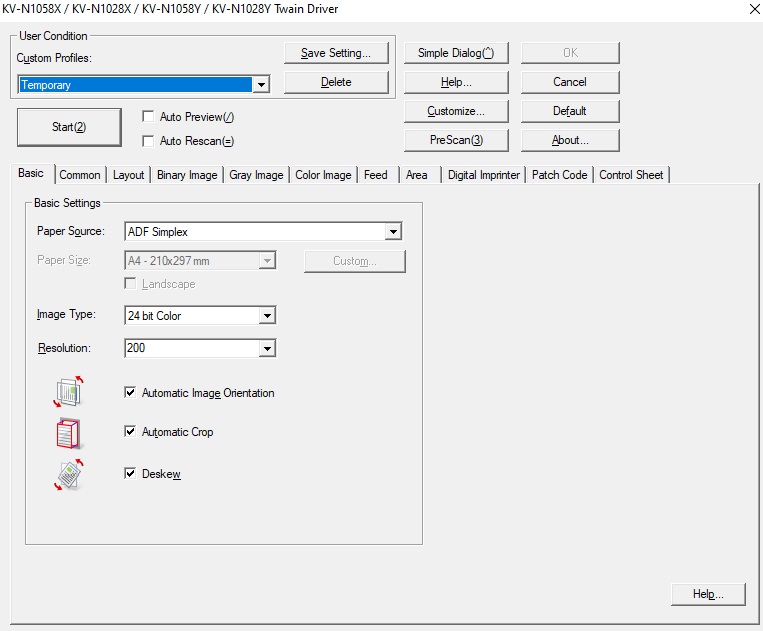
We can also specify the target language.
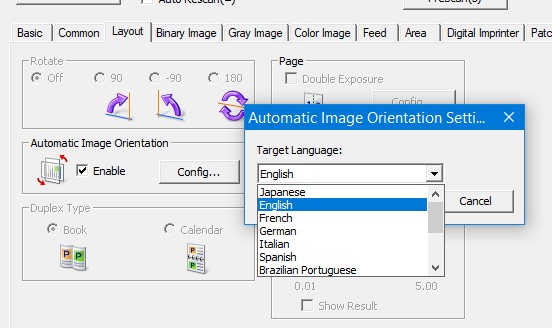
Enable Automatic Rotate via Code
We can control document scanners via code using TWAIN. Dynamic Web TWAIN provides the following APIs to use the capabilities of document scanners.
We can use the following code to enable the Automatic Rotate capability. If it fails to set the capability, then the document scanner does not have this feature.
function enableOrientationCorrection(){
return new Promise((resolve, reject) => {
let config = {
"exception": "fail",
"capabilities": [
{
"capability": Dynamsoft.DWT.EnumDWT_Cap.ICAP_AUTOMATICROTATE,
"curValue": 1 // 0: disabled, 1: enabled
}
]
};
DWObject.setCapabilities(config,
function(e){
console.log(e);
resolve();
},
function(failData){
console.log(failData);
reject("error");
})
});
}
Use OCR for Orientation Correction
If the document scanner does not have the automatic rotation ability, we can detect the orientation and then rotate the images to correct them with OCR.
There are two OCRs we are going to use. One is Web TWAIN’s OCR add-on and the other is Tesseract-OCR. Since Web TWAIN’s OCR has better accuracy and integration with the SDK, it is more recommended to use this add-on.
Use the OCR Add-on
Detect the orientation of scanned document and then rotate the image if the detected angle is 180.
async function correctOrientationUsingDWT(){
for (let index = 0; index < DWObject.HowManyImagesInBuffer; index++) {
DWObject.SelectImages([index]);
let result = await DWObject.Addon.OCRKit.DetectPageOrientation(index);
if (result.angle == 180) {
console.log("need correction")
DWObject.Rotate(index,180,true);
}
}
}
You can learn more about using the OCR by reading this guide.
Use Tesseract-OCR
-
Include the
Tesseract.jslibrary in the page.<script src="https://cdn.jsdelivr.net/npm/tesseract.js@5/dist/tesseract.min.js"></script> -
Create a worker using the OSD trained data and a legacy engine.
const worker = await Tesseract.createWorker('osd', 1, { legacyCore: true, legacyLang: true, logger: m => console.log(m), }); -
Convert the scanned document images into blob and use Tesseract to detect the orientation. If the detected orientation degree is 180, then rotate the image.
for (let index = 0; index < DWObject.HowManyImagesInBuffer; index++) { DWObject.SelectImages([index]); let image = await getBlob(index); const { data } = await worker.detect(image); if (data.orientation_degrees == 180) { console.log("need correction") DWObject.Rotate(index,180,true); } }
Source Code
Get the source code of the demo to have a try:
https://github.com/tony-xlh/Document-Orientation-Correction
References
-
Joost van Beusekom, Faisal Shafait, and Thomas M. Breuel. 2010. Combined orientation and skew detection using geometric text-line modeling. Int. J. Doc. Anal. Recognit. 13, 2 (June 2010), 79–92. https://doi.org/10.1007/s10032-009-0109-5 ↩


