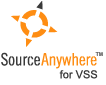Using Visual SourceSafe - Label
This article is a part of SourceSafe / VSS Tutorial
Label Introduction
Visual SourceSafe allows you to define a label for a file or project version. A label is a short and concise description given for purposes of identification, for example, “3.0Beta” or “Release”. Label is one way in Visual SourceSafe that allows us to keep track of the file and project versions. By using Label, we can smoothly manage version releases/builds and easily find the previous versions, especially the project versions. You must have the Add/Rename/Delete permission to use the Label command.
Label is a very useful and important feature in any version control system. If we just released version 3.1.2 yesterday, we may be able to find the release version of 3.1.2. But how about 1 month or even 1 year later, can we still find that particular version? Without a label, it is not likely.
How to Label a File/Project
We can label the current version and a historical version of a file or project. To label the current version of a file or project:
- Select the file or project to label in Visual SourceSafe Explorer.
- Click Label on the menu File.
- Input a label text in the Label edit box in the Label dialog box, as seen in the following screen shot:
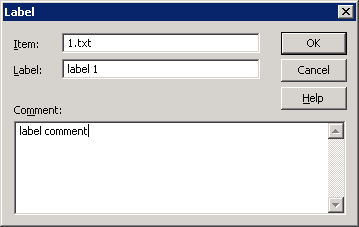 (Label File)
(Label File)
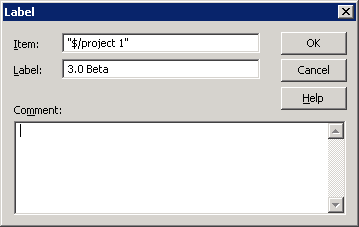 (Label Project)
(Label Project)
To label an historical version of a file or project:
- Select the file or project to label in Visual SourceSafe Explorer.
- Click Show History on the Tools menu.
- Click OK in the History Options dialog box.
- Select the version of file or project to be labeled.
- Click Details in the History of File/Project dialog box.
- Input a label text in the Label edit box in the History Details dialog box, as seen in the following screen shot:
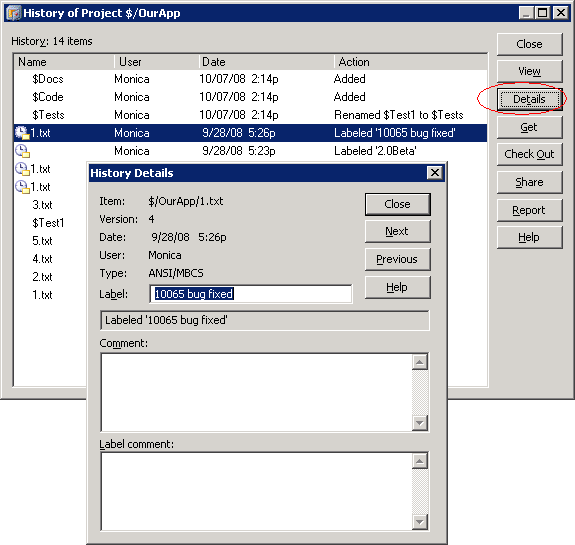 (Label History Version of a Project)
(Label History Version of a Project)
Please note that when we label a project, all the files and subprojects in that project inherit the label.
How to Modify a Label
We can modify the label of a file or project in the History Details dialog box, as seen in the following screen shot:
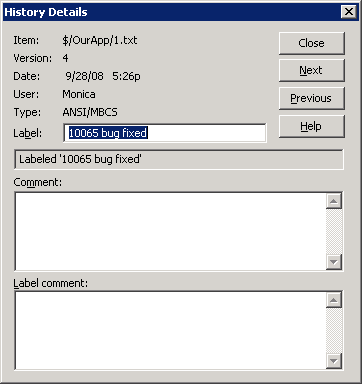
If we modify the label of a project, the label of the files and subprojects in that project will be changed accordingly.
How to Get Files/Projects by Label
We can get a file with specific label. To do so, we can follow steps below:
- Select the file to get in the Visual SourceSafe Explorer.
- Click Show History on the menu Tools.
-
Set options as seen in the following screenshot to show file versions only between label 2 and label 3 in the History Options dialog box.
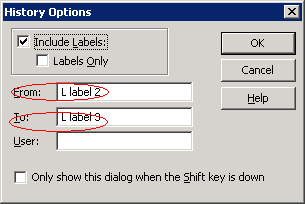
- Click Get to retrieve the selected version of the file in the History of
<file name>dialog box, as seen in the following screen shot: