How to Read Barcodes with Small Module Size
A module is the narrowest “bar” in a 1D barcode, or the smallest “box” in a 2D barcode. Keep in mind this “bar” or “box” can be either light or dark. The figure below illustrates the module size of 1D and 2D barcodes.
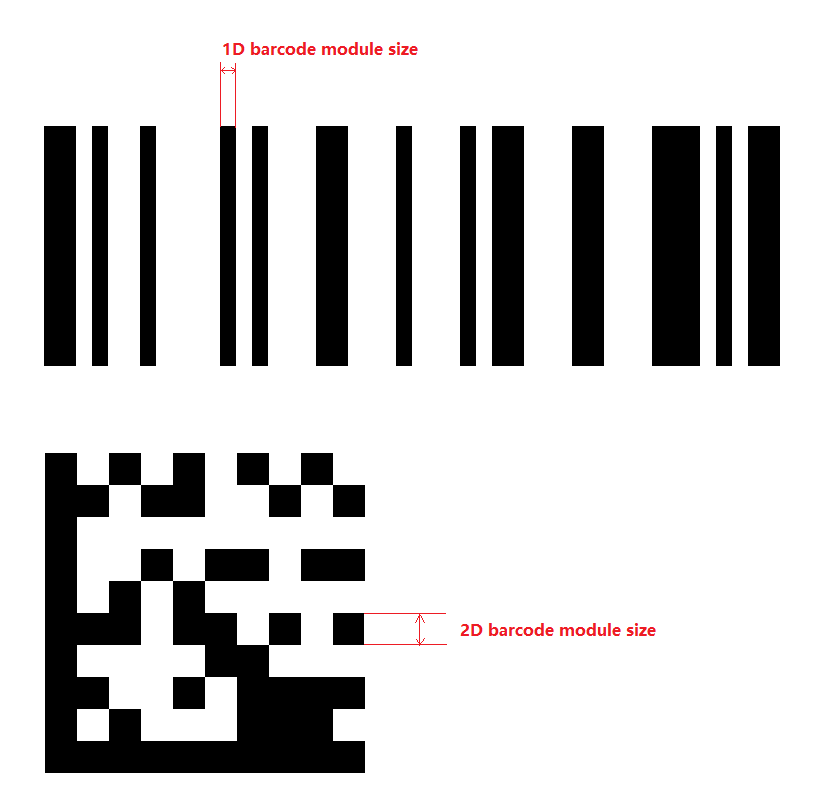
Figure 1 – Module size of 1D and 2D barcodes
In some scenarios, the barcode is very small relative to the entire image, and its module size is even smaller, making it difficult for the library to read the barcode. In this case, we can use the parameter BarcodeScaleModes in to enlarge the barcode symbol for easier processing.
Particular Parameter Required
Dynamsoft Barcode Reader (DBR) provides a parameter BarcodeScaleModes that allows you to control the scale-up process when targets in the image are too small.
Example
Below is an example illustrating how to configure the parameter BarcodeScaleModes.
-
Update parameter
BarcodeScaleModesin your JSON template{ "CaptureVisionTemplates": [ { "Name": "CV_0", "ImageROIProcessingNameArray": ["TA_0" ] } ], "TargetROIDefOptions" : [ { "Name": "TA_0", "TaskSettingNameArray": [ "BR_0" ] } ], "BarcodeReaderTaskSettingOptions": [ { "Name" : "BR_0", "SectionArray": [ { "Section": "ST_REGION_PREDETECTION", "ImageParameterName": "IP_0" }, { "Section": "ST_BARCODE_LOCALIZATION", "ImageParameterName": "IP_0" }, { "Section": "ST_BARCODE_DECODING", "ImageParameterName": "IP_0", "StageArray": [ { "Stage": "SST_SCALE_BARCODE_IMAGE", "BarcodeScaleModes": [ { "Mode": "BSM_LINEAR_INTERPOLATION", "ModuleSizeThreshold": 3, "TargetModuleSize": 8, "AcuteAngleWithXThreshold": 0 }, ] } ] } ] } ], "ImageParameterOptions": [ { "Name": "IP_0" } ] } -
Apply the above settings following the article Use Templates for Configuring Parameters.


