MAUI User Guide for Barcode Reader Integration
Table of Contents
- MAUI User Guide for Barcode Reader Integration
System Requirements
.Net
- .NET 8.0 and 9.0.
Android
- Supported OS: Android 5.0 (API Level 21) or higher.
- Supported ABI: armeabi-v7a, arm64-v8a, x86 and x86_64.
- Development Environment: Visual Studio 2022 recommended.
- JDK: 1.8+
iOS
- Supported OS: iOS 13.0 or higher.
- Supported ABI: arm64 and x86_64.
- Development Environment: Visual Studio 2022 for Mac and Xcode 14.3+ recommended.
Installation
Visual Studio for Mac
In the NuGet Package Manager>Manage Packages for Solution of your project, search for Dynamsoft.BarcodeReaderBundle.Maui. Select Version 11.2.5000 and click install.
Visual Studio for Windows
You need to add the library via the project file and complete additional steps for the installation.
-
Add the library in the project file:
<Project Sdk="Microsoft.NET.Sdk"> ... <ItemGroup> ... <PackageReference Include="Dynamsoft.BarcodeReaderBundle.Maui" Version="11.2.5000" /> </ItemGroup> </Project> -
Open the Package Manager Console and run the following commands:
dotnet build
- Windows system have a limitation of 260 characters in the path. If you don’t use console to install the package, you will receive error “Could not find a part of the path ‘C:\Users\admin.nuget\packages\dynamsoft.imageprocessing.ios\2.4.300\lib\net7.0-ios16.1\Dynamsoft.ImageProcessing.iOS.resources\DynamsoftImageProcessing.xcframework\ios-arm64\dSYMs\DynamsoftImageProcessing.framework.dSYM\Contents\Resources\DWARF\DynamsoftImageProcessing’”
- The library only support Android & iOS platform. Be sure that you remove the other platforms like Windows, maccatalyst, etc.
Build Your Barcode Scanner App
Now you will learn how to create a simple barcode scanner using Dynamsoft Barcode Reader MAUI SDK.
Set up Development Environment
If you are a beginner with MAUI, please follow the guide on the .Net MAUI official website to set up the development environment.
Initialize the Project
Visual Studio
- Open the Visual Studio and select Create a new project.
- Select .Net MAUI App and click Next.
- Name the project ScanBarcodes. Select a location for the project and click Next.
- Select .Net 9.0 and click Create.
Visual Studio for Mac
- Open Visual Studio and select New.
- Select Multiplatform > App > .Net MAUI App > C# and click Continue.
- Select .Net 9.0 and click Continue.
- Name the project ScanBarcodes and select a location, click Create.
Include the Library
View the installation section on how to add the library.
Add Your Code for Barcode Scanning
-
Replace the MainPage.xaml.cs with the following code:
using Dynamsoft.BarcodeReaderBundle.Maui; namespace ScanBarcodes; public partial class MainPage : ContentPage { public MainPage() { InitializeComponent(); } private async void OnScanBarcode(object sender, EventArgs e) { // Initialize the license. // The license string here is a trial license. Note that network connection is required for this license to work. // You can request an extension via the following link: https://www.dynamsoft.com/customer/license/trialLicense?product=dbr&utm_source=samples&package=mobile var config = new BarcodeScannerConfig("DLS2eyJvcmdhbml6YXRpb25JRCI6IjIwMDAwMSJ9"); var result = await BarcodeScanner.Start(config); var message = result.ResultStatus switch { EnumResultStatus.Finished => string.Join("\n", result.Barcodes!.Select(item => item.FormatString + "\n" + item.Text)), EnumResultStatus.Canceled => "Scanning canceled", EnumResultStatus.Exception => result.ErrorString, _ => throw new ArgumentOutOfRangeException() }; label.Text = message; } } -
Replace the MainPage.xaml with the following code:
<?xml version="1.0" encoding="utf-8" ?> <ContentPage xmlns="http://schemas.microsoft.com/dotnet/2021/maui" xmlns:x="http://schemas.microsoft.com/winfx/2009/xaml" x:Class="ScanBarcodes.MainPage"> <Grid> <Grid.RowDefinitions> <RowDefinition Height="*" /> <RowDefinition Height="Auto" /> <RowDefinition Height="*" /> </Grid.RowDefinitions> <Label Grid.Row="1" x:Name="label" Text="Click button to Scan a Barcode" Style="{StaticResource SubHeadline}" SemanticProperties.HeadingLevel="Level2" SemanticProperties.Description="Click button to Scan a Barcode" HorizontalOptions="Center" VerticalOptions="Center" /> <Button Grid.Row="2" x:Name="ScanBtn" Text="Scan a Barcode" SemanticProperties.Hint="Click button to Scan a Barcode" Clicked="OnScanBarcode" HorizontalOptions="Center" VerticalOptions="Start" Margin="0,30" /> </Grid> </ContentPage>
Configure the Camera Permission
Open the Info.plist file under the Platforms/iOS/ folder (Open with XML Text Editor). Add the following lines to request camera permission on iOS platform:
<key>NSCameraUsageDescription</key>
<string>The sample needs to access your camera.</string>
Run the Project
Select your device and run the project.
If you are running Android only on Visual Studio Windows, please manually exclude iOS and Windows platforms. Otherwise, the Visual Studio will report type or namespace not found errors.
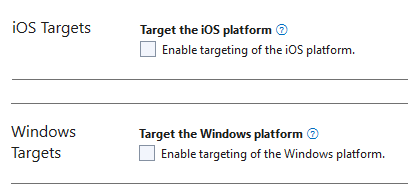
Licensing
- A one-day trial license is available by default for every new device to try Dynamsoft Barcode Reader SDK.
- You can request a 30-day trial license via the Request a Trial License link.
- Contact us to purchase a full license.


