How to scan documents in a ASP.NET Web Application?
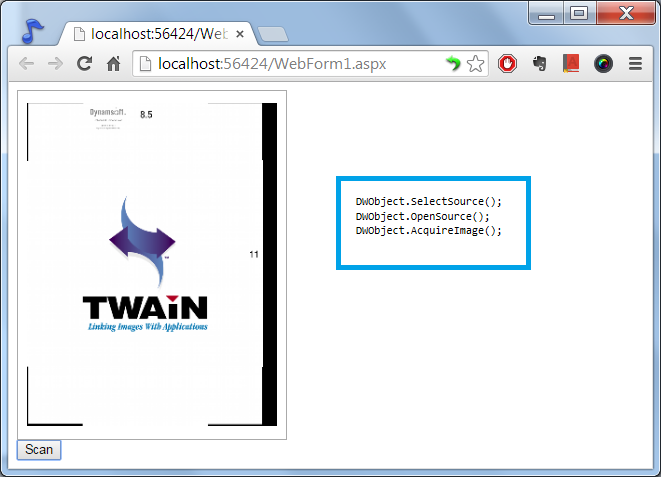
Document Scanning Module in ASP.NET Web Forms
Integrating document scanning capabilities into your ASP.NET web applications can significantly enhance their functionality. However, ASP.NET, being a server-side framework, does not have direct access to client-side devices such as scanners. To bridge this gap, you can leverage a browser-based SDK like Dynamic Web TWAIN.
Capture Devices
Dynamic Web TWAIN is a robust document scanning SDK designed for web applications. It supports a wide range of devices, including TWAIN/WIA/SANE-compatible scanners, digital cameras, and capture cards, making it a versatile choice for your document scanning needs.
Browser Compatibility
The SDK is compatible with all mainstream browsers on Windows, macOS, and Linux. For modern HTML5 browsers like Edge, Internet Explorer, Chrome, Firefox, and Safari, Dynamic Web TWAIN provides an HTML5 TWAIN SDK. Additionally, it offers ActiveX and Plugin options to support document scanning in older browser versions.
Implementing Document Scanning in an ASP.NET Application with Dynamic Web TWAIN
Since Dynamic Web TWAIN is a client-side SDK, you can interact with it using JavaScript. After scanning, users can save the images to various destinations, such as the local disk, web server, database, or SharePoint libraries. Below, we demonstrate how to upload scanned images to a web server using C# and VB.NET.
Scanning Documents (JavaScript)
function DWT_AcquireImage() {
if (DWT_DWTSourceContainerID == "")
WebTWAIN.SelectSource();
else
WebTWAIN.SelectSourceByIndex(document.getElementById(DWT_DWTSourceContainerID).selectedIndex); //display the available scanners
WebTWAIN.CloseSource(); //to ensure the device is not in use
WebTWAIN.OpenSource();
WebTWAIN.IfFeederEnabled = true; //use ADF scanning
WebTWAIN.IfShowUI = false; //hide the user interface of the scanner
WebTWAIN.PixelType = 2;
WebTWAIN.Resolution =200;
WebTWAIN.AcquireImage(); //acquire images
}
Upload Image
Client-Side JavaScript
function btnUpload_onclick(){
var strActionPage;
var strHostIP;
var CurrentPathName = unescape(location.pathname); // get current PathName in plain ASCII
var CurrentPath = CurrentPathName.substring(0, CurrentPathName.lastIndexOf("/") + 1);
strActionPage = CurrentPath + "SaveToFile.aspx"; //the ActionPage's file path
strHostIP = "localhost"; //The host's IP or name
WebTWAIN.HTTPPort = 80;
WebTWAIN.HTTPUploadThroughPost(strHostIP,0,strActionPage,"imageData.tif");
if (WebTWAIN.ErrorCode != 0) alert(WebTWAIN.ErrorString);
else //succeded
alert("Image Uploaded successfully");
}
Action Page: Upload Image (C#)
<%@ Page Language="c#" AutoEventWireup="false" Debug="True"%>;
<%
HttpFileCollection files = HttpContext.Current.Request.Files;
HttpPostedFile uploadfile = files["RemoteFile"];
uploadfile.SaveAs(System.Web.HttpContext.Current.Request.MapPath(".") + "/" + uploadfile.FileName);
%>
Action Page: Upload Image (VB.NET)
<%@ Page Language="vb" AutoEventWireup="false"%>
<%
Dim files As HttpFileCollection = HttpContext.Current.Request.Files
Dim uploadfile As HttpPostedFile = files("RemoteFile")
dim filePath
filePath = System.Web.HttpContext.Current.Request.MapPath(".") & "/UploadedImages/"
If Not System.IO.Directory.Exists(filePath) Then
System.IO.Directory.CreateDirectory(filePath)
End If
filePath = filePath & uploadfile.FileName
uploadfile.SaveAs(filePath)
%>
We hope this guide helps you integrate document scanning capabilities into your ASP.NET web applications seamlessly.



 Blog
Blog