Steps to Develop an Angular Passport MRZ Reader & Scanner
The Dynamsoft Capture Vision SDK (DCV) is a modular and unified SDK that integrates barcode scanning, document detection, MRZ recognition, and more under a single pipeline-based API. One of its key modules is the MRZ scanner, which provides machine-readable zone recognition for passports, visas, and other travel documents.
This article focuses on the MRZ (Machine Readable Zone) recognition capabilities of the Dynamsoft Capture Vision SDK. You will learn how to integrate the SDK into an Angular web application to perform MRZ scanning from both image files and live camera streams.
This article is Part 4 in a 5-Part Series.
- Part 1 - How to Digitize Paper Documents in Angular Web Applications
- Part 2 - How to Build an Angular Barcode & QR Code Detection App: A Step-by-Step Guide
- Part 3 - How to Detect and Rectify Documents in Angular Web Applications
- Part 4 - Steps to Develop an Angular Passport MRZ Reader & Scanner
- Part 5 - Building an Angular Document Viewer for Image Loading, Annotation, and PDF Export
Angular MRZ Reader & Scanner
Prerequisites
- Node.js
-
Angular CLI
npm install -g @angular/cli ng --version -
Dynamsoft Capture Vision Trial License

Step 1: Install Dynamsoft Capture Vision
-
Install the SDK: Use npm to download and install the necessary packages
dynamsoft-capture-vision-bundleanddynamsoft-capture-vision-data.npm i dynamsoft-capture-vision-bundle dynamsoft-capture-vision-dataExplanation
- The
dynamsoft-capture-vision-bundlepackage contains the core library of Dynamsoft Capture Vision. - The
dynamsoft-capture-vision-datapackage provides model files for Dynamsoft Capture Vision.
- The
-
Configure Asset Path: Update
angular.jsonto include the paths to the new packages."assets": [ "src/favicon.ico", "src/assets", ... { "glob": "**/*", "input": "./node_modules/dynamsoft-capture-vision-bundle/dist", "output": "assets/dynamsoft-capture-vision-bundle" }, { "glob": "**/*", "input": "./node_modules/dynamsoft-capture-vision-data", "output": "assets/dynamsoft-capture-vision-data" }, ], -
Update Resource Paths in TypeScript Code: Define the full resource paths in the
CoreModule.engineResourcePathsobject within theproduct-list.component.tsfile.export function getFullUrl(endpoint: string): string { let baseUrl = `${window.location.protocol}//${window.location.host}${window.location.pathname}`; return `${baseUrl}${endpoint}`; } CoreModule.engineResourcePaths = { dcvBundle: getFullUrl('assets/dynamsoft-capture-vision-bundle/'), dcvData: getFullUrl('assets/dynamsoft-capture-vision-data/'), };
Step 2: Add Angular MRZ Reader and MRZ Scanner Components
-
Generate Components: Use the Angular CLI to create two new components: MRZ Reader and MRZ Scanner.
ng generate component mrz-reader ng generate component mrz-scanner -
Configure Routing: Update the
app-routing.module.tsfile to include routes for the new components.import { NgModule } from '@angular/core'; import { RouterModule, Routes } from '@angular/router'; import { ProductListComponent } from './product-list/product-list.component'; import { BarcodeReaderComponent } from './barcode-reader/barcode-reader.component'; import { BarcodeScannerComponent } from './barcode-scanner/barcode-scanner.component'; import { FileDetectionComponent } from './file-detection/file-detection.component'; import { CameraDetectionComponent } from './camera-detection/camera-detection.component'; import { MrzReaderComponent } from './mrz-reader/mrz-reader.component'; import { MrzScannerComponent } from './mrz-scanner/mrz-scanner.component'; const routes: Routes = [ { path: '', component: ProductListComponent }, { path: 'barcode-reader', component: BarcodeReaderComponent }, { path: 'barcode-scanner', component: BarcodeScannerComponent }, { path: 'file-detection', component: FileDetectionComponent }, { path: 'camera-detection', component: CameraDetectionComponent }, { path: 'mrz-reader', component: MrzReaderComponent }, { path: 'mrz-scanner', component: MrzScannerComponent } ]; -
Update Product List Template: Add navigation links to the new components in the
product-list.component.htmlfile.<h3> <div> <ng-template [ngIf]="product.id === 'reader'"> <a [title]="product.name + ' details'" [routerLink]="['/barcode-reader']">> </a> </ng-template> </div> <div> <ng-template [ngIf]="product.id === 'scanner'"> <a [title]="product.name + ' details'" [routerLink]="['/barcode-scanner']">> </a> </ng-template> </div> <div> <ng-template [ngIf]="product.id === 'file-detection'"> <a [title]="product.name + ' details'" [routerLink]="['/file-detection']">> </a> </ng-template> </div> <div> <ng-template [ngIf]="product.id === 'camera-detection'"> <a [title]="product.name + ' details'" [routerLink]="['/camera-detection']">> </a> </ng-template> </div> <div> <ng-template [ngIf]="product.id === 'mrz-reader'"> <a [title]="product.name + ' details'" [routerLink]="['/mrz-reader']">> </a> </ng-template> </div> <div> <ng-template [ngIf]="product.id === 'mrz-scanner'"> <a [title]="product.name + ' details'" [routerLink]="['/mrz-scanner']">> </a> </ng-template> </div> </h3>
Step 3: Configure the MRZ Recognition Template
The Dynamsoft Label Recognizer allows you to customize templates for various scenarios. For detecting MRZ characters in passports and other travel documents, we will create a template named ReadMRZ and save it to assets/template.json.
Step 4: Recognize and Extract MRZ Characters from Image Files
Basic Steps
- Upload an image file.
- Recognize the MRZ characters with the Dynamsoft Capture Vision SDK.
- Extract the MRZ data from the recognized text using Dynamsoft Code Parser Module.
- Display the results in a text area.
UI Design
Add the following HTML code to the mrz-reader.component.html file:
<div id="loading-indicator" class="loading-indicator" *ngIf="!isLoaded">
<div class="spinner"></div>
</div>
<div>
<input type="file" title="file" id="file" accept="image/*" (change)="onChange($event)" />
</div>
<div class="container" id="file_container">
<div class="row">
<div id="imageview" class="imageview">
<img id="image" alt="" />
<canvas id="overlay" class="overlay"></canvas>
</div>
</div>
</div>
<div>
<textarea id="detection_result"></textarea>
</div>
Explanation
- The file input element allows users to upload an image file.
- The image element displays the uploaded image.
- The overlay canvas draws the text area boundaries.
- The text area displays the MRZ data extracted from the image.
Component Implementation
-
Initialize the SDK: Create an instance of
CaptureVisionRouterand load the MRZ template.ngOnInit(): void { this.overlayManager.initOverlay(document.getElementById('overlay') as HTMLCanvasElement); (async () => { try { await CodeParserModule.loadSpec("MRTD_TD1_ID"); await CodeParserModule.loadSpec("MRTD_TD2_FRENCH_ID"); await CodeParserModule.loadSpec("MRTD_TD2_ID"); await CodeParserModule.loadSpec("MRTD_TD2_VISA"); await CodeParserModule.loadSpec("MRTD_TD3_PASSPORT"); await CodeParserModule.loadSpec("MRTD_TD3_VISA"); await CaptureVisionRouter.appendModelBuffer("MRZCharRecognition"); await CaptureVisionRouter.appendModelBuffer("MRZTextLineRecognition"); this.cvr = await CaptureVisionRouter.createInstance(); this.parser = await CodeParser.createInstance(); let ret = await this.cvr.initSettings('assets/template.json'); console.log(ret); } catch (ex) { alert(ex); } this.isLoaded = true; })(); } -
Load an image file:
onChange(event: Event) { let parser = this.parser; const element = event.currentTarget as HTMLInputElement; let textarea = document.getElementById('detection_result') as HTMLTextAreaElement; let fileList: FileList | null = element.files; if (fileList) { let file = fileList.item(0) as any; if (file) { let fr = new FileReader(); fr.onload = (event: any) => { let image = document.getElementById('image') as HTMLImageElement; if (image) { image.src = event.target.result; const img = new Image(); textarea.value = ''; img.onload = (event: any) => { this.overlayManager.updateOverlay(img.width, img.height); // TODO }; img.src = event.target.result; } }; fr.readAsDataURL(file); } } } -
Recognize MRZ: Call the
capturemethod with theReadMRZtemplate to recognize MRZ from the image file.if (this.cvr) { this.cvr.capture(file, "ReadMRZ").then(async (result: CapturedResult) => { let txts: any = []; try { let items = result.items; if (items.length > 0) { for (var i = 0; i < items.length; ++i) { if (items[i].type !== EnumCapturedResultItemType.CRIT_TEXT_LINE) { continue; // check if captured result item is a barcode } // TODO break; } } } catch (e) { alert(e); } if (txts.length === 0) { textarea.value = 'No MRZ detected.'; } }); } -
Display the Results: Cast the
CapturedResulttoTextLineResultItemand get the MRZ characters using theCodeParserinstance.let item = items[i] as TextLineResultItem; let localization = item.location; this.overlayManager.drawOverlay( localization, '' ); txts.push(item.text); textarea.value = txts.join('') + '\n'; let parseResults = await parser?.parse(item.text); textarea.value += JSON.stringify(handleMrzParseResult(parseResults!)) + '\n'; export function handleMrzParseResult(result: ParsedResultItem): any { const parseResultInfo: any = {}; let type = result.getFieldValue("documentCode"); parseResultInfo['Document Type'] = JSON.parse(result.jsonString).CodeType; let nation = result.getFieldValue("issuingState"); parseResultInfo['Issuing State'] = nation; let surName = result.getFieldValue("primaryIdentifier"); parseResultInfo['Surname'] = surName; let givenName = result.getFieldValue("secondaryIdentifier"); parseResultInfo['Given Name'] = givenName; let passportNumber = type === "P" ? result.getFieldValue("passportNumber") : result.getFieldValue("documentNumber"); parseResultInfo['Passport Number'] = passportNumber; let nationality = result.getFieldValue("nationality"); parseResultInfo['Nationality'] = nationality; let gender = result.getFieldValue("sex"); parseResultInfo["Gender"] = gender; let birthYear = result.getFieldValue("birthYear"); let birthMonth = result.getFieldValue("birthMonth"); let birthDay = result.getFieldValue("birthDay"); if (parseInt(birthYear) > (new Date().getFullYear() % 100)) { birthYear = "19" + birthYear; } else { birthYear = "20" + birthYear; } parseResultInfo['Date of Birth (YYYY-MM-DD)'] = birthYear + "-" + birthMonth + "-" + birthDay let expiryYear = result.getFieldValue("expiryYear"); let expiryMonth = result.getFieldValue("expiryMonth"); let expiryDay = result.getFieldValue("expiryDay"); if (parseInt(expiryYear) >= 60) { expiryYear = "19" + expiryYear; } else { expiryYear = "20" + expiryYear; } parseResultInfo["Date of Expiry (YYYY-MM-DD)"] = expiryYear + "-" + expiryMonth + "-" + expiryDay; return parseResultInfo; }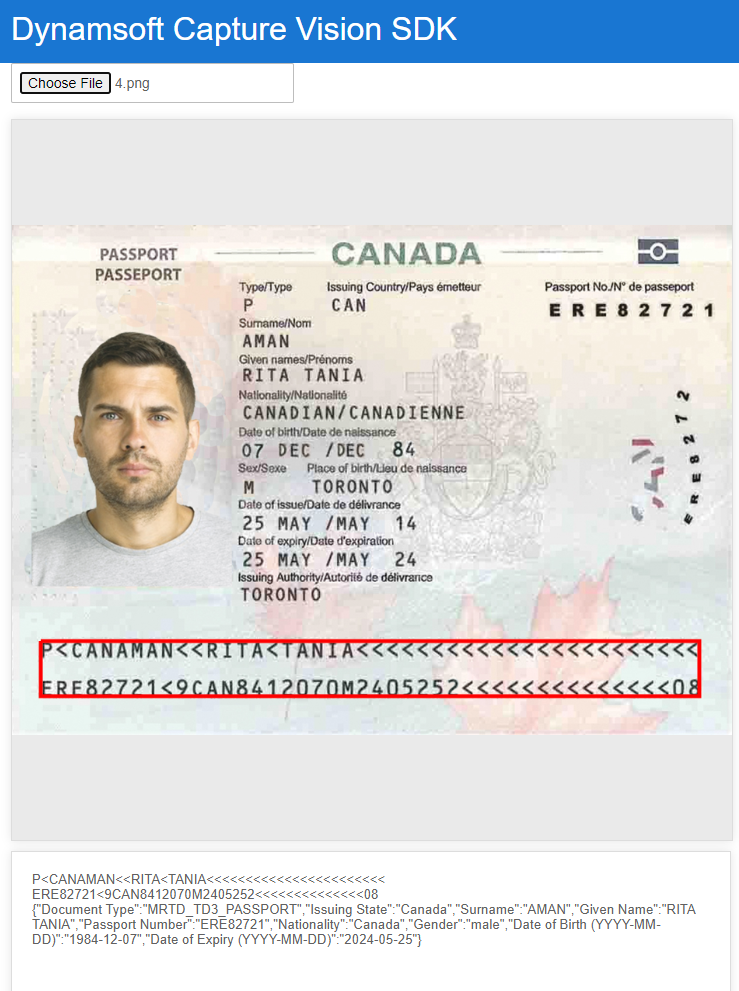
Step 5: Recognize and Extract MRZ Characters from Camera Stream
Basic Steps
- Register an event listener with
CaptureVisionRouterto receive detected text results. - Bind a
CameraEnhancerinstance to theCaptureVisionRouterinstance. - Start the camera stream and MRZ recognition.
- Parse and extract the MRZ data in the callback function.
- Display the results in a text area.
UI Design
Add the following HTML code to the mrz-scanner.component.html file:
<div id="loading-indicator" class="loading-indicator" *ngIf="!isLoaded">
<div class="spinner"></div>
</div>
<div class="select">
<label for="videoSource">Video source: </label>
<select id="videoSource" (change)="openCamera()"></select>
</div>
<div class="container">
<div id="videoview">
<div class="dce-video-container" id="videoContainer"></div>
<canvas id="overlay"></canvas>
</div>
</div>
<div>
<textarea id="result"></textarea>
</div>
Explanation
- The select element allows users to choose a video source.
- The video container displays the camera stream.
- The overlay canvas draws the text area boundaries in real-time.
- The text area displays the MRZ data extracted from the camera stream.
Component Implementation
-
Initialize the SDK and Register Callback: Create an instance of
CaptureVisionRouter, load the MRZ template, and register a callback function to receive detected document edges. Bind a camera view to theCaptureVisionRouterinstance.ngOnInit(): void { this.videoSelect = document.querySelector('select#videoSource') as HTMLSelectElement; this.overlayManager.initOverlay(document.getElementById('overlay') as HTMLCanvasElement); (async () => { await CodeParserModule.loadSpec("MRTD_TD1_ID"); await CodeParserModule.loadSpec("MRTD_TD2_FRENCH_ID"); await CodeParserModule.loadSpec("MRTD_TD2_ID"); await CodeParserModule.loadSpec("MRTD_TD2_VISA"); await CodeParserModule.loadSpec("MRTD_TD3_PASSPORT"); await CodeParserModule.loadSpec("MRTD_TD3_VISA"); await CaptureVisionRouter.appendModelBuffer("MRZCharRecognition"); await CaptureVisionRouter.appendModelBuffer("MRZTextLineRecognition"); this.cvr = await CaptureVisionRouter.createInstance(); this.parser = await CodeParser.createInstance(); let ret = await this.cvr.initSettings('assets/template.json'); console.log(ret); await this.initBarcodeScanner(); })(); } async initBarcodeScanner(): Promise<void> { const cameraView: CameraView = await CameraView.createInstance(); this.cameraEnhancer = await CameraEnhancer.createInstance(cameraView); let uiElement = document.getElementById('videoContainer'); if (uiElement) { uiElement.append(cameraView.getUIElement()); cameraView.getUIElement().shadowRoot?.querySelector('.dce-sel-camera')?.setAttribute('style', 'display: none'); cameraView.getUIElement().shadowRoot?.querySelector('.dce-sel-resolution')?.setAttribute('style', 'display: none'); let cameras = await this.cameraEnhancer.getAllCameras(); this.listCameras(cameras); if (this.isDestroyed) { throw Error(componentDestroyedErrorMsg); } this.cvr?.setInput(this.cameraEnhancer); this.cvr?.addResultReceiver({ onCapturedResultReceived: async (result: CapturedResult) => { // TODO }, }); this.cameraEnhancer.on('played', () => { this.updateResolution(); }); await this.openCamera(); if (this.isDestroyed) { throw Error(componentDestroyedErrorMsg); } await this.cvr?.startCapturing('ReadMRZ'); if (this.isDestroyed) { throw Error(componentDestroyedErrorMsg); } this.isLoaded = true; } } -
Process the MRZ Recognition Results: Implement the callback function to handle MRZ recognition results.
onCapturedResultReceived: async (result: CapturedResult) => { this.overlayManager.clearOverlay(); let txts: any = []; let resultElement = document.getElementById('result'); try { let localization; let items = result.items if (items.length > 0) { for (var i = 0; i < items.length; ++i) { if (items[i].type !== EnumCapturedResultItemType.CRIT_TEXT_LINE) { continue; } let item = items[i] as TextLineResultItem; txts.push(item.text); localization = item.location; this.overlayManager.drawOverlay( localization, '' ); let parseResults = await this.parser?.parse(item.text); if (resultElement) { resultElement.innerHTML = JSON.stringify(handleMrzParseResult(parseResults!)) + '\n'; } break; } } } catch (e) { alert(e); } },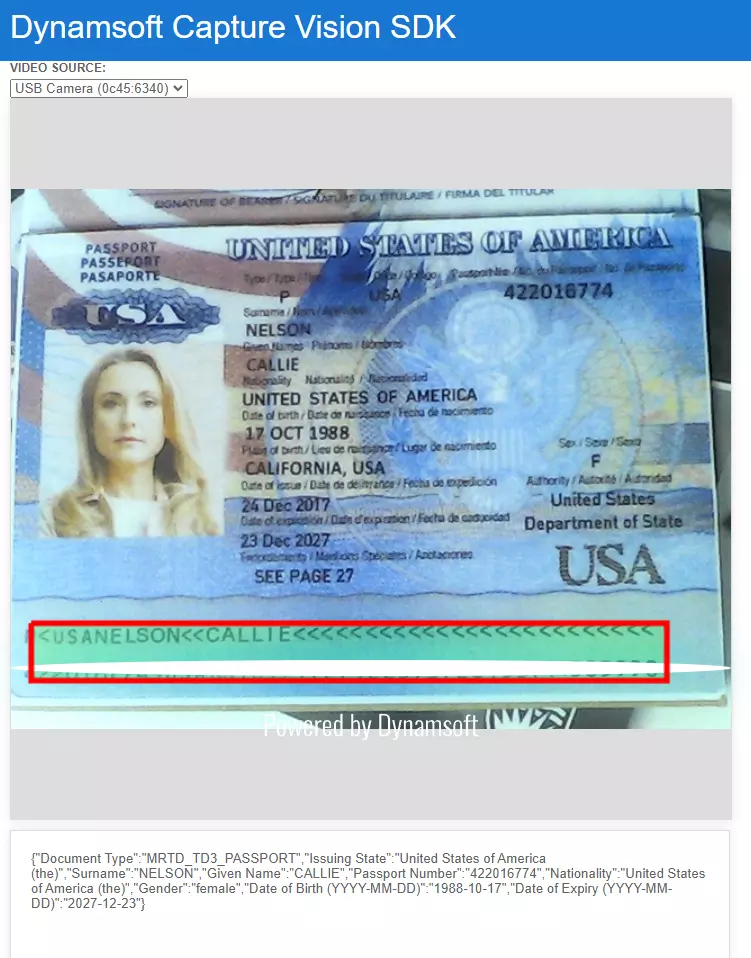
Source Code
https://github.com/yushulx/angular-barcode-mrz-document-scanner


