Using Visual SourceSafe - How to backup & restore VSS DB
This article is a part of SourceSafe / VSS Tutorial
SourceSafe provides an Archive utility, with which we can periodically backup our VSS Database or projects and transport files/projects between SourceSafe databases. SourceSafe also provides a Restore tool which allows us to restore the data from an archive.
- How to archive SourceSafe database
- How to restore SourceSafe database
To archive a SourceSafe database:
-
First, make sure no one is using the database we are going to archive or the Analyze utility will not run during the process of archive.
-
Open the database in SourceSafe Administrator and start the Archive Wizard through menu Archive -> Archive Projects.
-
Choose the project to archive from the project list.
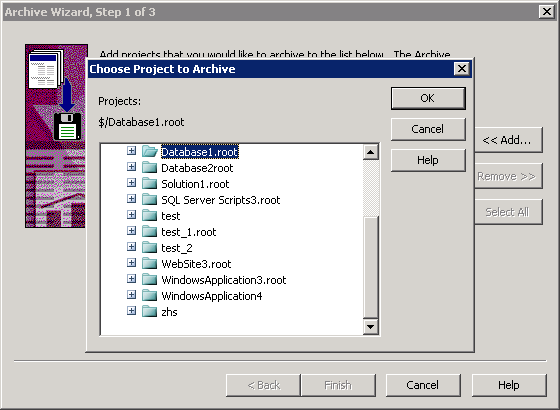 (Choose project to archive)
(Choose project to archive)
- Click Add to add more projects we would like to archive and then click Next.
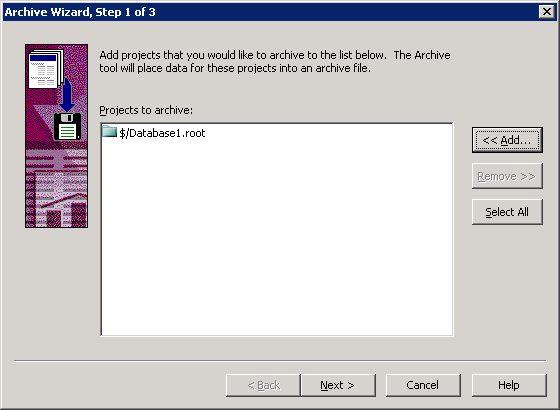 (Add projects you would like to archive)
(Add projects you would like to archive)
- Specify a name for the archive file.
 (Specify name for the archive file)
(Specify name for the archive file)
- Specify the version range of the project to archive. We may choose to archive all of the data or archive the data older than a specific version.
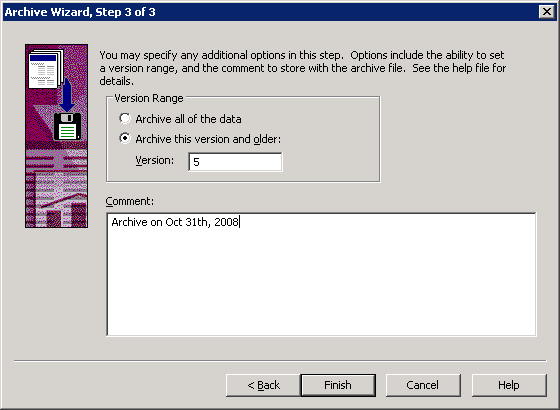 (Specify the version range to archive)
(Specify the version range to archive)
- Click Finish and SourceSafe will archive the projects to an .ssa file.
To restore the projects from an archive file:
-
Start the Restore Wizard through SourceSafe Administrator menu Archive -> Restore Projects.
-
Select the archive file that contains the projects we would like to restore.
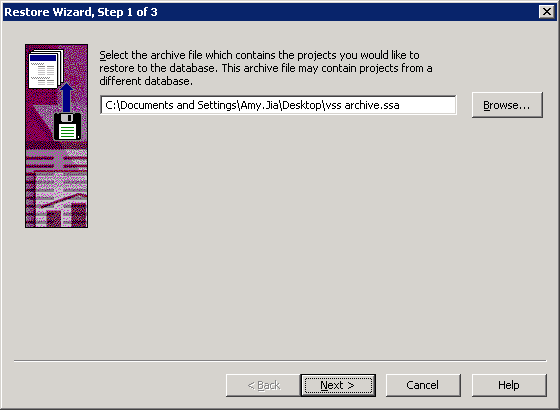 (Select archive file)
(Select archive file)
- Select the projects we want to restore to the database. We can check the Display subproject option to see all the subprojects.
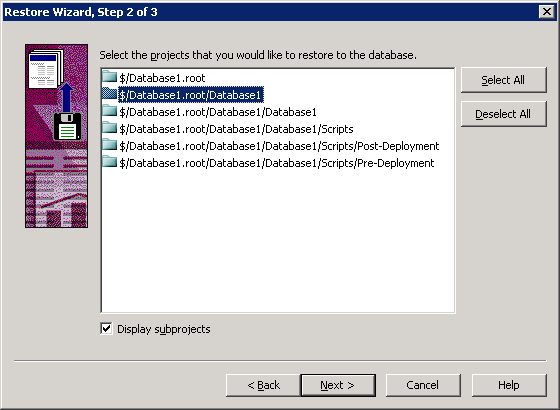 (Select projects to restore)
(Select projects to restore)
- Specify the destination to restore the project. We may restore the project to where it was archived from or to a different location.
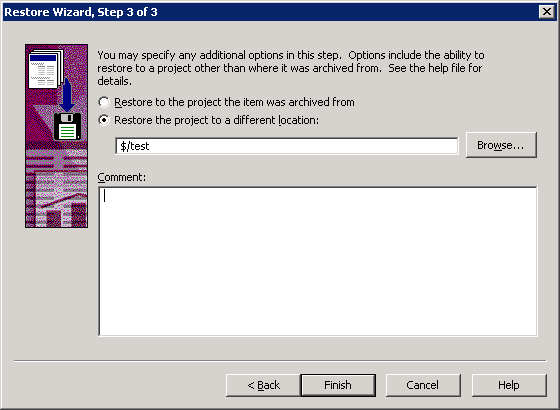 (Select restore destination)
(Select restore destination)
- After the restore operation is finish, we may log in SourceSafe to check if the projects we want have been properly restored.
Note: If we want to restore a complete backup of a VSS DB, it is recommended that we restore the backup to a new VSS database rather than an existing database.

The SQL Server-based Source Control Software Designed to be a SourceSafe Replacement
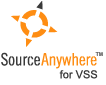
The Fastest SourceSafe Remote Access Tool Recommeded by Microsoft
Links: Previous article ««: Next article »»: How to manage users in SourceSafe / VSS SourceSafe How To series home page: VSS / SourceSafe Tutorial


