Using Visual SourceSafe - How to manage users
This article is a part of SourceSafe / VSS Tutorial
Visual SourceSafe (VSS) users are based on VSS databases. When a VSS database is created, there will be two default users added to the database: Admin and Guest. As the database administrator, we need to add user accounts for all of the users who will work on the database.
To add a user in a VSS database, please follow steps below:
-
Log in Visual SourceSafe Administrator as Admin.
-
On the File menu, click Open SourceSafe Database to select a VSS database.
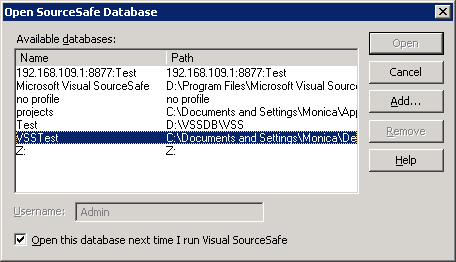 (Open SourceSafe Database)
(Open SourceSafe Database)
- On the Users menu, click Add User to bring up the Add User dialog box.
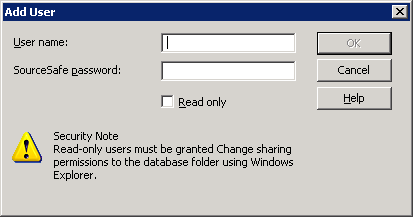 (Add User)
(Add User)
-
Input the user name and password. Check the Read only option to assign the new user read-only permissions for the current database, or leave it unchecked to assign the new user read-write permissions.
-
Click OK to finish adding a new user.
To edit a user in a VSS database, we can click Edit User on the Users menu in Visual SourceSafe Administrator, or we can just double-click the selected user, and the Edit User dialog box will prompt, as seen in the following screen shot:
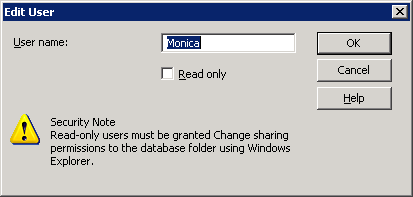 (Edit User)
(Edit User)
If other users forget their passwords, we as Admin can click Change Password on the Users menu in Visual SourceSafe Administrator to reset their passwords.
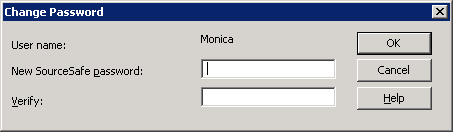 (Change Password)
(Change Password)

The SQL Server-based Source Control Software Designed to be a SourceSafe Replacement
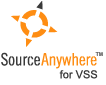
The Fastest SourceSafe Remote Access Tool Recommeded by Microsoft
Links: Previous article ««: How to backup & restore SourceSafe / VSS database Next article »»: How to Manage Security in SourceSafe / VSS SourceSafe How To series home page: VSS / SourceSafe Tutorial


