FAQ
License Management
My company has purchased a license. Why don’t I see any license info in my account?
You are likely not listed as an order contact for that license. Only users added to the order’s contact list can view license details.
- Let others on the contact list to invite you to your company account via Account Management > Users.
Detailed Guide: How to Invite Others to Your Organization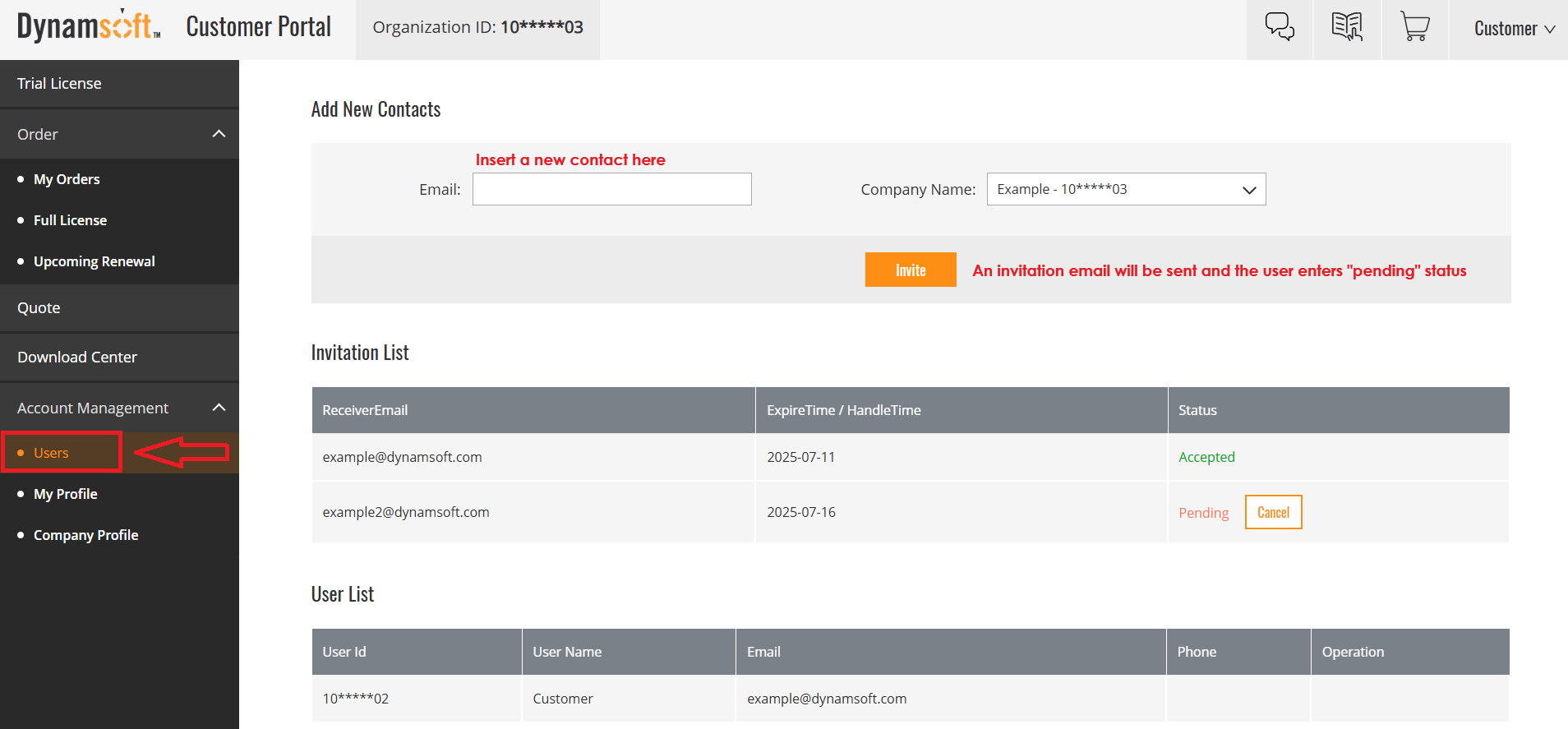
- They also need to add you to the specific order’s contact list via Order > My Orders > Manage Contacts.
Only after these steps will they see license/order details and receive relevant email notifications. Detailed Guide: How to Add Users to a Specific Order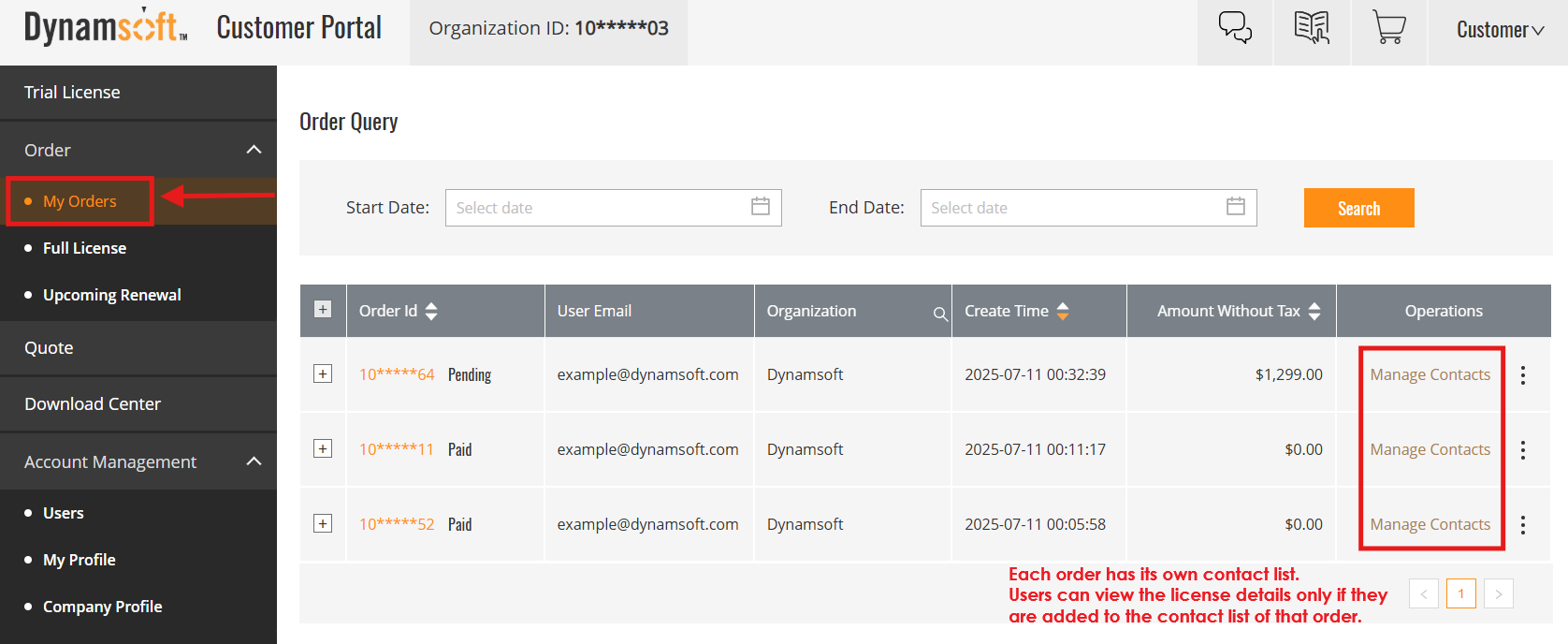
What is the difference between company contacts and order contacts?
- Company contacts have access to account management and can be assigned as primary user.
- Order contacts are specific to each purchase/order, and only these users can view license details or receive license/renewal reminders for that order.
How do I remove someone’s access to a license?
Remove their email from the order’s contact list using Order > My Orders > Manage Contacts.
They will lose access to license details and stop receiving notifications for that order.
I get “user@example.com is not linked to your organization and cannot be added to Contacts.” What should I do?

This happens when the email isn’t part of your company account yet, so it can’t be added to the order’s contact list.
Fix it in two steps:
- Invite the user to your organization via Account Management > Users.
See: How to Invite Others to Your Organization - Add the user to the specific order via Order > My Orders > Manage Contacts.
See: How to Add Users to a Specific Order
Still stuck? Contact support@dynamsoft.com and include your Order ID and License ID.
License Renewal & Maintenance
How do I renew my annual license or maintenance?
Go to Order > Full License or Order > Upcoming Renewal, select the licenses you wish to renew, and click Renew Now or Renew Selected.
For more, see: Renewal Guide
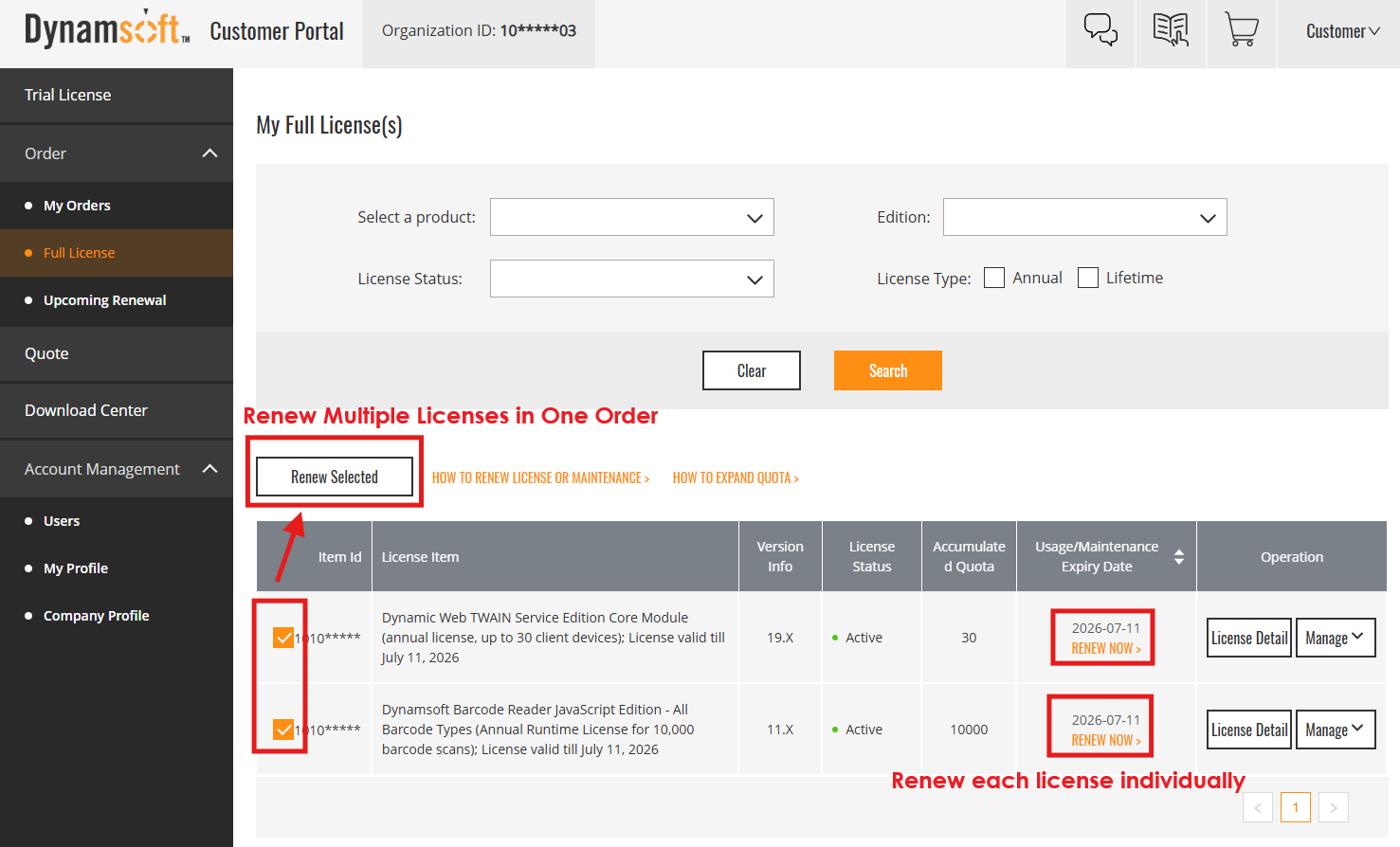
Upgrades & Quota
Am I eligible for a free upgrade?
- Annual licenses: Free upgrades for all valid annual licenses.
- Perpetual licenses: Free upgrade if maintenance is still valid.
See: Upgrade Guide
How can I increase my license quota?
Go to Order > Full License, select Manage > Add Quota for your license, then complete the checkout process.
See: Quota Expansion Guide
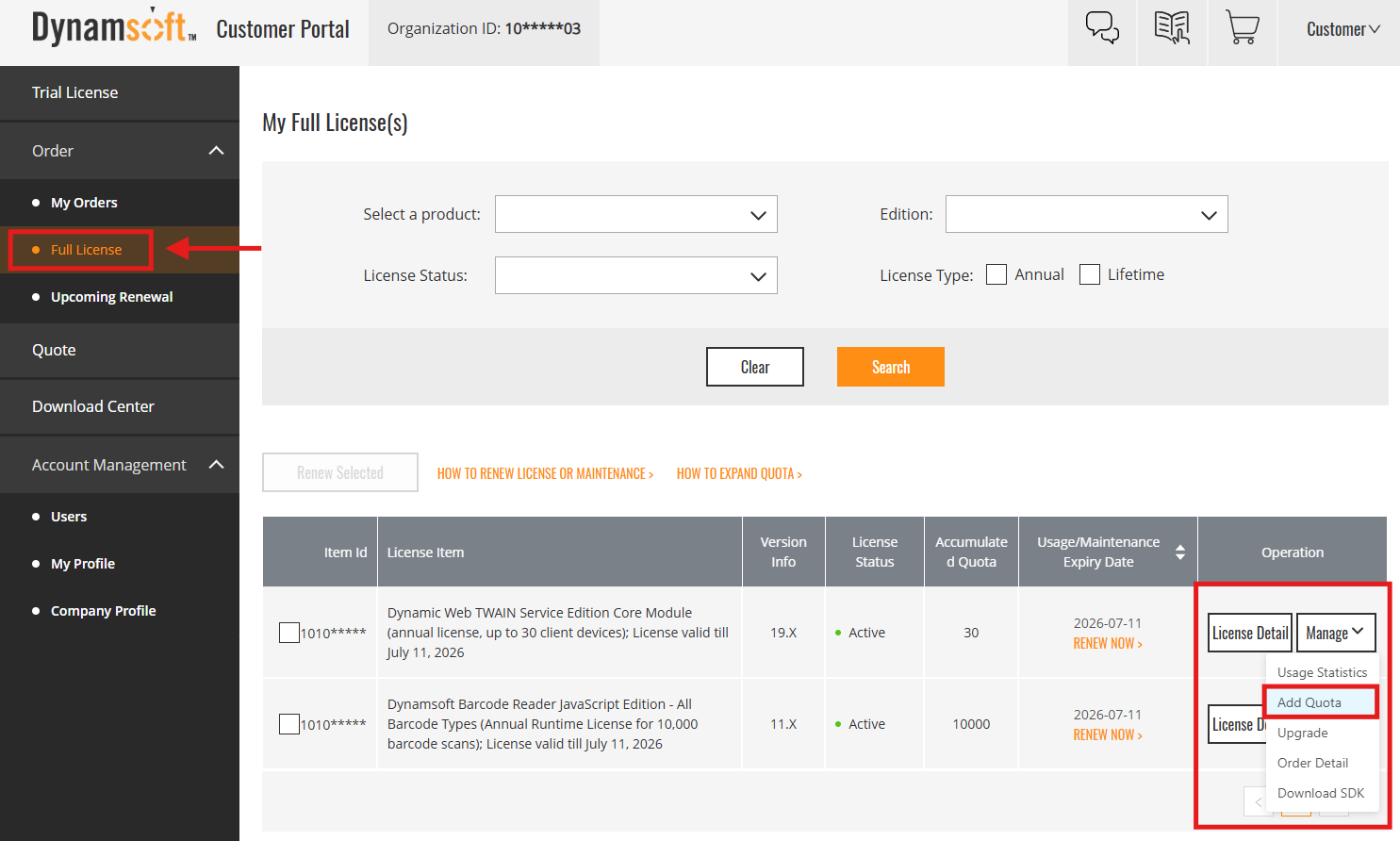
Orders & Payment
How do I request a quote and complete payment?
You can request a quote in the Purchase Center, and pay online via the Customer Portal or the link in your quote email.
See: How to Purchase by Quote
What payment methods are supported?
We accept credit card, PayPal, wire transfer, and check.
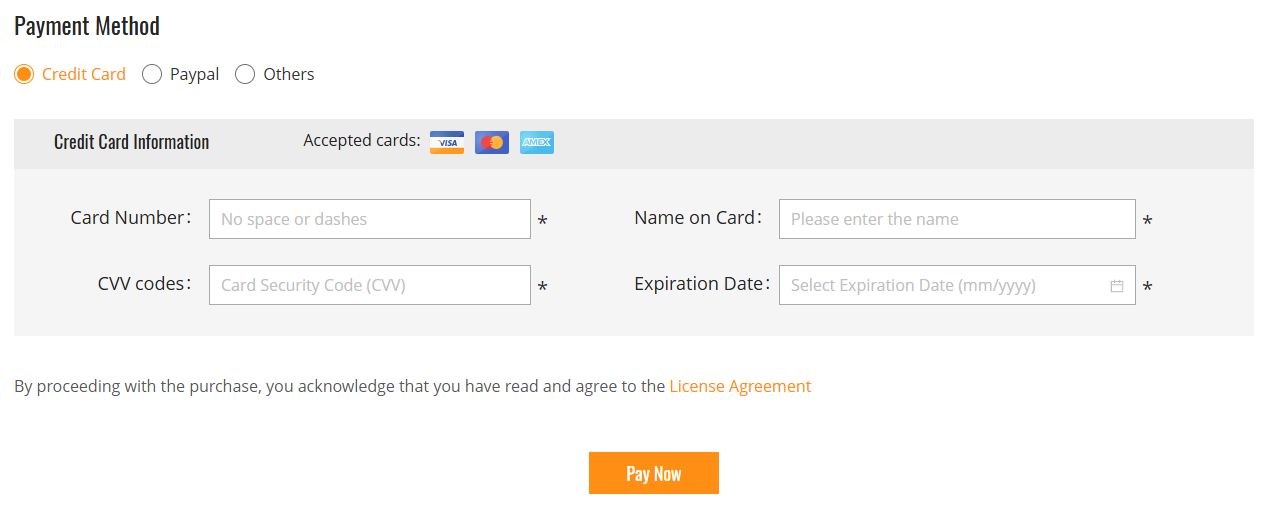
Email Notifications
How do I subscribe to or unsubscribe from Dynamsoft newsletters?
Visit the Newsletter Subscription Page to manage your subscriptions.
To unsubscribe from marketing emails, click the unsubscribe link in any marketing email.
How do I manage license/renewal reminder emails?
Only order contacts receive renewal notifications.
To unsubscribe, either:
- Click the unsubscribe link in a renewal reminder email, or
- Ask other people in your organization to remove you from the order contacts.

Account Management
How do I change the primary contact for my organization?
Only the current primary contact can assign a new primary contact. If the current primary contact has left and cannot make the change, email support@dynamsoft.com for help.
Can I change the email address for my Dynamsoft account?
No, email addresses cannot be changed in the portal. Please contact sales@dynamsoft.com for assistance.
How do I remove my account?
Please contact sales@dynamsoft.com to request account removal.
Trial Licenses
How do I request or extend a trial license?
Request a free trial or extension via the Trial License section in the Customer Portal. Most trials can be extended up to two times.
See: Trial License Guide
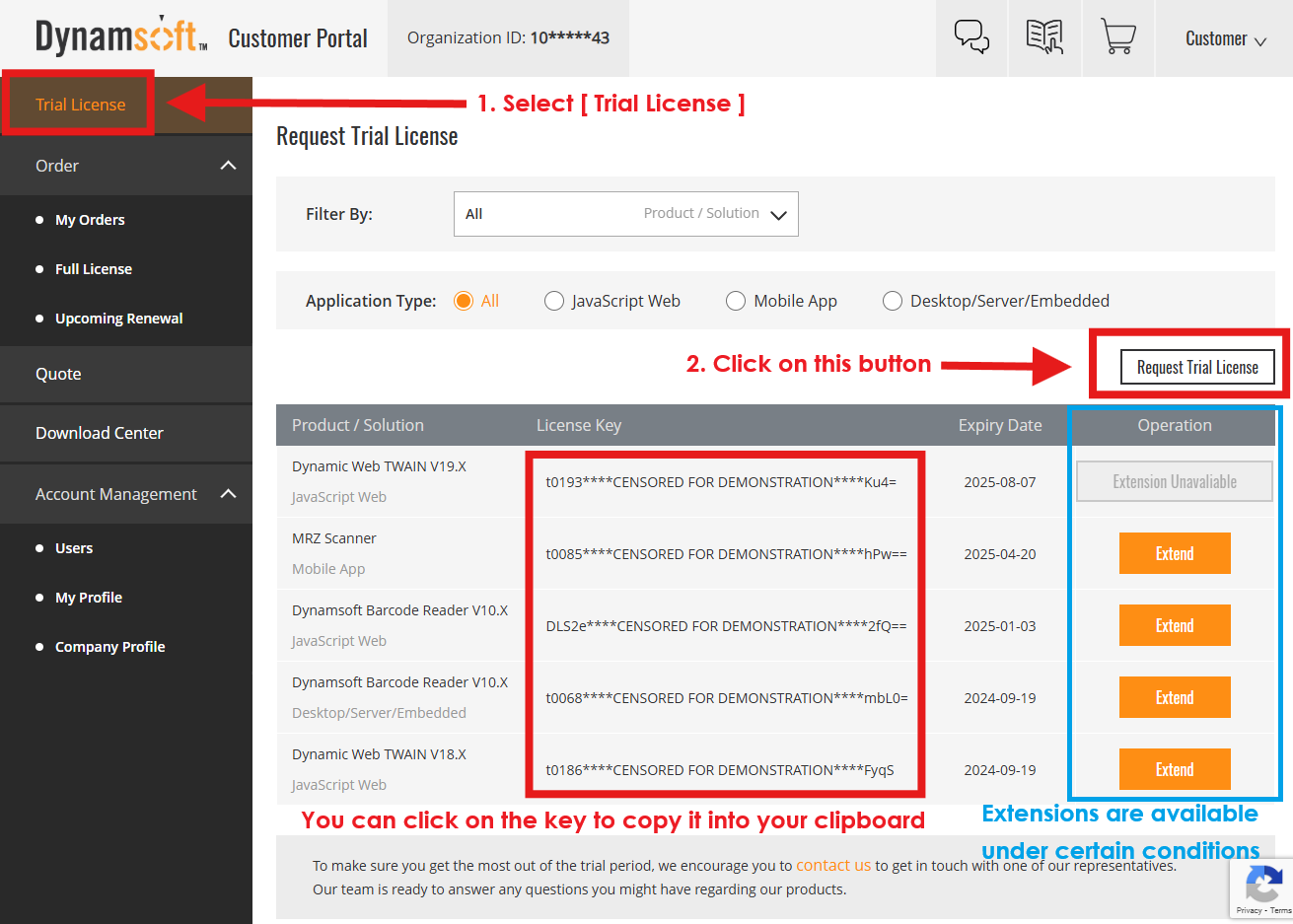
For further questions or documentation feedback, contact support@dynamsoft.com.


