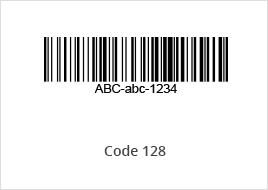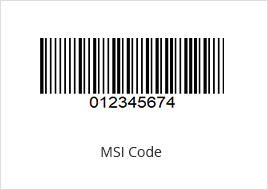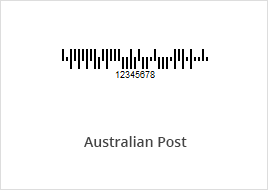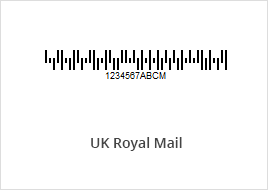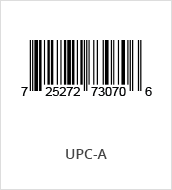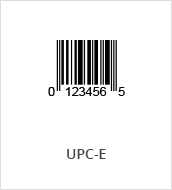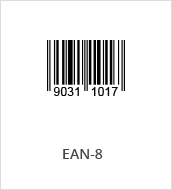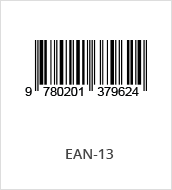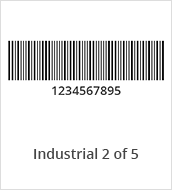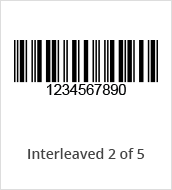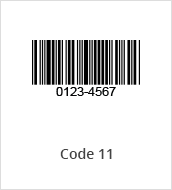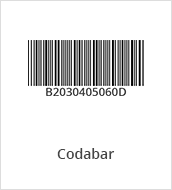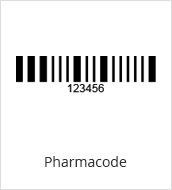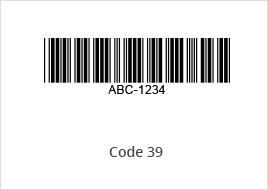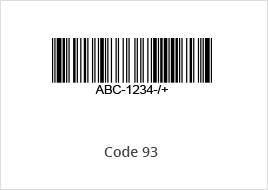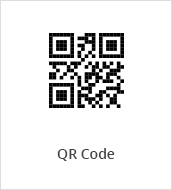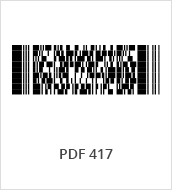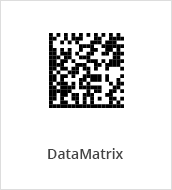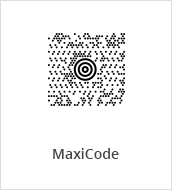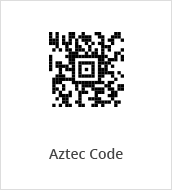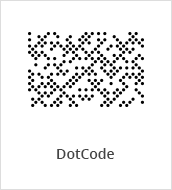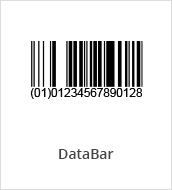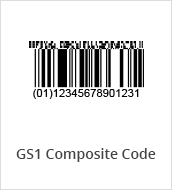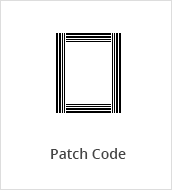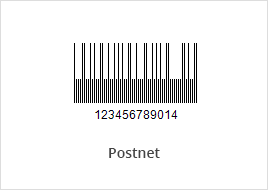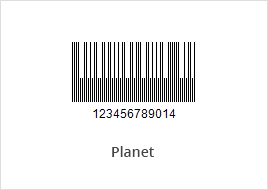Flutter Barcode and QR Reader SDK
Download TrialTry the Barcode Reader in Your Flutter App
Efficiently embed high-speed and reliable Flutter barcode reader into your mobile software using just a few lines of Dart code to meet your business needs. Support all common and rare barcode types including 1D barcodes, QR codes, postal codes, and more. Read the most challenging barcodes even when it’s upside-down, in low light, in motion, or in the rain. Optimized mobile video stream decoding in 1/1000 of a second.
- Fast and Robust
- Scan Multiple Barcodes
- Customizable Scan Settings
- Flexible Licensing
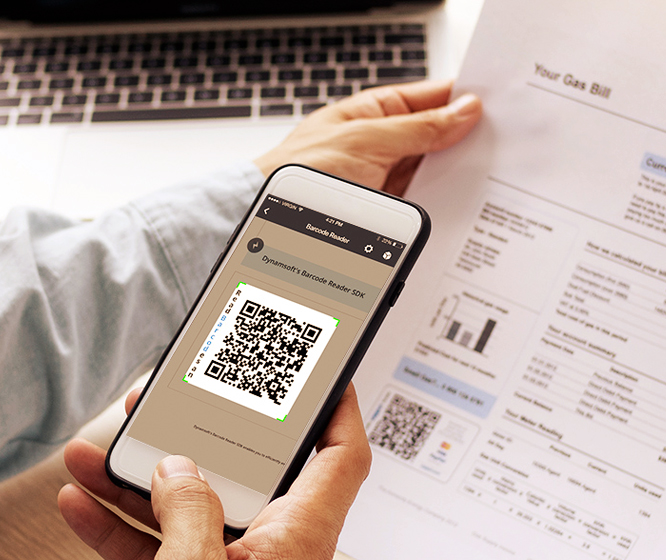
System Requirements
Flutter & Dart
- Flutter version: >=2.0.0
- Dart version: >=2.12.0 <3.0.0
iOS
- Supported OS: iOS 10.0 or higher.
- Supported ABI: arm64 and x86_64.
- Development Environment: Xcode 7.1 and above (Xcode 13.0+ recommended), CocoaPods 1.11.0+.
Android
- Supported OS: Android 5.0 (API Level 21) or higher.
- Supported ABI: armeabi-v7a, arm64-v8a, x86 and x86_64.
- Development Environment: Android Studio 3.4+ (Android Studio 4.2+ recommended).
- JDK: 1.8+
Supported Symbologies
Linear Barcodes (1D)
Code 39 (including Code 39 Extended), Code 93, Code 128, Codabar, Interleaved 2 of 5, EAN-8, EAN-13, UPC-A, UPC-E, Industrial 2 of 5, MSI (Modified Plessey), Code 11, GS1 DataBar
2D Barcodes
QR Code (including Micro QR Code), Data Matrix, PDF417 (including Micro PDF417), Aztec Code, MaxiCode (mode 2-5), DotCode
Postal Codes
USPS Intelligent Mail, Postnet, Planet, Australian Post, UK Royal Mail
Patch Code
GS1 Composite Code
Pharmacode
Getting Started With Dynamsoft Flutter Barcode Reader
The Dynamsoft Flutter Barcode Reader SDK is available as an npm package. Build your own Flutter Barcode Reader app in a few lines of code:
Initialize the Project:
DCVBarcodeReader _barcodeReader = await DCVBarcodeReader.createInstance();
DCVCameraEnhancer _cameraEnhancer = await DCVCameraEnhancer.createInstance();
_cameraView.overlayVisible = true;
_barcodeReader.receiveResultStream().listen((List<BarcodeResult> res) {
if (mounted) {
setState(() {
decodeResults = res;
});
}
});
await _cameraEnhancer.open();
_barcodeReader.startScanning();
Configure the Barcode Reader:
DBRRuntimeSettings currentSettings = await _barcodeReader.getRuntimeSettings();
currentSettings.barcodeFormatIds = EnumBarcodeFormat.BF_ONED;
currentSettings.expectedBarcodeCount = 10;
currentSettings.timeout = 500;
try {
await _barcodeReader.updateRuntimeSettings(currentSettings);
} catch (e) {
print('error = $e');
}
Check out our full Flutter documentation to learn more about customized settings for your usage scenario.