Thanks for Downloading Dynamic Web TWAIN 30-Day Trial!
Your download will start shortly. If your download does not begin, click here to retry.
Error Troubleshooting
The connection with the server was terminated abnormally
Symptom
When you upload images from Dynamic Web TWAIN’s buffer, you may receive the following error message returned by the ErrorString property:
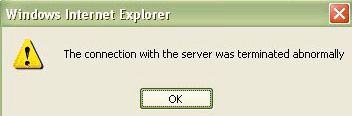
Cause
- The problem may occur when a connection with the server is not available.
- The size of images you are going to upload goes beyond the maximum transferable data size which is defined by the server.
Solution
-
Please make sure the address of the server is available. To check this, you can ping the address from a client machine. Note: Both the machine name and the IP address of the server can be used for the HTTP Upload method.
-
Please make sure you specify the correct port. The default port is 80. If you are using other port, please use HTTPPort to specify it in code. We recommend you get the Port and Server value this way:
strHTTPServer = location.hostname; WebTWAIN.HTTPPort = location.port == "" ? 80 : location.port; -
Please reset the maximum transferable data size:
- If you are using ASP.NET, you can change the value at the following line in the Web.Config file.
<httpRuntime maxRequestLength="1000000" /> //You can change the value by yourself.- If you are using PHP, you can change the value at the following line in the php.ini file
upload_max_filesize = 2M //You can change the value by yourself.-
If you are using ASP
Scenario #1: using ASP on IIS 6:
1. Start -> Run, type cmd. 2. Go to C:\Inetpub\AdminScripts by typing: cd C:\Inetpub\AdminScripts 3. To view max request entity allowed: cscript adsutil.vbs set w3svc/AspMaxRequestEntityAllowedScenario #2: using ASP on IIS 7:
1. Start -> Run , type InetMgr to open IIS 7 Manager 2. {Your WebSite} -> Feature View -> ASP -> Limit Properties 3. Set a bigger value for Maximum Requesting Entity Body Limit, like "1000000"
Original post creation date: Jul 14, 2021
Last modified date: Jun 02, 2022


