Thanks for Downloading Dynamic Web TWAIN 30-Day Trial!
Your download will start shortly. If your download does not begin, click here to retry.
Setting Scan Settings
There are various settings you can specify to control your scan parameters to ensure that your incoming images are all uniform. To achieve this, you will need to modify the parameters of AcquireImage() in the HelloWorld application.
Add Scan parameters to the JSON
Disable the Scanner’s UI via JSON
Showing the scanner interface will cause the the scanner driver to override any scan settings you designate via JSON by the settings that are defined in the scanner UI. To ensure the settings take effect, you will need to disable the scanner interface during the scan process.
Add IfShowUI: false to the JSON in AcquireImageAsync() in AcquireImage().
function AcquireImage() {
if (DWObject) {
DWObject.SelectSourceAsync().then(function () {
return DWObject.AcquireImageAsync({
IfCloseSourceAfterAcquire: true,
IfShowUI: false,
});
}).catch(function (exp) {
alert(exp.message);
});
}
}
Links to API Reference:
Add the scan parameters to the JSON
For this example, you will be setting the scan PixelType (also known as colourspace) to grayscale, and setting the scan Resolution to 150DPI.
Add PixelType: Dynamsoft.DWT.EnumDWT_PixelType.TWPT_GRAY and Resolution:150 to your JSON.
function AcquireImage() {
if (DWObject) {
DWObject.SelectSourceAsync().then(function () {
return DWObject.AcquireImageAsync({
IfCloseSourceAfterAcquire: true,
IfShowUI: false,
PixelType: Dynamsoft.DWT.EnumDWT_PixelType.TWPT_GRAY,
Resolution: 150,
});
}).catch(function (exp) {
alert(exp.message);
});
}
}
Links to API Reference:
SelectSourceAsync()AcquireImageAsync()IfCloseSourceAfterAcquireIfShowUIPixelTypeDynamsoft.DWT.EnumDWT_PixelTypeResolution
Review the code
<html>
<head>
<title>Hello World</title>
<script src="Resources/dynamsoft.webtwain.initiate.js"></script>
<script src="Resources/dynamsoft.webtwain.config.js"></script>
</head>
<body>
<input type="button" value="Scan" onclick="AcquireImage();" />
<input type="button" value="Upload" onclick="Upload();" />
<div id="dwtcontrolContainer"></div>
<script type="text/javascript">
var DWObject;
function Dynamsoft_OnReady() {
DWObject = Dynamsoft.DWT.GetWebTwain("dwtcontrolContainer");
}
function AcquireImage() {
if (DWObject) {
DWObject.SelectSourceAsync().then(function () {
return DWObject.AcquireImageAsync({
IfCloseSourceAfterAcquire: true,
IfShowUI: false,
PixelType: Dynamsoft.DWT.EnumDWT_PixelType.TWPT_GRAY,
Resolution: 150,
});
}).catch(function (exp) {
alert(exp.message);
});
}
}
function Upload() {
if (DWObject && DWObject.HowManyImagesInBuffer > 0) {
var strUrl = "https://demo.dynamsoft.com/sample-uploads/";
var imgAry = [DWObject.CurrentImageIndexInBuffer];
DWObject.HTTPUpload(strUrl, imgAry, Dynamsoft.DWT.EnumDWT_ImageType.IT_PNG,
Dynamsoft.DWT.EnumDWT_UploadDataFormat.Binary, "WebTWAINImage.png", onUploadSuccess, onUploadFailure);
} else {
alert("There is no image in buffer.");
}
}
function onUploadSuccess() {
alert('Upload successful');
}
function onUploadFailure(errorCode, errorString, sHttpResponse) {
alert(sHttpResponse.length > 0 ? sHttpResponse : errorString);
}
</script>
</body>
</html>
Run the application
Open the application in your browser
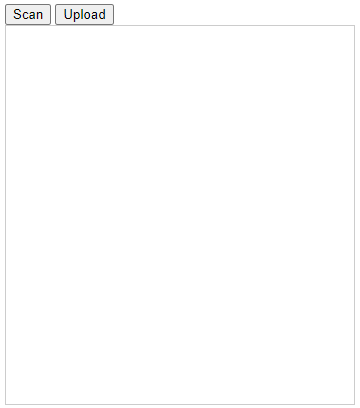
Press the Scan button
View the scan
With the added parameters, you should receive a grayscale image
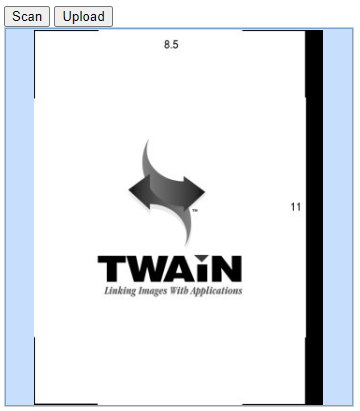
Previous Articles
If you have yet to acquire the image from the scaner, please review scanning an image.
If this scan is all that you need, you can review uploading images to the server.
Next article
The next thing to learn is how explore editing images.


