Building a GUI Tool to Easily Tune Dynamsoft Barcode Reader Parameters
When working with barcode detection in real-world applications, developers often encounter scenarios where standard settings fall short. Images with poor lighting, low quality, skewed angles, or complex backgrounds can make accurate detection extremely challenging. Dynamsoft Barcode Reader offers a robust set of parameters that can be fine-tuned to optimize performance across different conditions.
This article demonstrates how to build a GUI tool that visualizes these parameters, turning the complex and time-consuming process of parameter tuning into an efficient, interactive experience. Instead of manually editing JSON configuration files, developers can adjust parameters in real time and immediately see the results.
Demo: Tuning Parameters for Difficult Barcode Images
Prerequisites
- Get a 30-day trial license key for Dynamsoft Barcode Reader
- Python 3.8+
-
Python dependencies:
pip install PySide6 opencv-python dynamsoft-barcode-reader-bundle numpy
The Challenge of Barcode Detection
Barcode detection is not a one-size-fits-all solution. Different scenarios demand different approaches:
- Lighting Conditions: Poor lighting requires specialized binarization and preprocessing.
- Image Quality: Low-resolution images benefit from scaling and enhancement.
- Barcode Types: Different symbologies (QR, DataMatrix, PDF417, etc.) have unique optimization needs.
- Orientation: Rotated or skewed barcodes call for angle detection and correction.
- Background Complexity: Busy or noisy backgrounds require region detection and filtering.
Challenges in Dynamsoft Barcode Reader Parameter Tuning
Before this tool, developers faced several obstacles:
- Manual JSON Editing: Editing configuration files by hand was tedious and error-prone.
- Blind Testing: No visual feedback on parameter changes made iteration inefficient.
- Limited Understanding: The relationship between parameters and detection results was hard to grasp.
- No Automation: Parameter combinations had to be tested manually, slowing down experimentation.
Application Features
This tool streamlines parameter tuning with the following capabilities:
- Visual Parameter Tuning: Interactive controls for all barcode detection parameters.
- Real-time Testing: Instant feedback on parameter changes with live detection.
- Auto-adjustment: Intelligent optimization that automatically evaluates parameter combinations.
- Multiple Barcode Format Support: Comprehensive compatibility with 1D/2D barcode symbologies.
- Template Management: Save and load parameter configurations for reuse.
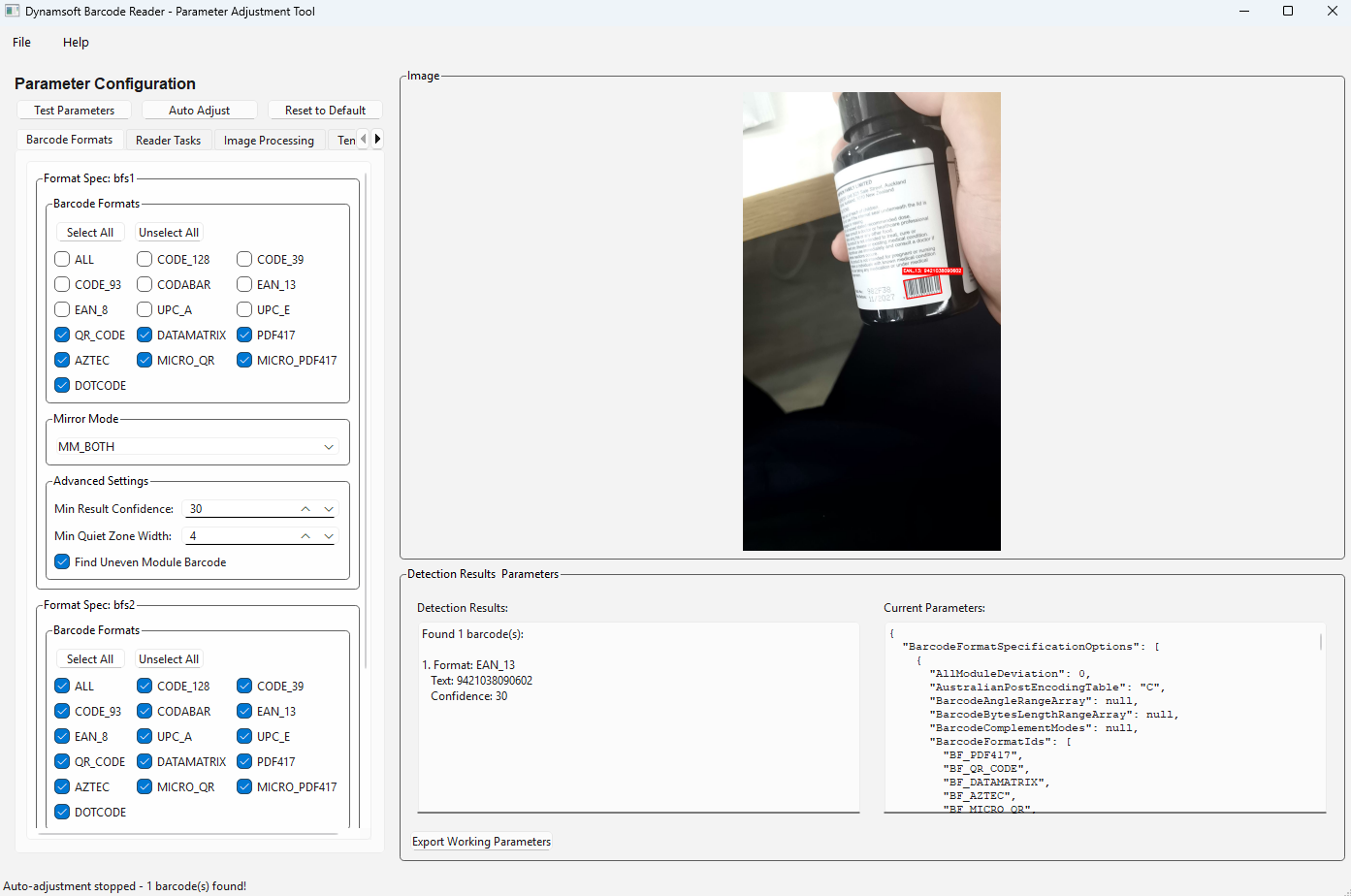
Technical Implementation Deep-Dive
Architecture Overview
The application uses a multi-threaded architecture designed for both performance and responsiveness:
class ParameterAdjustmentTool(QMainWindow):
"""Main application orchestrator"""
class BarcodeDetectionWorker(QThread):
"""Threaded barcode detection to prevent UI blocking"""
class ImagePanel(QLabel):
"""Custom image display with overlay rendering"""
class CustomIterationsDialog(QDialog):
"""Popup interface for auto-adjustment configuration"""
Parameter Management System
The tool organizes a large parameter hierarchy through a control–mapping mechanism.
JSON Structure Management
def get_default_settings(self) -> Dict:
"""Get default settings from SDK"""
try:
cvr_instance = CaptureVisionRouter()
error_code, settings, error_str = cvr_instance.output_settings(EnumPresetTemplate.PT_READ_BARCODES.value, True)
if error_code == EnumErrorCode.EC_OK and settings:
actual_settings = json.loads(settings)
if 'BarcodeReaderTaskSettingOptions' in actual_settings:
for i, task in enumerate(actual_settings['BarcodeReaderTaskSettingOptions']):
if 'BarcodeFormatIds' in task:
if 'BF_ALL' not in task['BarcodeFormatIds']:
task['BarcodeFormatIds'].append('BF_ALL')
return actual_settings
else:
return self.get_fallback_settings()
except Exception as e:
return self.get_fallback_settings()
def update_ui_from_settings(self):
"""Update UI controls to reflect current settings values"""
try:
if 'BarcodeReaderTaskSettingOptions' in self.current_settings:
for i, task in enumerate(self.current_settings['BarcodeReaderTaskSettingOptions']):
if 'ExpectedBarcodesCount' in task:
control_key = f'expected_count_task_{i}'
if control_key in self.ui_controls:
control, prop_type, _ = self.ui_controls[control_key]
expected_count = task['ExpectedBarcodesCount']
control.setValue(expected_count)
if 'ImageParameterOptions' in self.current_settings:
for i, param in enumerate(self.current_settings['ImageParameterOptions']):
if 'ApplicableStages' in param:
for j, stage in enumerate(param['ApplicableStages']):
if 'BinarizationModes' in stage:
for k, bin_mode in enumerate(stage['BinarizationModes']):
if 'Mode' in bin_mode and bin_mode['Mode'] == 'BM_LOCAL_BLOCK':
if 'BlockSizeX' in bin_mode:
control_key = f'block_size_x_param_{i}_stage_{j}_mode_{k}'
if control_key in self.ui_controls:
control, prop_type, _ = self.ui_controls[control_key]
block_x = bin_mode['BlockSizeX']
control.setValue(block_x)
if 'BlockSizeY' in bin_mode:
control_key = f'block_size_y_param_{i}_stage_{j}_mode_{k}'
if control_key in self.ui_controls:
control, prop_type, _ = self.ui_controls[control_key]
block_y = bin_mode['BlockSizeY']
control.setValue(block_y)
except Exception as e:
print(f"Error updating UI controls from settings: {e}")
UI Control Mapping
The application maintains a mapping between UI widgets and parameter values:
self.ui_controls = {
'expected_count_task_0': (spinbox_widget, 'value', default_value),
'barcode_format_BF_QR': (checkbox_widget, 'checked', True),
'localization_mode_LM_CONNECTED_BLOCKS': (combo_widget, 'currentText', 'Auto'),
# ... 50+ parameter mappings
}
Auto-Adjustment
Parameter Combination Generation
The auto-adjustment system intelligently generates parameter combinations for different detection modes:
def prepare_auto_adjustment_params(self):
"""Prepare different parameter combinations for auto-adjustment based on selected mode"""
mode_text = self.auto_adjust_mode.currentText()
if "Quick" in mode_text:
max_combinations = 20
mode_name = "Quick"
elif "Standard" in mode_text:
max_combinations = 40
mode_name = "Standard"
elif "Comprehensive" in mode_text:
max_combinations = 60
mode_name = "Comprehensive"
elif "Deep" in mode_text:
max_combinations = 100
mode_name = "Deep Scan"
elif "Custom" in mode_text:
max_combinations = self.custom_iterations_value
mode_name = f"Custom ({max_combinations})"
else:
max_combinations = 40
mode_name = "Standard"
self.auto_adjustment_params = []
localization_modes = [
[{"Mode": "LM_CONNECTED_BLOCKS", "ConfidenceThreshold": 60, "ModuleSize": 0, "ScanStride": 0}],
[{"Mode": "LM_SCAN_DIRECTLY", "ConfidenceThreshold": 60, "ModuleSize": 0, "ScanStride": 0}],
[{"Mode": "LM_STATISTICS", "ConfidenceThreshold": 60, "ModuleSize": 0, "ScanStride": 0}],
[{"Mode": "LM_LINES", "ConfidenceThreshold": 60, "ModuleSize": 0, "ScanStride": 0}],
[{"Mode": "LM_CONNECTED_BLOCKS", "ConfidenceThreshold": 60, "ModuleSize": 0, "ScanStride": 0},
{"Mode": "LM_SCAN_DIRECTLY", "ConfidenceThreshold": 60, "ModuleSize": 0, "ScanStride": 0}],
[{"Mode": "LM_CONNECTED_BLOCKS", "ConfidenceThreshold": 60, "ModuleSize": 3, "ScanStride": 0},
{"Mode": "LM_STATISTICS", "ConfidenceThreshold": 50, "ModuleSize": 0, "ScanStride": 0}],
[{"Mode": "LM_SCAN_DIRECTLY", "ConfidenceThreshold": 40, "ModuleSize": 0, "ScanStride": 4},
{"Mode": "LM_LINES", "ConfidenceThreshold": 60, "ModuleSize": 0, "ScanStride": 0}],
[{"Mode": "LM_CONNECTED_BLOCKS", "ConfidenceThreshold": 60, "ModuleSize": 0, "ScanStride": 0},
{"Mode": "LM_SCAN_DIRECTLY", "ConfidenceThreshold": 60, "ModuleSize": 0, "ScanStride": 0},
{"Mode": "LM_STATISTICS", "ConfidenceThreshold": 60, "ModuleSize": 0, "ScanStride": 0}],
]
binarization_configs = [
{"BlockSizeX": 0, "BlockSizeY": 0, "Mode": "BM_LOCAL_BLOCK", "ThresholdCompensation": 10},
{"BlockSizeX": 71, "BlockSizeY": 71, "Mode": "BM_LOCAL_BLOCK", "ThresholdCompensation": 10},
{"BlockSizeX": 51, "BlockSizeY": 51, "Mode": "BM_LOCAL_BLOCK", "ThresholdCompensation": 15},
{"BlockSizeX": 31, "BlockSizeY": 31, "Mode": "BM_LOCAL_BLOCK", "ThresholdCompensation": 20},
{"BlockSizeX": 0, "BlockSizeY": 0, "Mode": "BM_AUTO", "ThresholdCompensation": 10},
{"BlockSizeX": 101, "BlockSizeY": 101, "Mode": "BM_LOCAL_BLOCK", "ThresholdCompensation": 5},
]
region_predetection_configs = [
{"Mode": "RPM_GENERAL", "Sensitivity": 1, "MinImageDimension": 262144},
{"Mode": "RPM_GENERAL", "Sensitivity": 3, "MinImageDimension": 131072},
{"Mode": "RPM_GENERAL", "Sensitivity": 5, "MinImageDimension": 65536},
{"Mode": "RPM_GENERAL", "Sensitivity": 7, "MinImageDimension": 32768},
]
deformation_configs = [
{"Level": 1, "Mode": "DRM_SKIP"},
{"Level": 3, "Mode": "DRM_AUTO"},
{"Level": 5, "Mode": "DRM_AUTO"},
{"Level": 7, "Mode": "DRM_AUTO"},
]
scale_configs = [
{"Mode": "BSM_SKIP"},
{"Mode": "BSM_AUTO", "AcuteAngleWithXThreshold": -1, "ModuleSizeThreshold": 0, "TargetModuleSize": 0},
{"Mode": "BSM_AUTO", "AcuteAngleWithXThreshold": 20, "ModuleSizeThreshold": 2, "TargetModuleSize": 6},
{"Mode": "BSM_AUTO", "AcuteAngleWithXThreshold": 45, "ModuleSizeThreshold": 4, "TargetModuleSize": 8},
]
text_order_configs = [
[{"Mode": "TROM_CONFIDENCE"}],
[{"Mode": "TROM_CONFIDENCE"}, {"Mode": "TROM_POSITION"}],
[{"Mode": "TROM_POSITION"}, {"Mode": "TROM_CONFIDENCE"}],
]
expected_counts = [0, 1, 3, 5]
combination_count = 0
essential_combinations = []
for expected_count in [0, 1]:
for loc_modes in localization_modes[:2]:
for bin_config in binarization_configs[:2]:
essential_combinations.append({
'expected_count': expected_count,
'localization_modes': loc_modes,
'binarization_config': bin_config,
'region_predetection': region_predetection_configs[0],
'deformation_config': deformation_configs[0],
'scale_config': scale_configs[0],
'text_order': text_order_configs[0]
})
...
Progress Reporting System
Context-Aware Status Updates
The tool provides detailed progress information with contextual feedback:
def on_progress_update(self, message: str):
"""Handle progress updates from worker thread"""
if self.auto_adjusting and hasattr(self, 'auto_adjustment_index') and hasattr(self, 'auto_adjustment_params'):
progress_info = f"Test {self.auto_adjustment_index}/{len(self.auto_adjustment_params)}"
if "Detecting barcodes" in message:
self.status_bar.showMessage(f"{progress_info}: Detecting barcodes...")
elif "Applying settings" in message:
self.status_bar.showMessage(f"{progress_info}: Applying parameter settings...")
else:
self.status_bar.showMessage(f"{progress_info}: {message}")
else:
self.status_bar.showMessage(message)
Success Detection and Early Termination
The system automatically halts auto-adjustment once successful detection occurs:
def on_detection_result(self, results: List[Dict], error_message: str):
"""Handle barcode detection results"""
self.test_btn.setEnabled(True)
self.progress_bar.setVisible(False)
if error_message:
self.result_text.setPlainText(f"Error: {error_message}")
self.image_panel.set_barcode_results([])
return
if results:
result_text = f"Found {len(results)} barcode(s):\n\n"
for i, result in enumerate(results, 1):
result_text += f"{i}. Format: {result['format']}\n"
result_text += f" Text: {result['text']}\n"
result_text += f" Confidence: {result['confidence']}\n\n"
self.result_text.setPlainText(result_text)
if self.auto_adjusting:
test_number = getattr(self, 'auto_adjustment_index', 0)
total_tests = len(getattr(self, 'auto_adjustment_params', []))
self.toggle_auto_adjustment()
self.status_bar.showMessage(f"Success! Test {test_number}/{total_tests} found {len(results)} barcode(s) - auto-adjustment stopped")
else:
self.status_bar.showMessage(f"Detection complete - found {len(results)} barcode(s)")
else:
self.result_text.setPlainText("No barcodes detected")
if not self.auto_adjusting:
self.status_bar.showMessage("Detection complete - no barcodes found")
self.image_panel.set_barcode_results(results)
Source Code
https://github.com/yushulx/python-barcode-qrcode-sdk/tree/main/examples/official/template_config


