Thanks for Downloading Dynamic Web TWAIN 30-Day Trial!
Your download will start shortly. If your download does not begin, click here to retry.
Imaging Hardware
Dynamic Web TWAIN’s main feature is interacting with imaging devices like scanners and cameras via different APIs like TWAIN, ICA, SANE, WIA, eSCL and DirectShow. As long as the scanners are supported by these APIs, Dynamic Web TWAIN can use them.
In this section, we’ll look at these APIs.
TWAIN

-
TWAIN is an application programming interface (API) and communication protocol that regulate communication between software and digital imaging devices, such as image scanners and digital cameras.
-
TWAIN is supported on Microsoft Windows, Linux, and macOS X. However, based on our experience and the experience of many customers, TWAIN only works well on Windows. On Linux, SANE is the better and preferred alternative; on macOS, ICA is the better and preferred alternative.
-
TWAIN is actively maintained by the non-profit TWAIN Working Group. Members of the group consist of scanner vendors and imaging software vendors, including FUJITSU, Panasonic, Epson, HP, ExactCODE, LEADTOOLS, and of course, Dynamsoft.
-
TWAIN is the most commonly used protocol for image capturing and processing. Almost all scanners on the market come with a TWAIN driver and are supported by TWAIN applications like
Dynamic Web TWAIN.
See more: How to use TWACKER to check if your device is TWAIN Compliant?
ICA
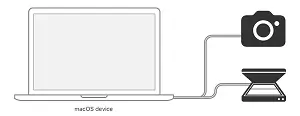
-
ICA is a framework (ImageCaptureCore Framework) from Apple designed to “Browse for media devices and control them programmatically from your app.”
-
ICA is supported on macOS X.
See more: How to test if your scanner supports ICA scanning on Mac OS?
SANE

-
SANE stands for “Scanner Access Now Easy” and is an application programming interface (API) that provides standardized access to any raster image scanner hardware.
-
SANE is supported on multiple Linux distributions.
-
Dynamic Web TWAINsupports SANE v1.0.25+. -
You can find the list of supported devices here.
See more: How to test if your device is SANE compliant?
WIA

-
Windows Image Acquisition (WIA) is the still image acquisition platform in the Windows family of operating systems starting with Windows Millennium Edition (Windows Me) and Windows XP.
-
Most multi-function printers are supported by WIA without the need to install extra drivers. But for advanced scanners, TWAIN is still a better choice.
eSCL
-
eSCL (also named Mopria) is a RESTful interface. The network scanners broadcast themselves via Bonjour and the client can find them and send HTTP requests to scan documents.
-
It is a driverless solution.
-
The supported devices are mostly multi-function printers (MFPs). You can find the list of supported scanners here.
DirectShow
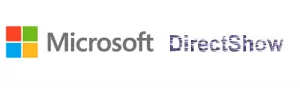
Cameras can be accessed via the Microsoft DirectShow architecture. These cameras are either built into desktops / laptops or connected via USB.
See more: Is my Camera DirectShow Compliant?


