Thanks for Downloading Dynamic Web TWAIN 30-Day Trial!
Your download will start shortly. If your download does not begin, click here to retry.
Capture/Image Source
How to use TWACKER to check if your device is TWAIN Compliant?
-
[Recommended] Use the tool called
Twackerwhich is developed by the TWAIN Working Group
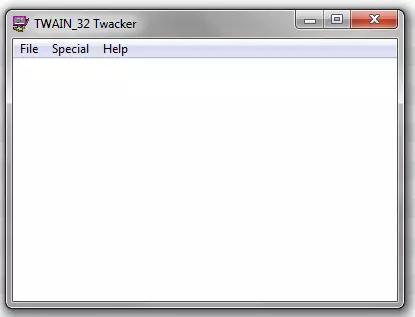
- Select your device

If your device is not listed, please check if the driver is installed. Or, try running
Twackeras admin to see if it shows up.
- Choose the settings and click the Acquire to start scanning
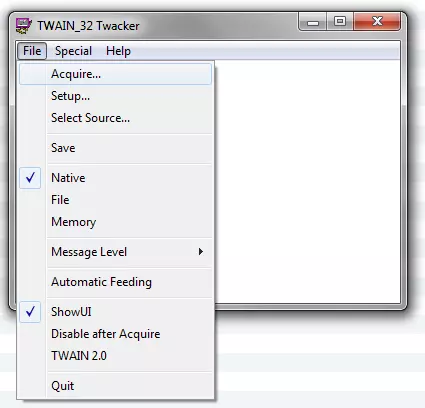
If scanning is successful without any errors, then your device should be TWAIN compliant. You can also try other commands to see how it works. If your scanner doesn’t work with
TWACKER, please check your scanner model online and make sure you have installed the (latest) TWAIN driver from its manufacturer.

- Refer to the official twain-certified-drivers.
This list is maintained by hardware vendors and may be incomplete. In this case, try the two ways above instead.
Original post creation date: Jul 14, 2021
Last modified date: Oct 21, 2022


